A KMS key is not configured to auto-rotate.
You should configure your KMS keys to auto rotate to maintain security and defend against compromise.
Impact
Recommended Actions
Follow the appropriate remediation steps below to resolve the issue.
-
Log in to the AWS Management Console.
-
Select the “Services” option and search for KMS.
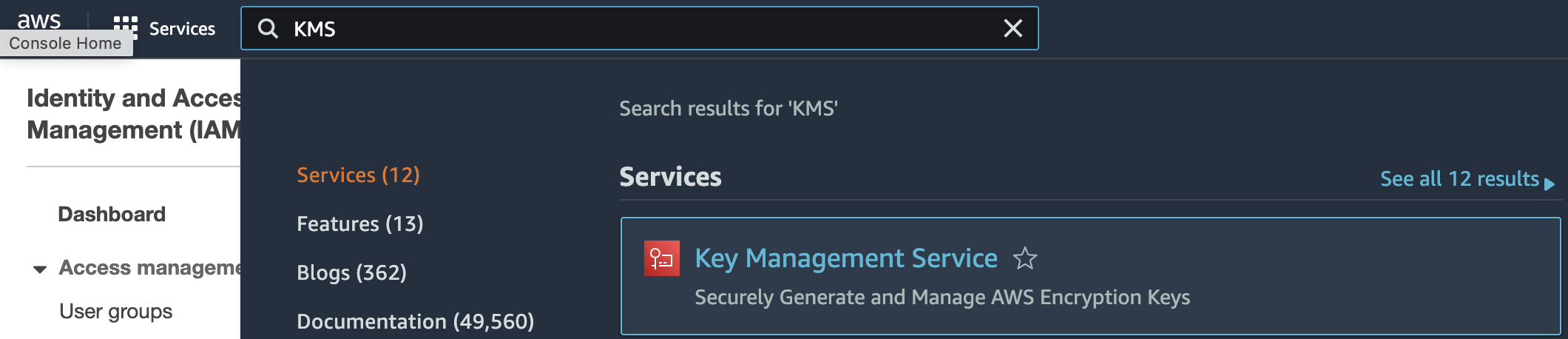
-
Scroll down the left navigation panel and choose “Customer Managed Keys” under “Key Management Service”.
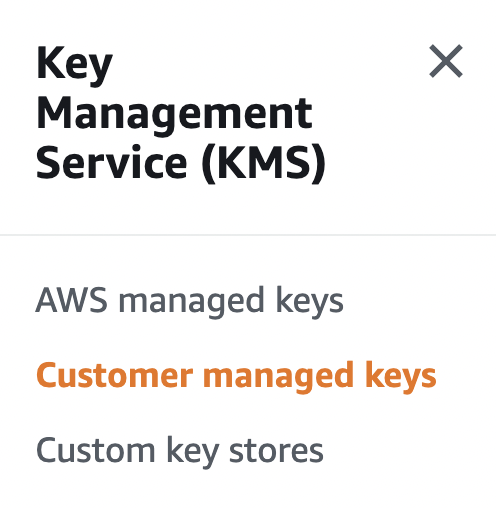
-
Select the key that needs to be verified by clicking on the alias of the key under “Alias”.
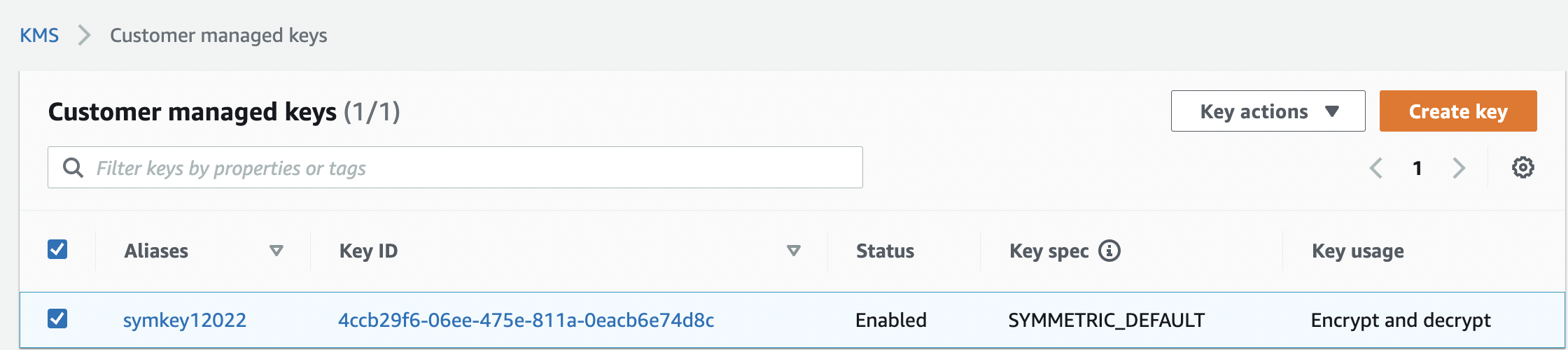
-
Scroll down the “Customer managed keys” page and click on the “Key rotation” and check the “Automatically rotate this KMS key every year” status. If it’s not checked then the selected “KMS key” is not set to rotate on a regular schedule.
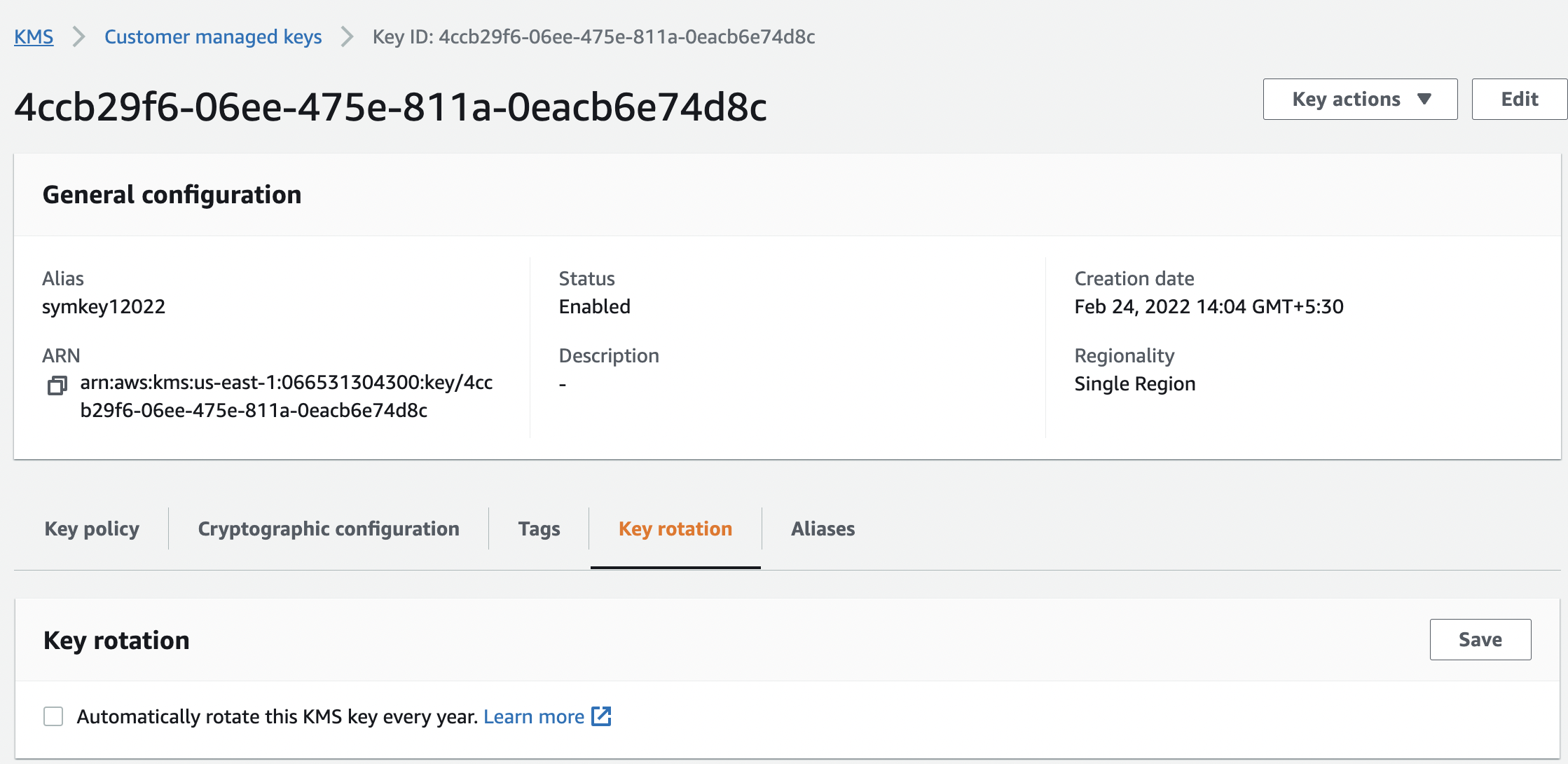
-
Repeat step number 2 - 5 to verify other “KMS keys” in the selected AWS region.
-
Navigate to “Customer Managed Keys” under “Key Management Service” and select the “KMS key” that needs to be modified to enable yearly rotation for the KMS key.
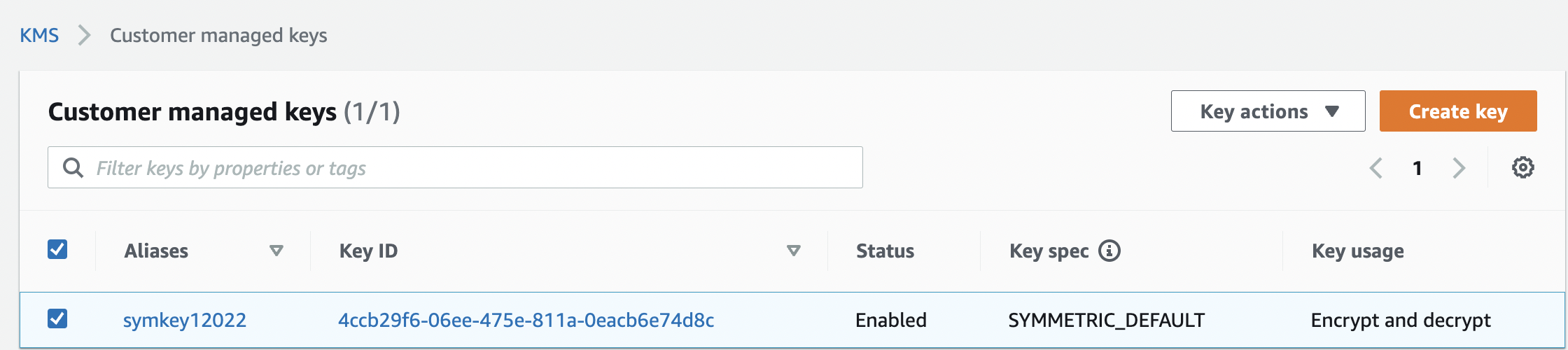
-
Scroll down the “Customer managed keys” page and click on the “Key rotation” tab. Enable “Automatically rotate this KMS key every year” checkbox and click on the “Save” button to make the necessary changes.

-
Repeat step number 7 - 8 to enable yearly rotation for all the remaining “KMS key”.