RDS encryption has not been enabled at a DB Instance level.
Encryption should be enabled for an RDS Database instances. When enabling encryption by setting the kms_key_id.
Impact
Recommended Actions
Follow the appropriate remediation steps below to resolve the issue.
Enable encryption for RDS instances
|
|
-
Log in to the AWS Management Console.
-
Select the “Services” option and search for RDS.
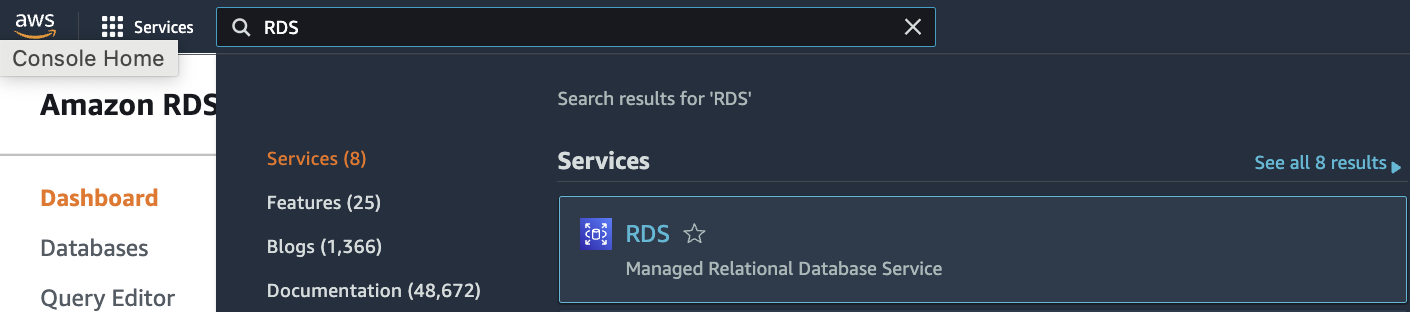
-
Scroll down the left navigation panel and choose “Databases”.
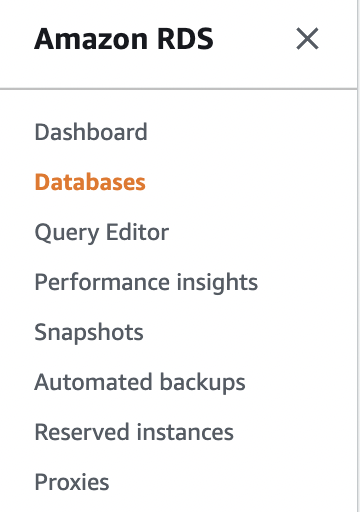
-
Select the “Database” that needs to be verified and click on the selected “Database” from the “DB identifier” column to access the database.
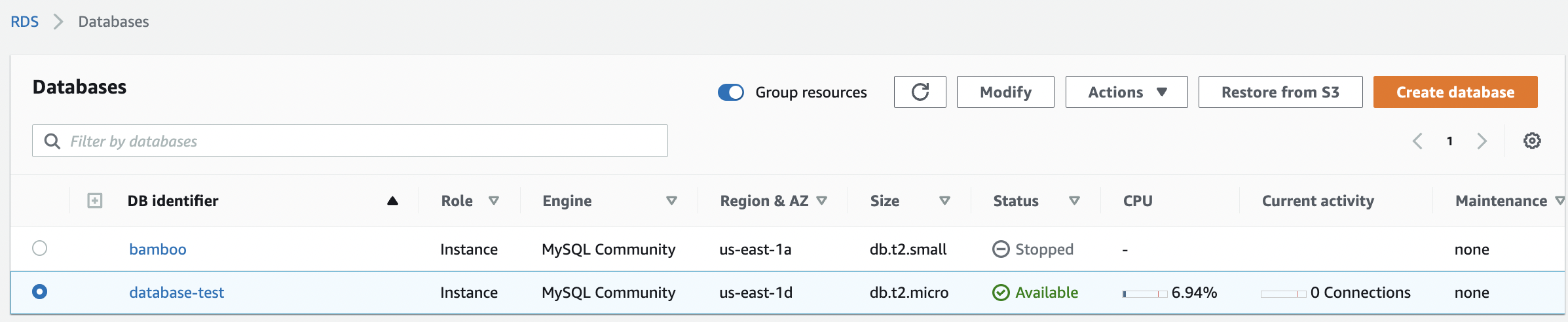
-
Click on the “Configuration” under the selected database configuration page.
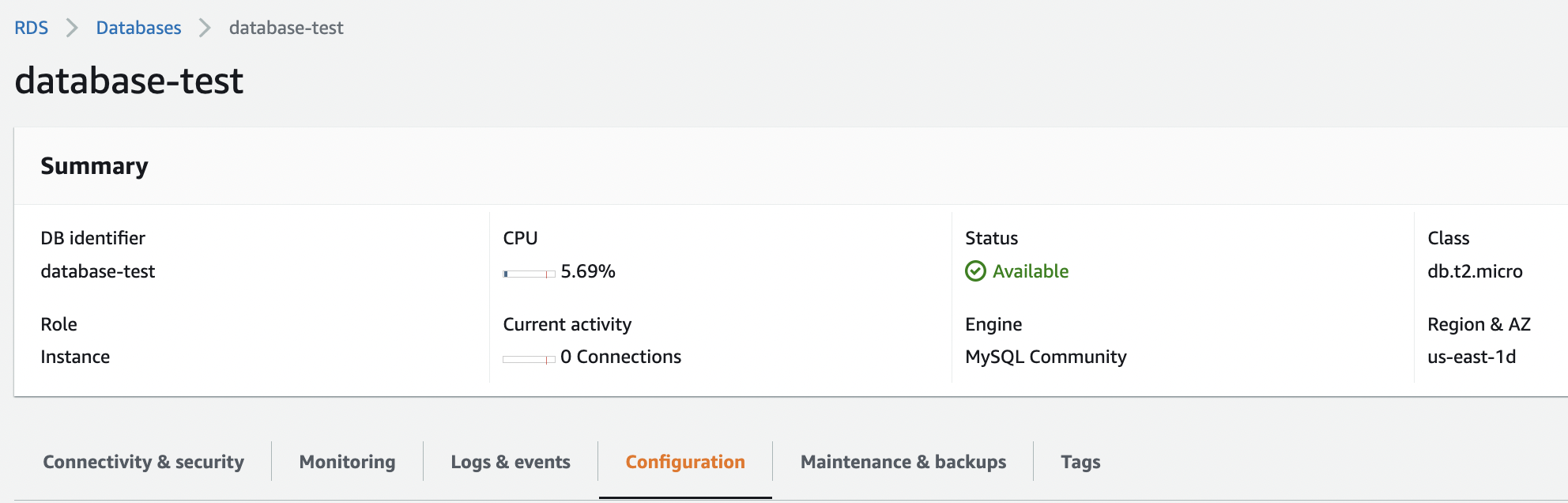
-
Scroll down the “Configuration” tab and check the “Storage” section.Check the “Encryption” and if it’s “Not Enabled” then encryption is not setup for selected RDS instance.
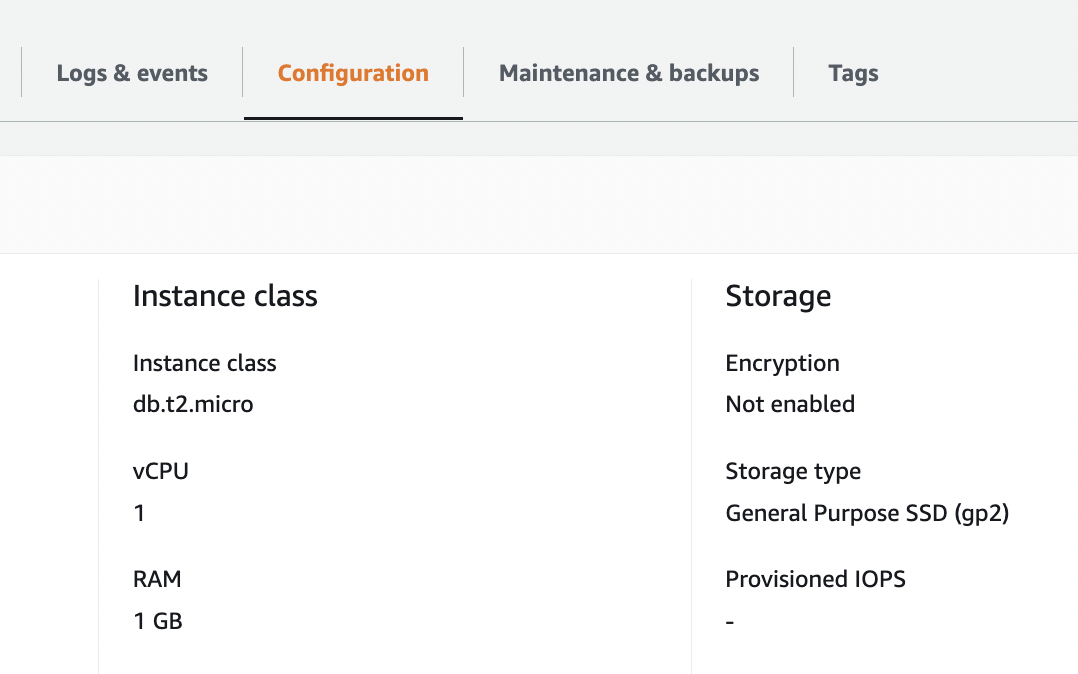
-
Select the “Database” on which “Encryption” needs to be enabled.
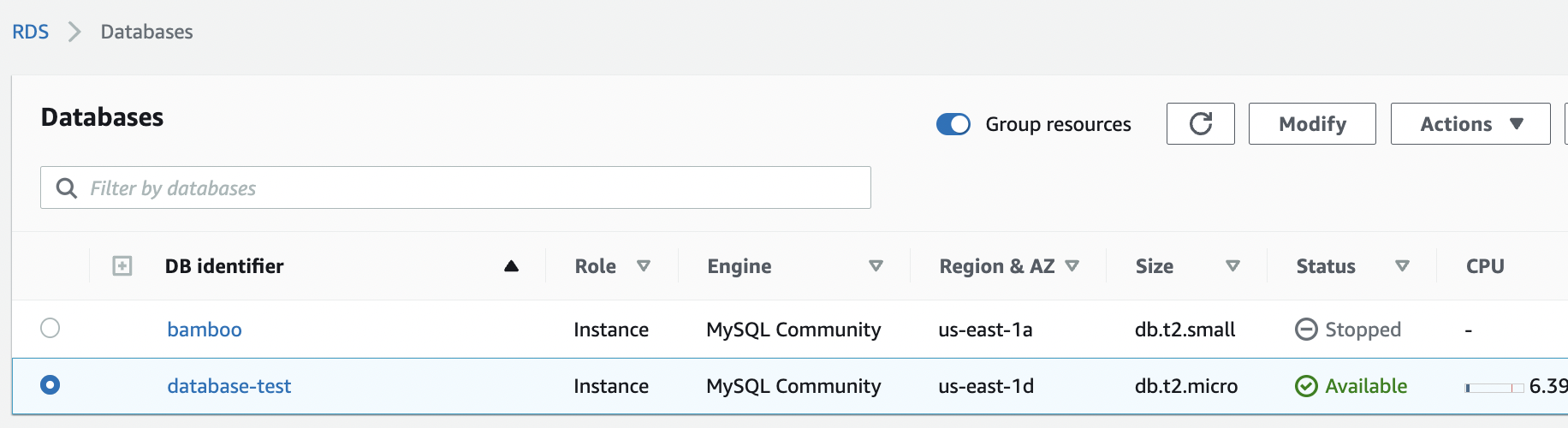
-
Click on the “Actions” button at the top panel and click on “Take snapshot”.
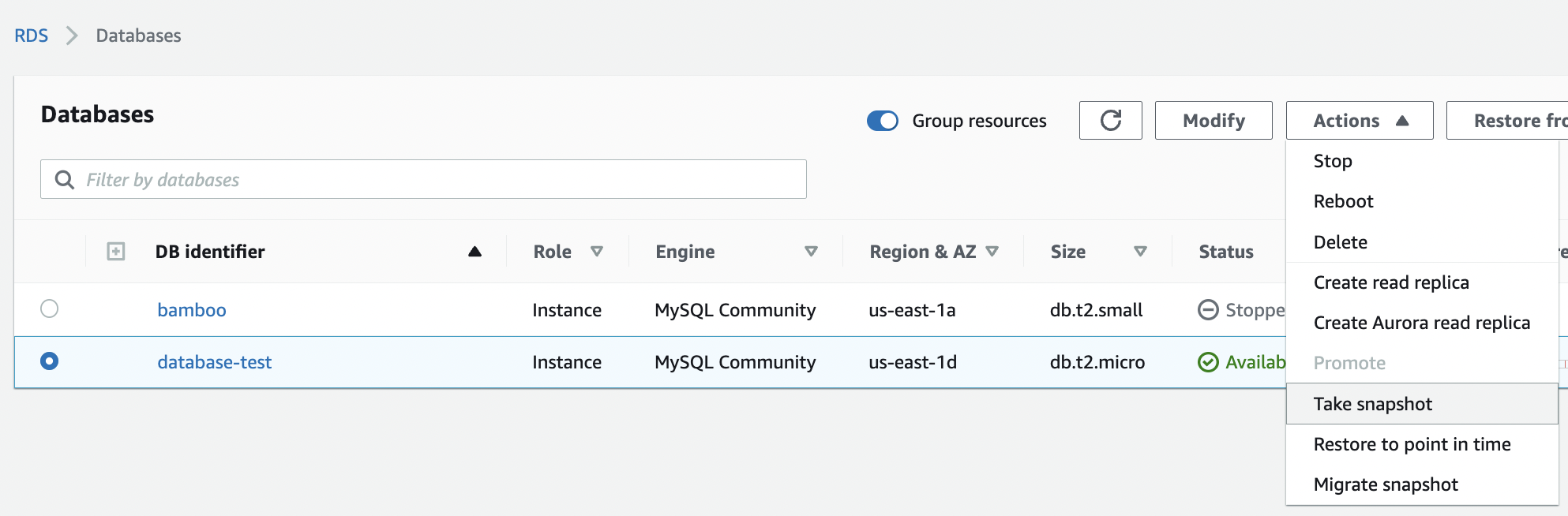
-
On “Take DB snapshot” page provide a “Snapshot name” which will act as an identifier for the “DB Snapshot” and click on “Take Snapshot” button.
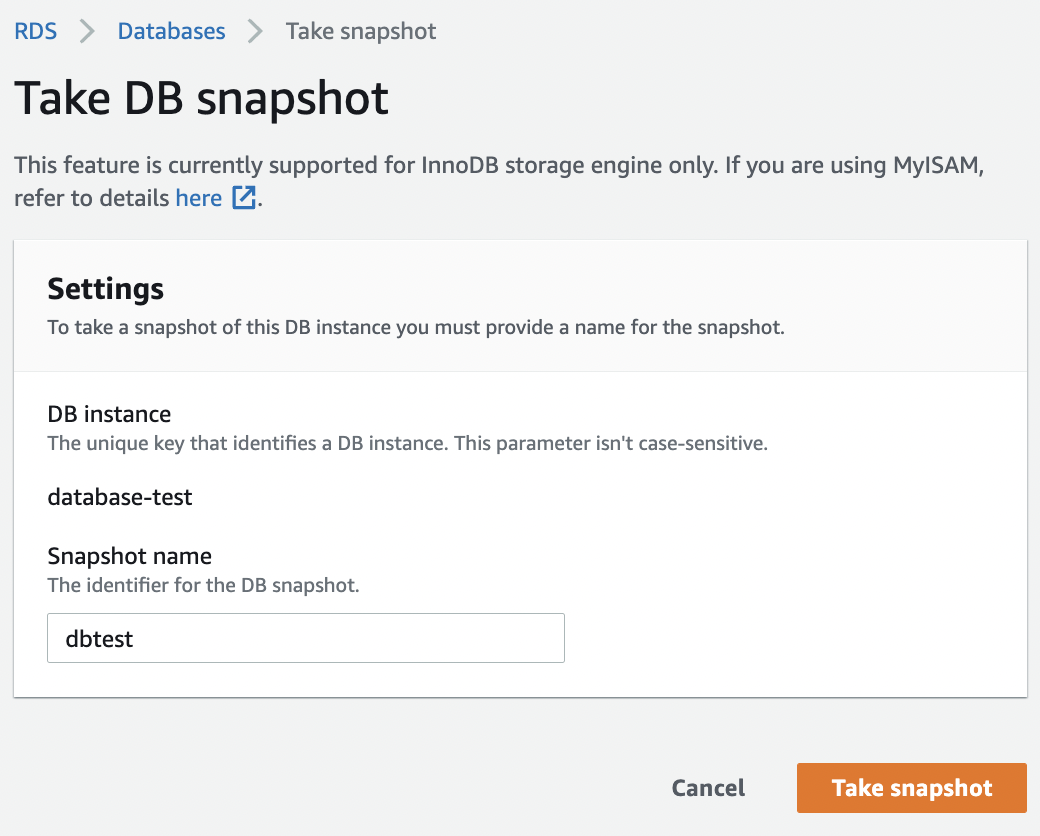
-
Select the new created “Snapshot” and click on the “Actions” button at the top menu and click on the “Copy Snapshot” option.
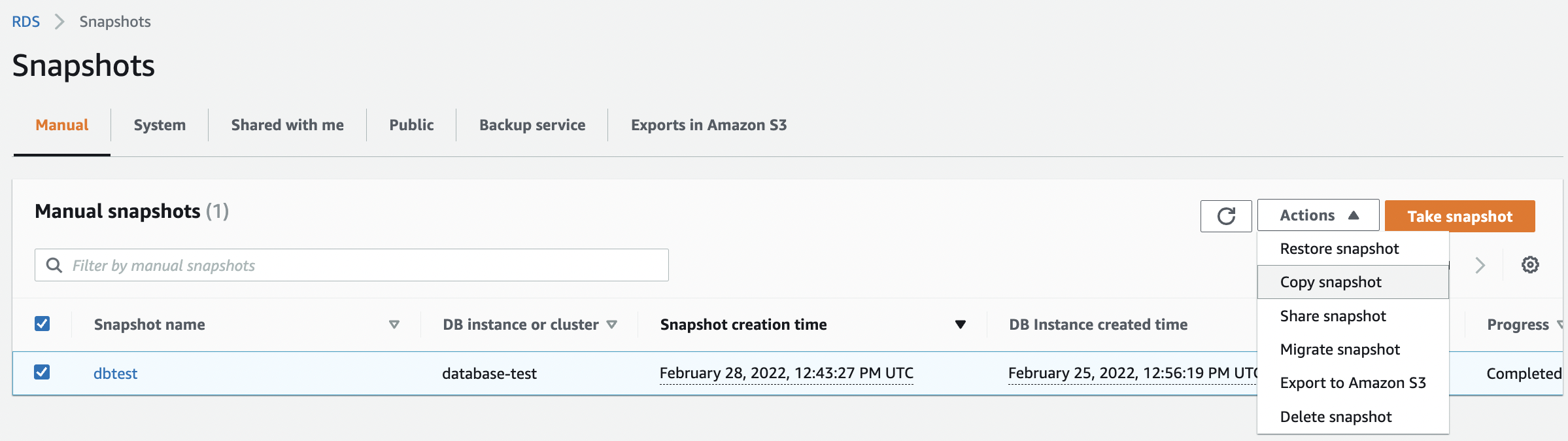
-
Under the “Copy snapshot” configuration page select the “Destination Region” and provide the “New DB Snapshot Identifier” for the new snapshot.
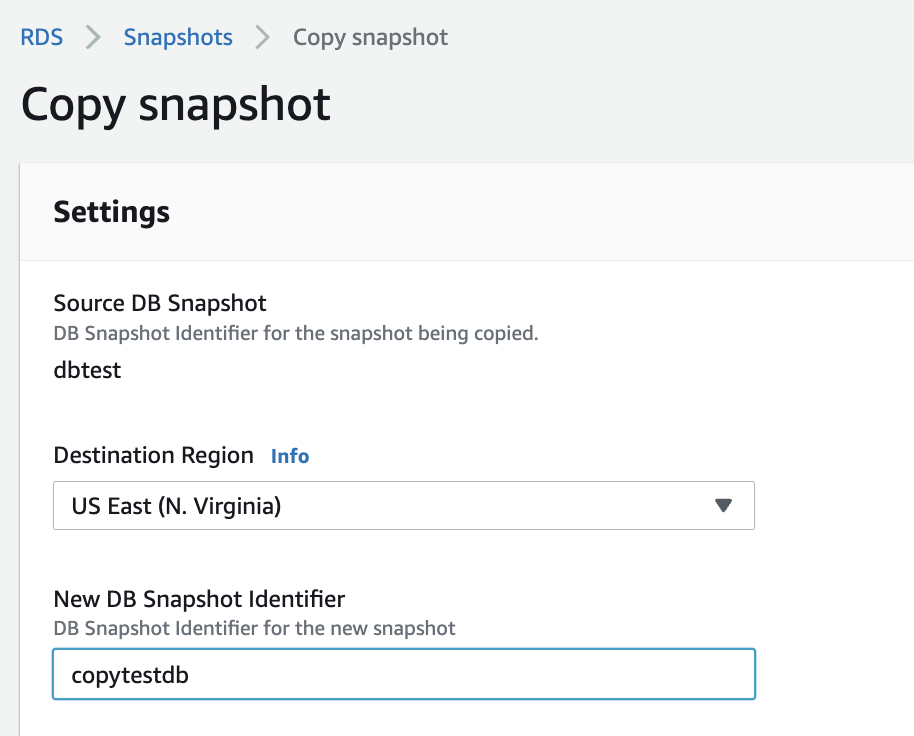
-
Scroll down the “Copy snapshot” configuration page and click on “Enable encryption” under Encryption section. Select the “AWS KMS Key” from dropdown menu and click on the “Copy Snapshot” button.
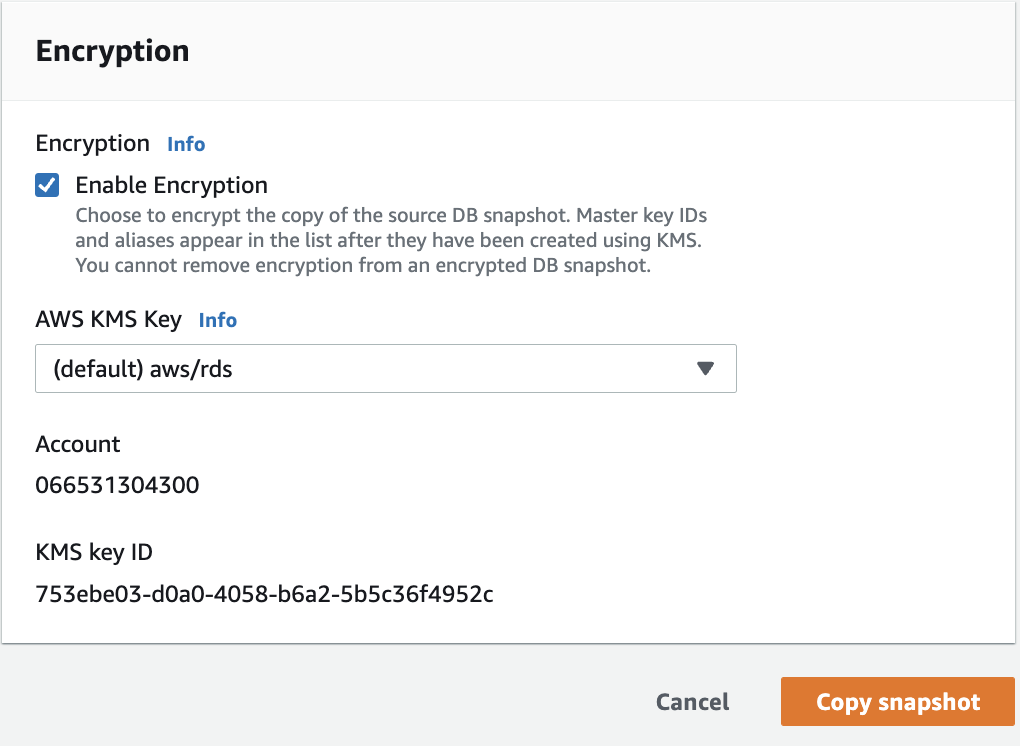
-
Select the new created “Snapshot” and click on the “Actions” button at the top menu and click on the “Restore Snapshot” option.
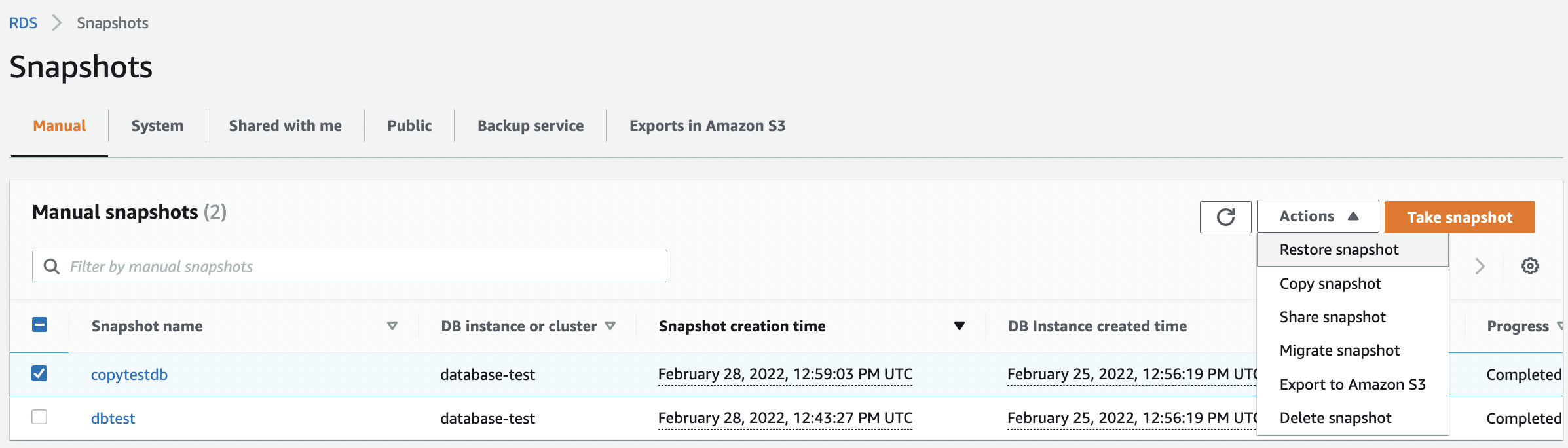
-
On “Restore snapshot” configuration page review all the configuration settings and provide a unique name to the “DB Instance Identifier” under “Settings”.
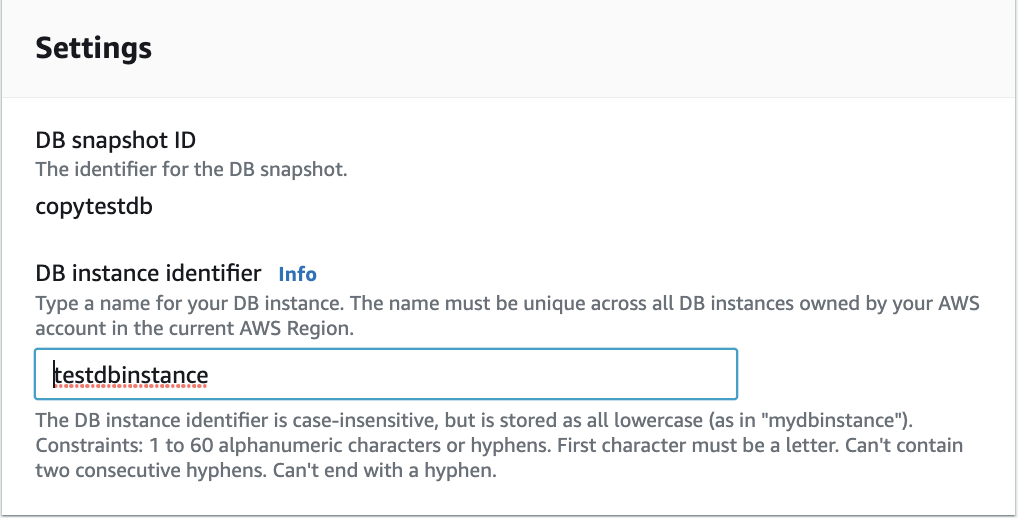
-
Scroll down and click on the “Restore DB Instance” button.

-
Update the “Database Endpoint” as soon as the new instance provisioning process is completed and the database instance is available.
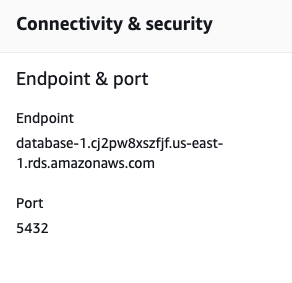
-
Remove the unencrypted database instance by selecting the database and clicking on the “Actions” button at the top menu and clicking on the “Delete” button under “Delete” panel.
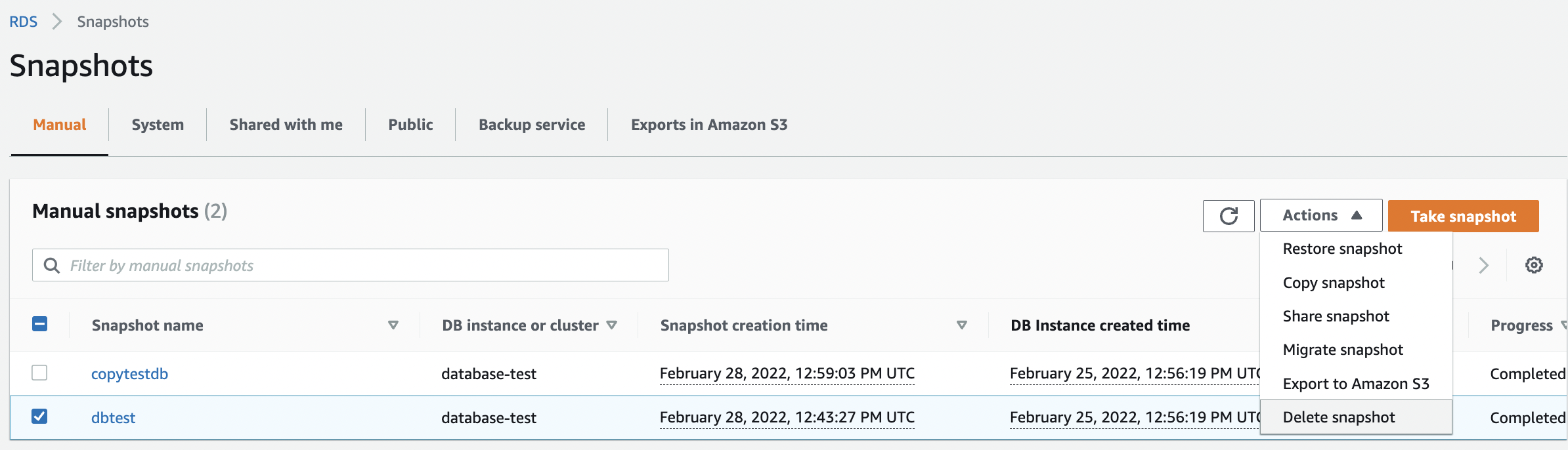
-
Repeat step 7 to 17 for all other RDS databases.