Container Apps Volume Mount Configured
Ensure that Container Apps are configured to use volume mounts.
Adding volume mounts in Azure Container Apps ensures persistent storage, enabling data integrity and seamless sharing among containers. By configuring volume mounts, data remains available even after container restarts or in case of failures, facilitating backup, scalability, and simplified management of applications.
Recommended Actions
Follow the appropriate remediation steps below to resolve the issue.
-
Log in to the Microsoft Azure Management Console.
-
Find the search bar at the top and search for Container apps.

-
Select the “Conatiner App” by clicking on “Name” which needs to configure volume mounts.
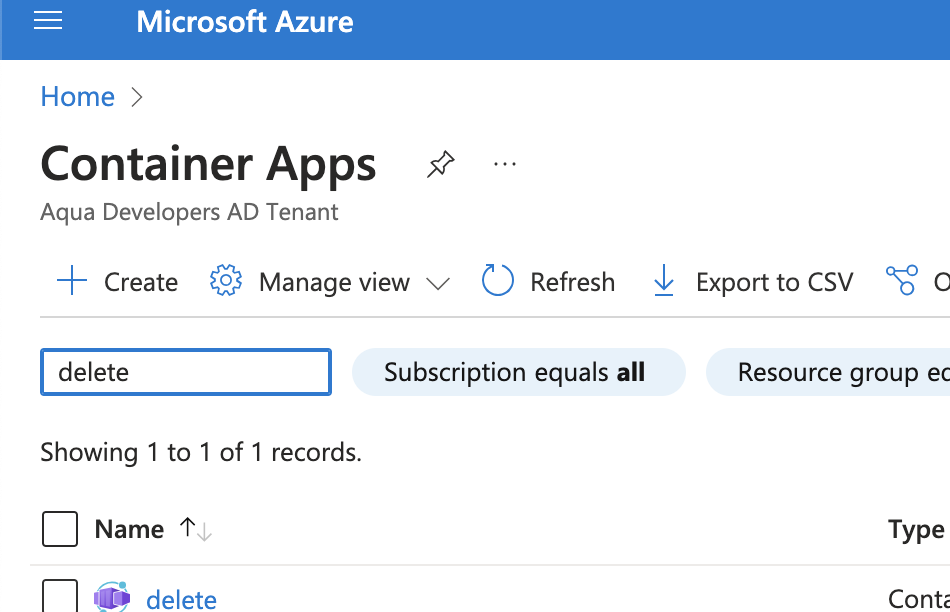
-
Scroll down the left navigation panel and choose “Volume”.
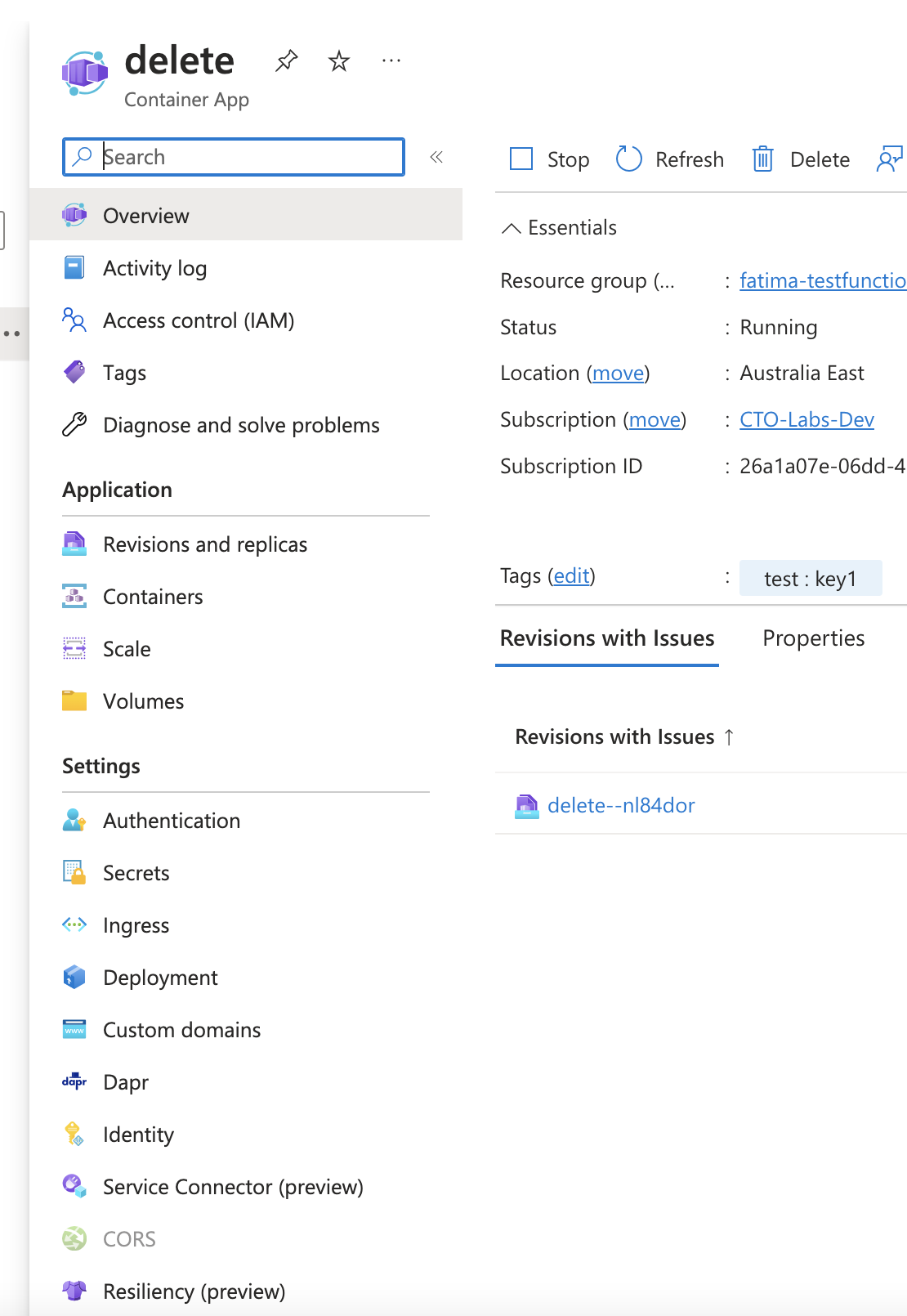
-
Click on add option to add the volume to the container app".
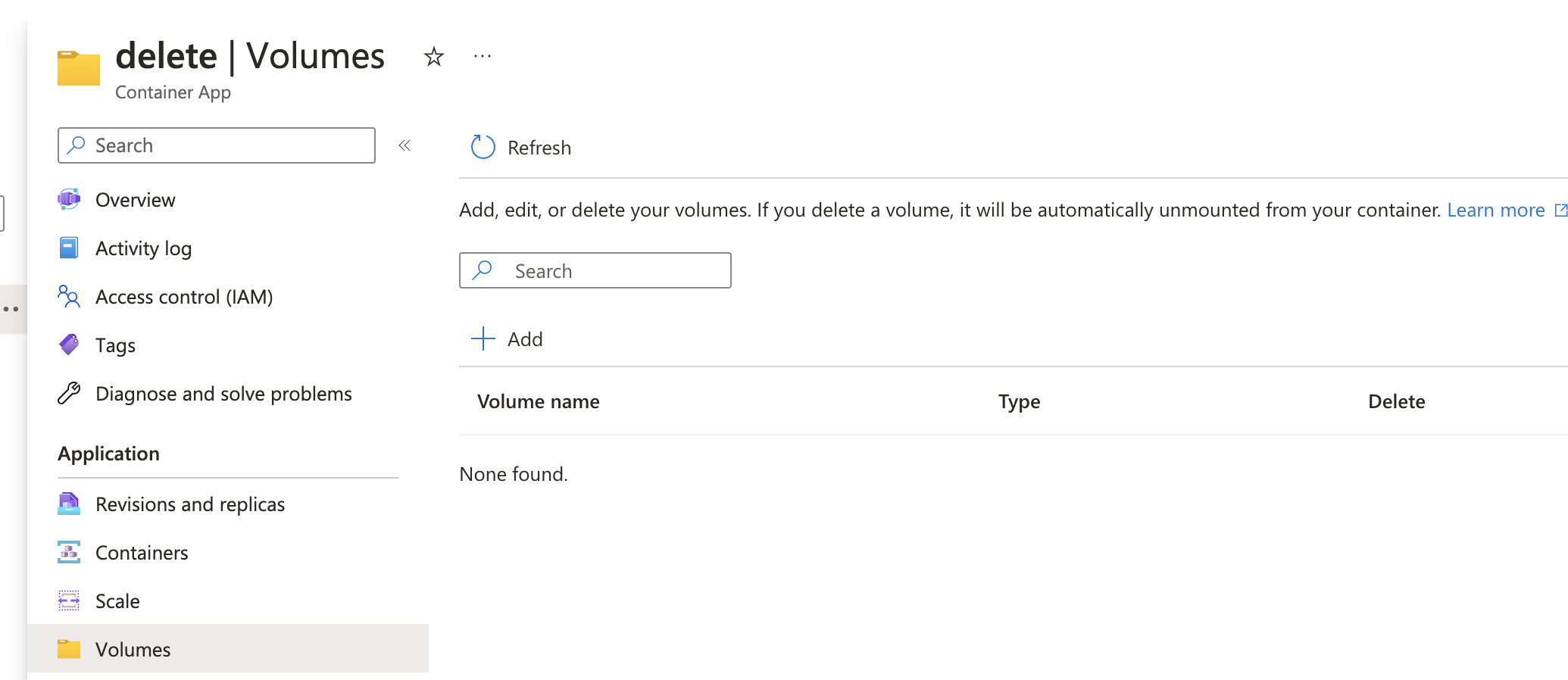
-
Add the volume type of your choice to the container app and enable the mount on volume.
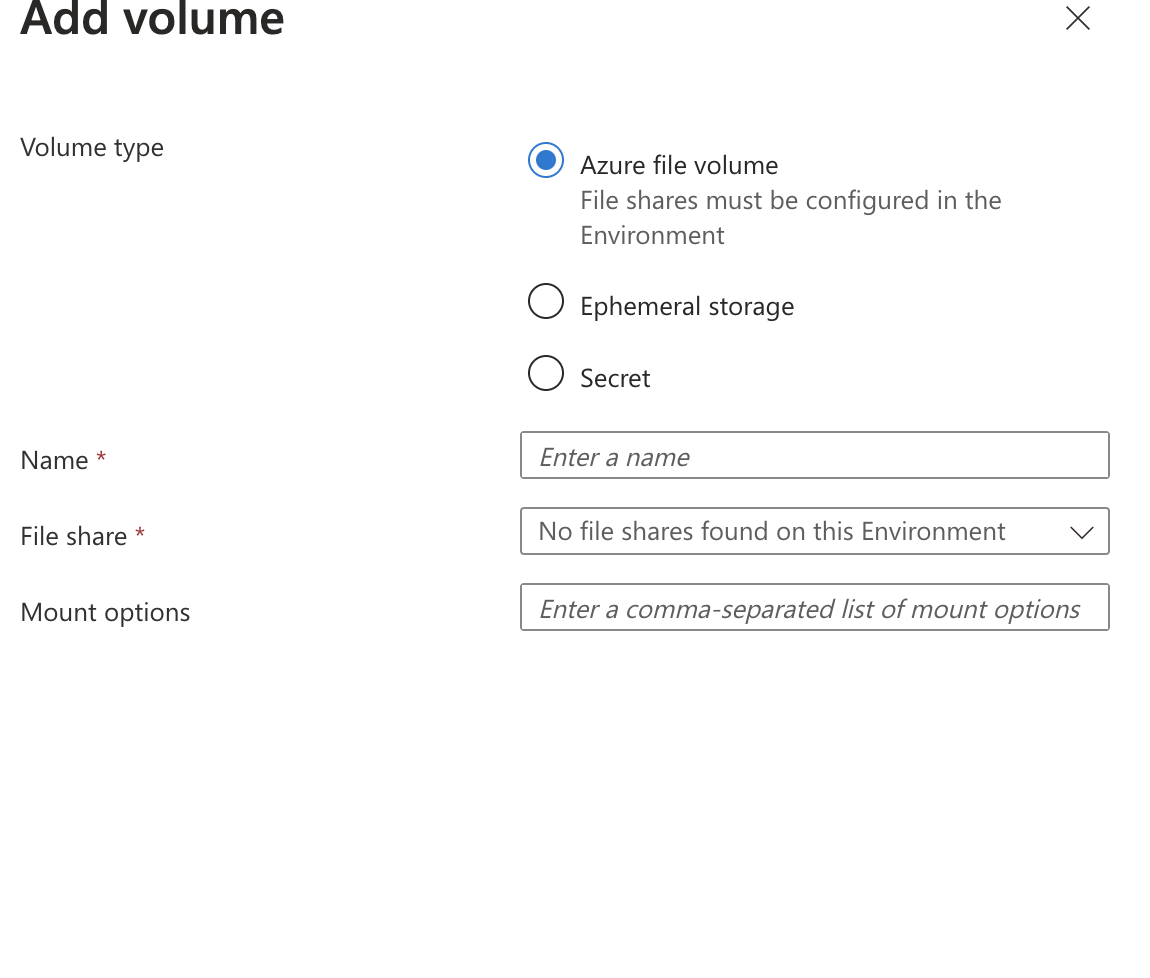
-
Click on save button to save the volume configure with mount.

-
In case of already present unmounted volume, select on the “volume” by clicking on “Name” .
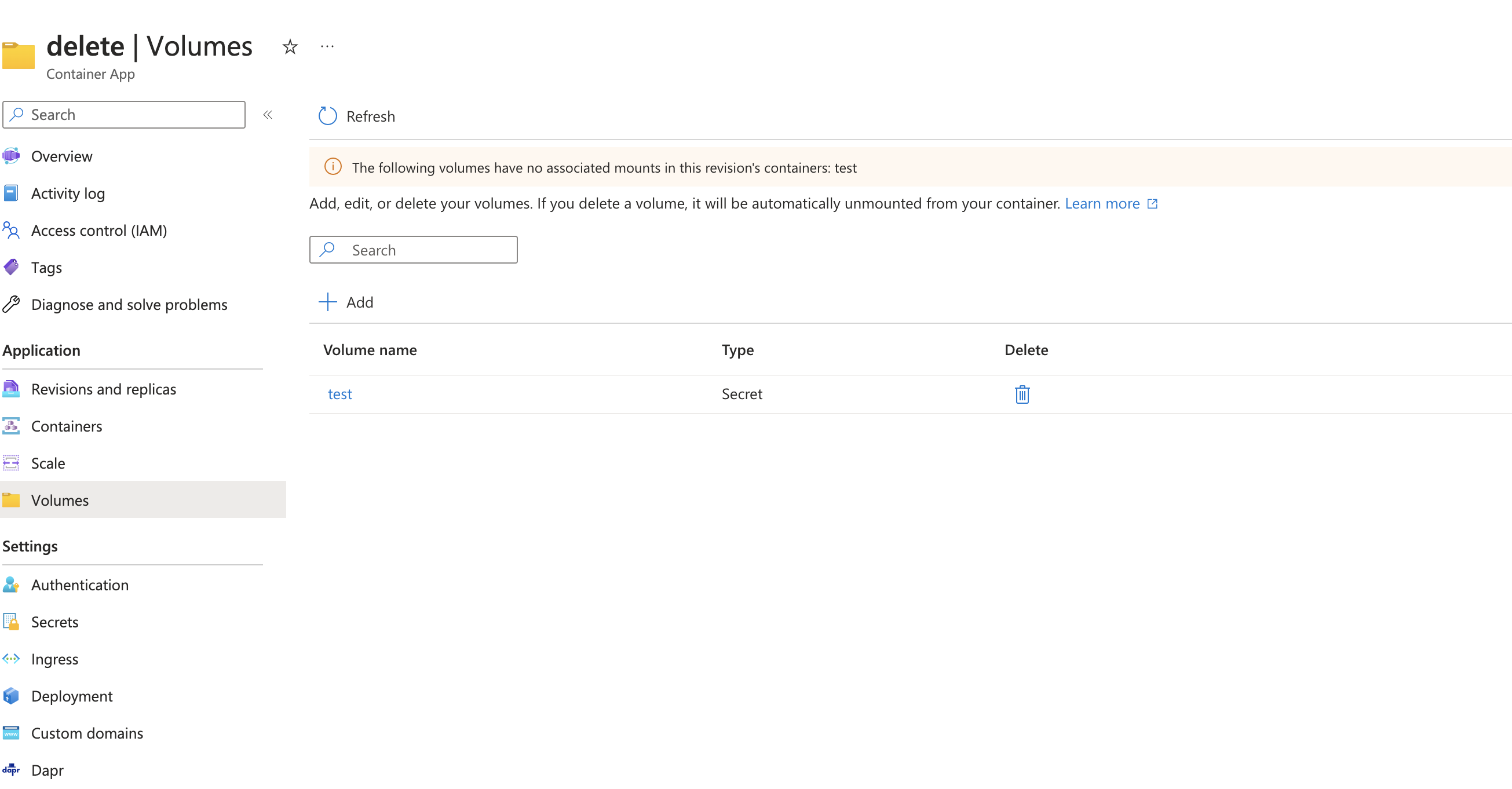
-
Configure the mount and click on save button to save the configuration.
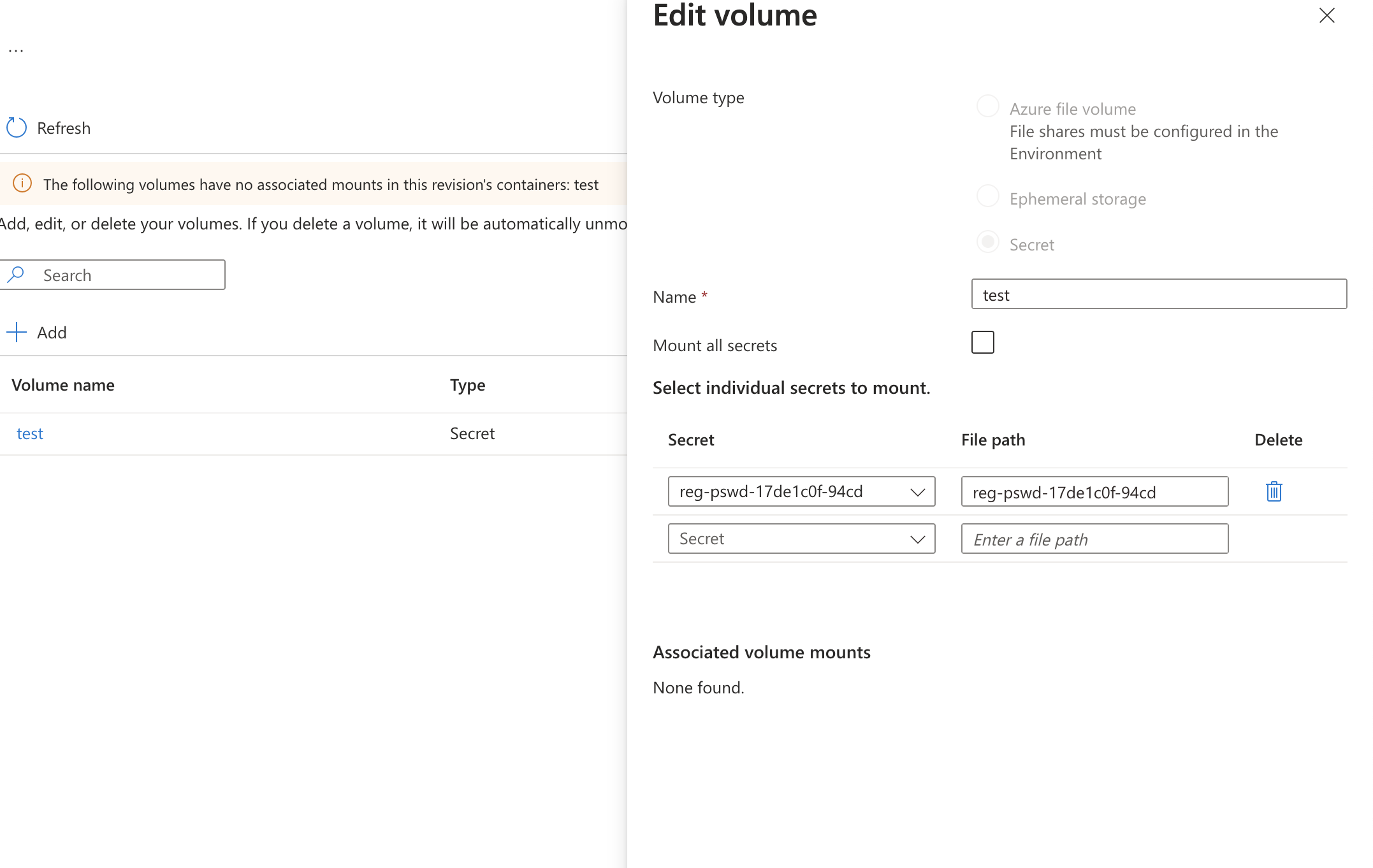
-
Repeat steps number 4 - 9 to configure container apps with volume mounts.