Monitor System Updates
Ensures that Monitor System Updates is enabled in Microsoft Defender.
When this setting is enabled, Microsoft Defender for Cloud will audit virtual machines for pending OS or system updates.
Recommended Actions
Follow the appropriate remediation steps below to resolve the issue.
-
Log in to the Microsoft Azure Management Console.
-
Select the “Search resources, services, and docs” option at the top and search for “Policy” and select the “Policy”.
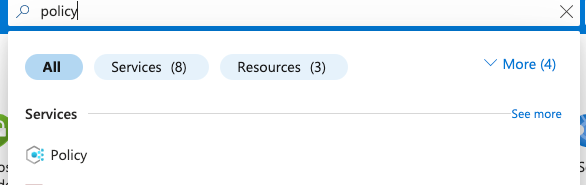
-
Scroll down the left navigation panel and select “Compliance”.
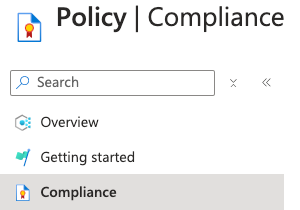
-
On the “Policy | Compliance” page, under “Name” column select compliance for the “Scope” of necessary Subscription.

-
On the “Policy| Compliance” page select the “View Assignment” Tab on the top.

-
On the “Policy| Compliance | Subscription” page, Select the “Edit Assignment” Tab at the top.

-
On the Assign Initiative page, select the “Parameters” tab and uncheck “Only show parameters that need input or review”. It will show you a list of parameters.
-
In the list search for the setting “System updates should be installed on your machines”. If it’s set to “Disabled” then “System Update monitoring” is not enabled on the selected “Subscription”.
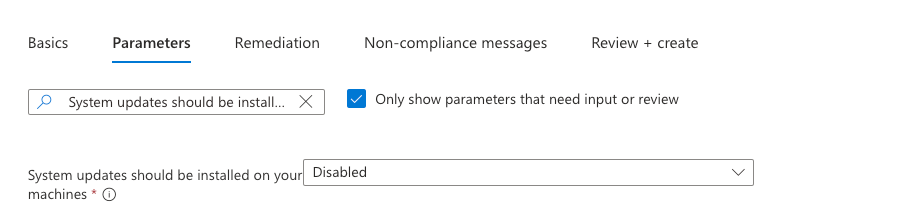
-
To enable “System Update monitoring” click to open the dropdown of “System updates should be installed on your machines” and select the “AuditIfNotExists” option.
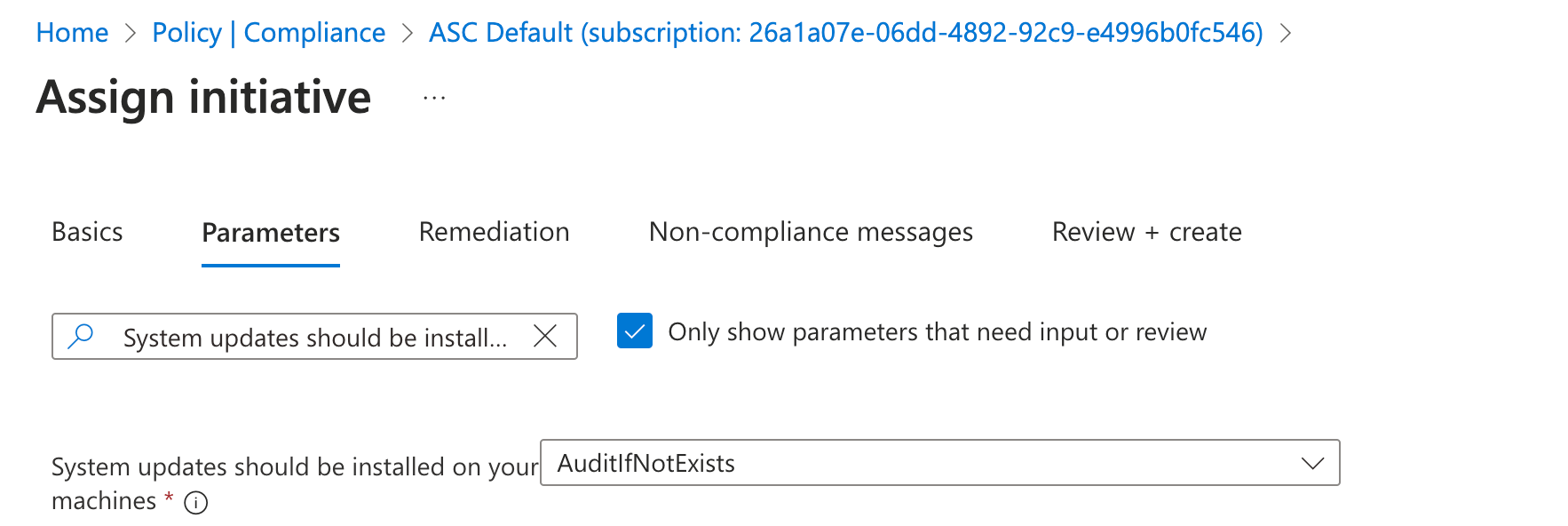
-
Click on the “Review + save” button to make the necessary changes.
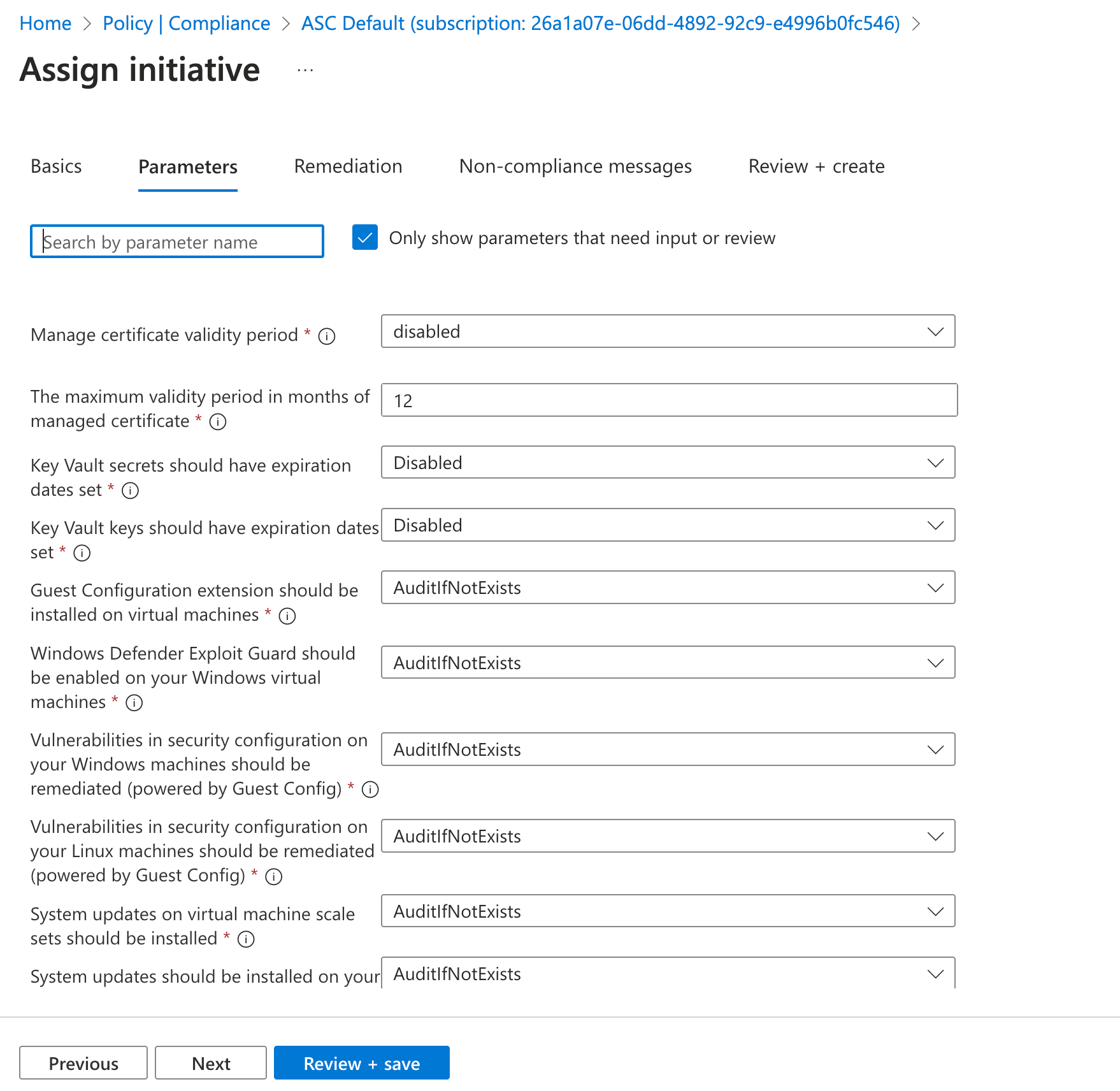
-
Repeat steps number 3 - 10 to ensure “System Update monitoring” is configured from the Azure Defender.