Monitor Total Number of Subscription Owners
Ensures that Total Number of Subscription Owners is being Monitored in Microsoft Defender.
Total Number of Subscription Owners should be monitored to meet you organization's security compliance requirements.
Recommended Actions
Follow the appropriate remediation steps below to resolve the issue.
-
Log in to the Microsoft Azure Management Console.
-
Select the “Search resources, services, and docs” option at the top and search for “Policy” and select the “Policy”.
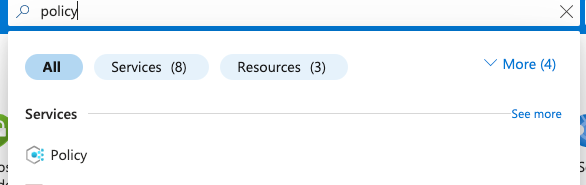
-
Scroll down the left navigation panel and select “Compliance”.
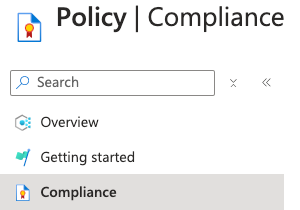
-
On the “Policy | Compliance” page, under “Name” column select compliance for the “Scope” of necessary Subscription.

-
On the “Policy| Compliance” page select the “View Assignment” Tab on the top.

-
On the “Policy| Compliance | Subscription” page, Select the “Edit Assignment” Tab at the top.

-
On the Assign Initiative page, select the “Parameters” tab and uncheck “Only show parameters that need input or review”. It will show you a list of parameters.
-
In the list search for the setting “A maximum of 3 owners should be designated for your subscription”. If it’s set to “Disabled” then “Subscription Owner Monitoring” is not enabled on the selected “Subscription”.
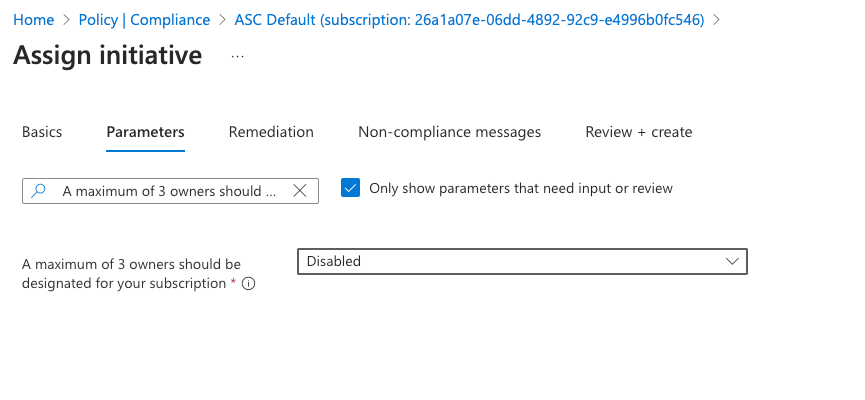
-
To enable “Subscription Owner Monitoring” click to open the dropdown of “A maximum of 3 owners should be designated for your subscription” and select the “AuditIfNotExists” option.
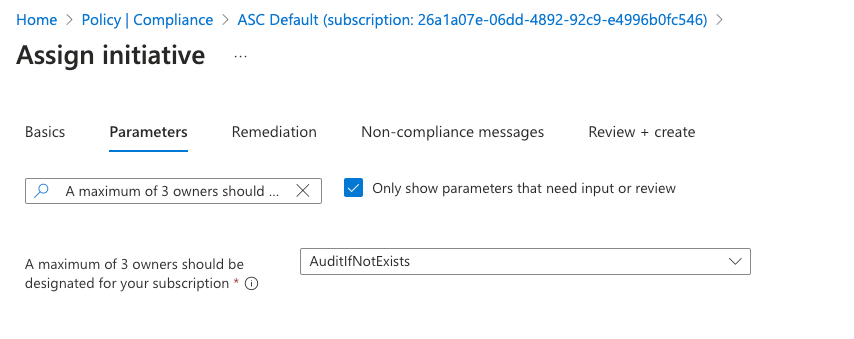
-
Click on the “Review + save” button to make the necessary changes.
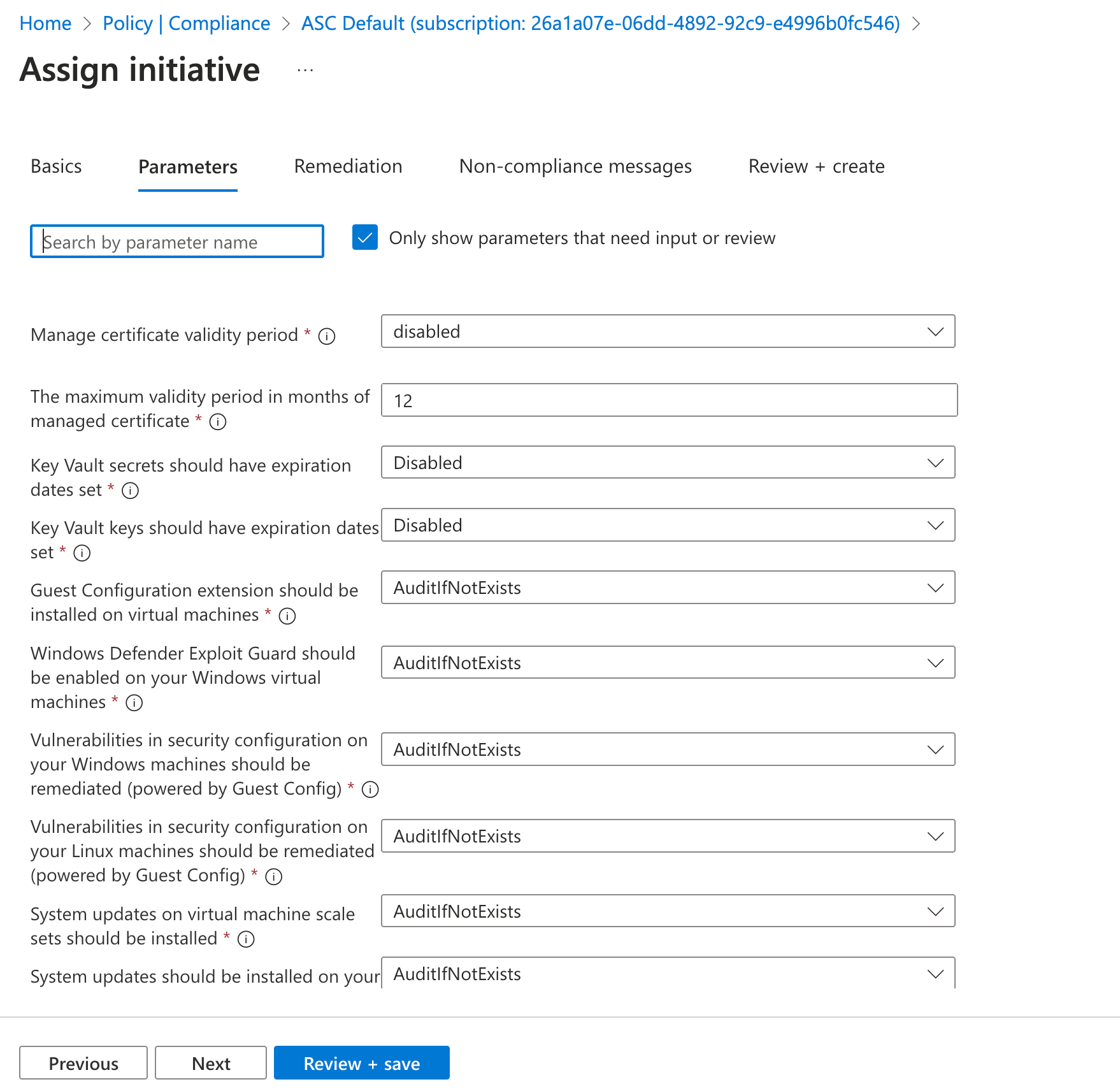
-
Repeat steps number 3 - 10 to ensure “Subscription Owner Monitoring” is configured from the Azure Defender.