Security Configuration Monitoring
Ensures that Security Configuration Monitoring is enabled in Microsoft Defender.
When this setting is enabled, Microsoft Defender for Cloud will monitor virtual machines for security configurations.
Recommended Actions
Follow the appropriate remediation steps below to resolve the issue.
-
Log in to the Microsoft Azure Management Console.
-
Select the “Search resources, services, and docs” option at the top and search for “Microsoft Defender for Cloud”.
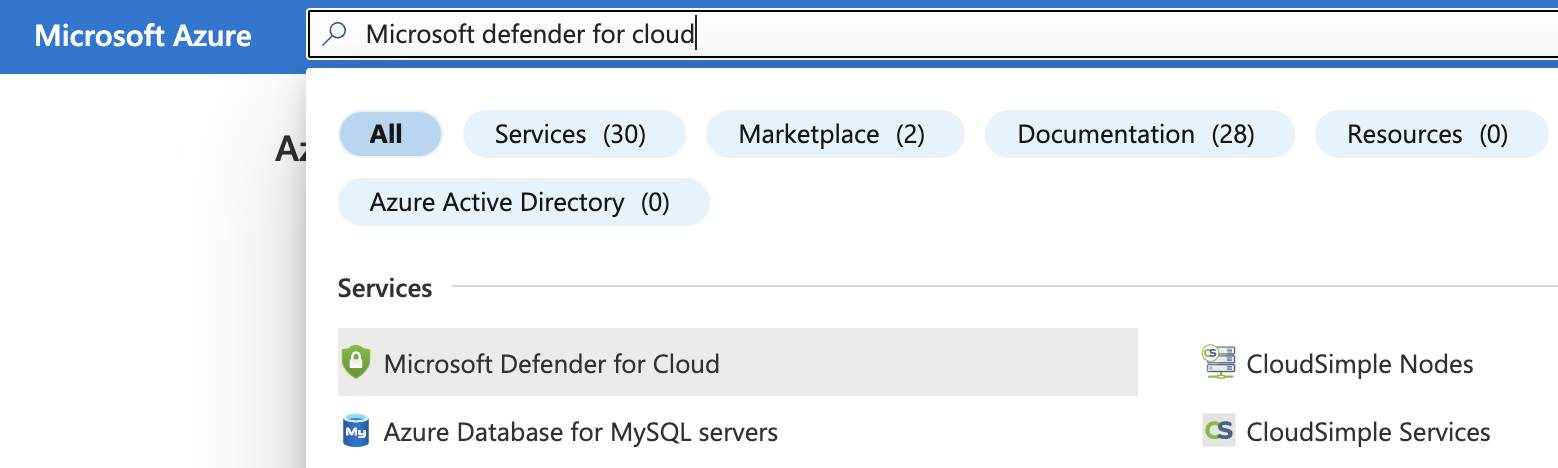
-
Scroll down the left navigation panel and select “Environment Settings” under “Management”.
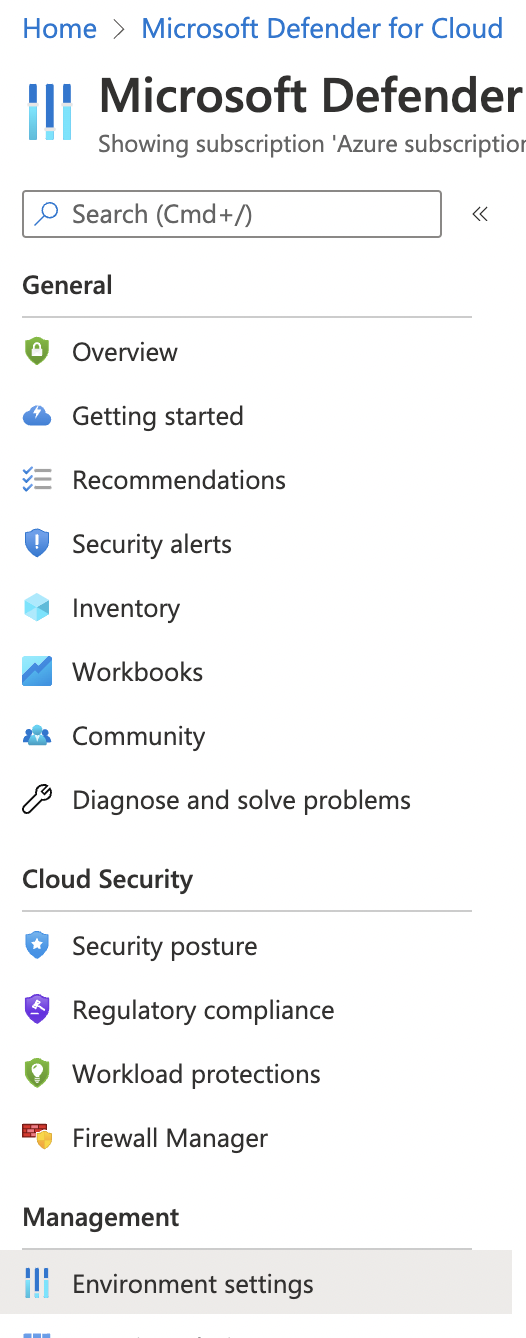
-
On the “Microsoft Defender for Cloud | Environment settings” page, under the “Name” column, select the “Subscription Name” that needs to be verified by clicking on its Name.
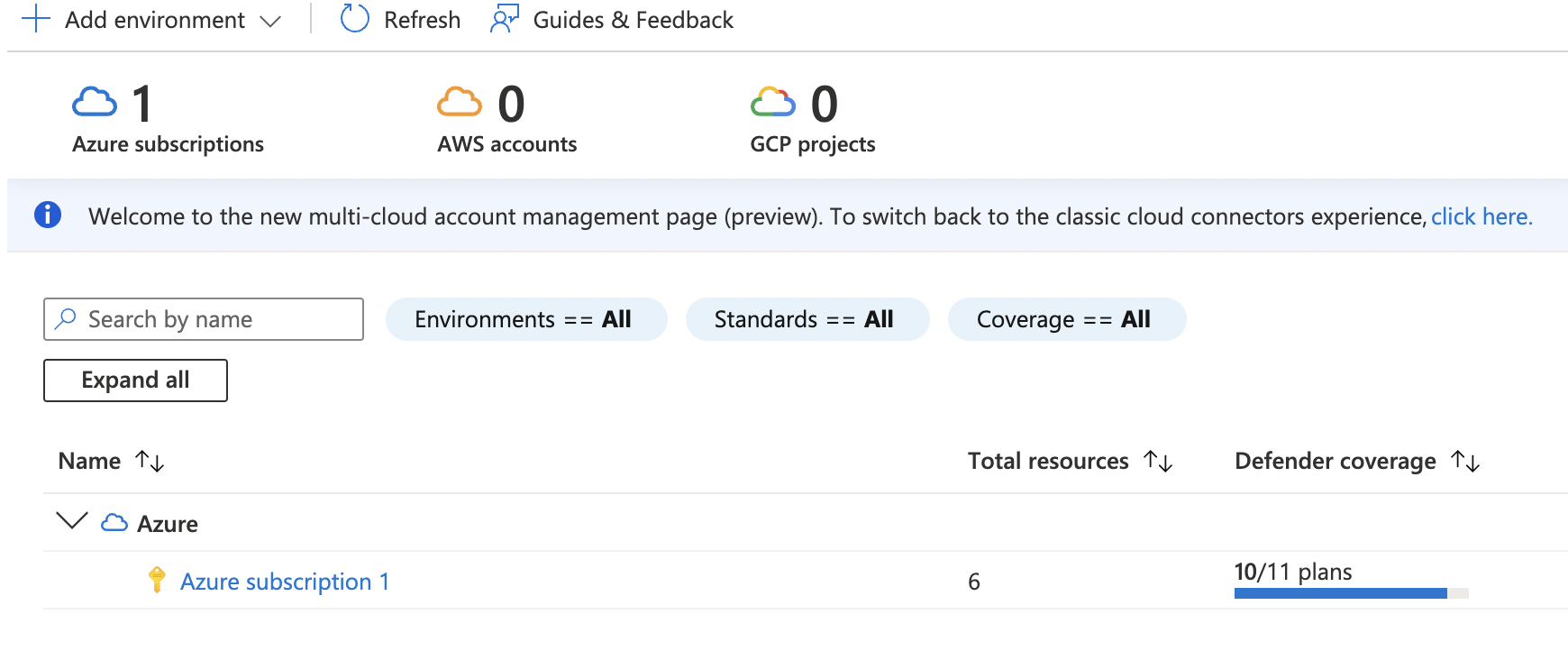
-
On the “Settings” page, Defender Plans. Select the “Settings & Monitoring” Tab on the top.

-
On the “Settings | Defender plans” page, Navigate to the “Guest Configuration agent” plan.

-
Enable the “Guest Configuration agent” by toggling its Status to “On”.
-
On the “Settings & Monitoring” Page, click on the “Continue” Button at the top.
-
On the “Settings | Defender plans” Page, click on the “Save” Button at the top.
-
Repeat steps 3 - 9 to ensure Security Configuration Monitoring is configured from Microsoft Defender for Cloud.