Security Contact Enabled for Subscription Owner
Ensure that security alert emails are enabled to subscription owners.
Enabling security alert emails to subscription owners ensures that they receive security alert emails from Microsoft. This ensures that they are aware of any potential security issues and can mitigate the risk in a timely fashion.
Recommended Actions
Follow the appropriate remediation steps below to resolve the issue.
-
Log in to the Microsoft Azure Management Console.
-
Select the “Search resources, services, and docs” option at the top and search for “Microsoft Defender for Cloud”.
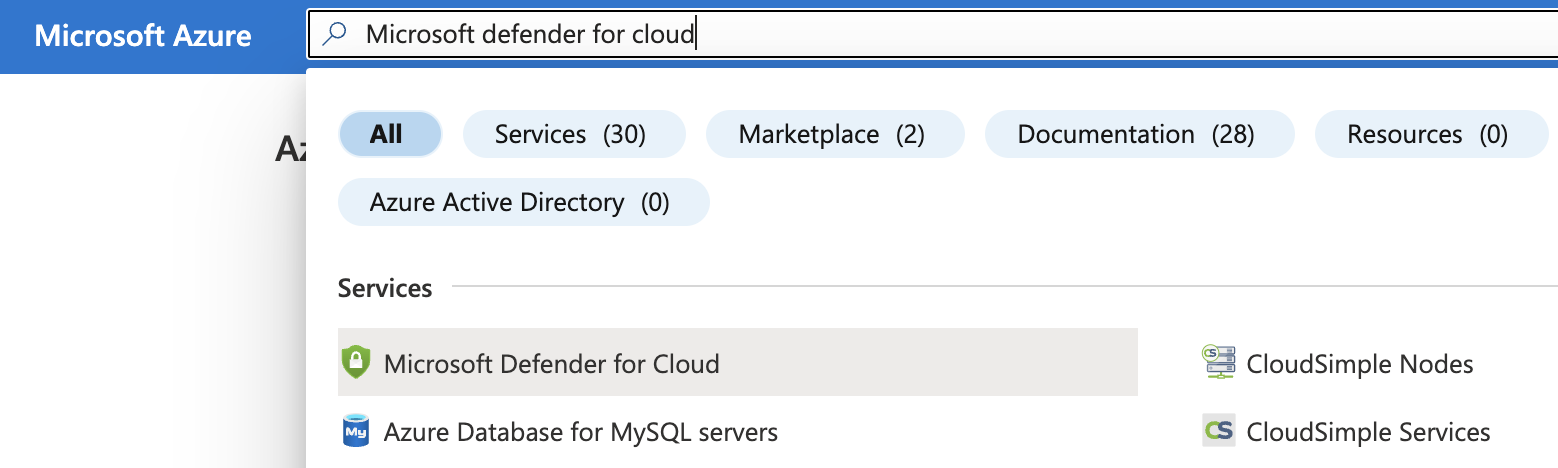
-
On the “Microsoft Defender for Cloud” page, scroll down the left navigation panel and choose “Environment Settings”.
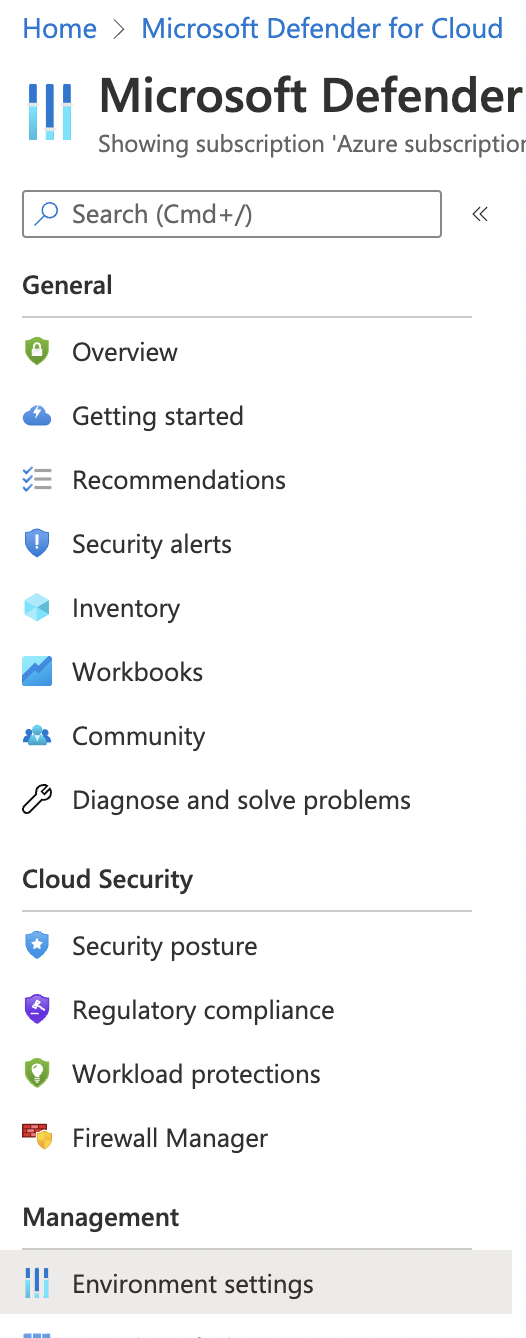
-
On the “Environment Settings” page, select the “Subscription” by clicking on the “Name”.
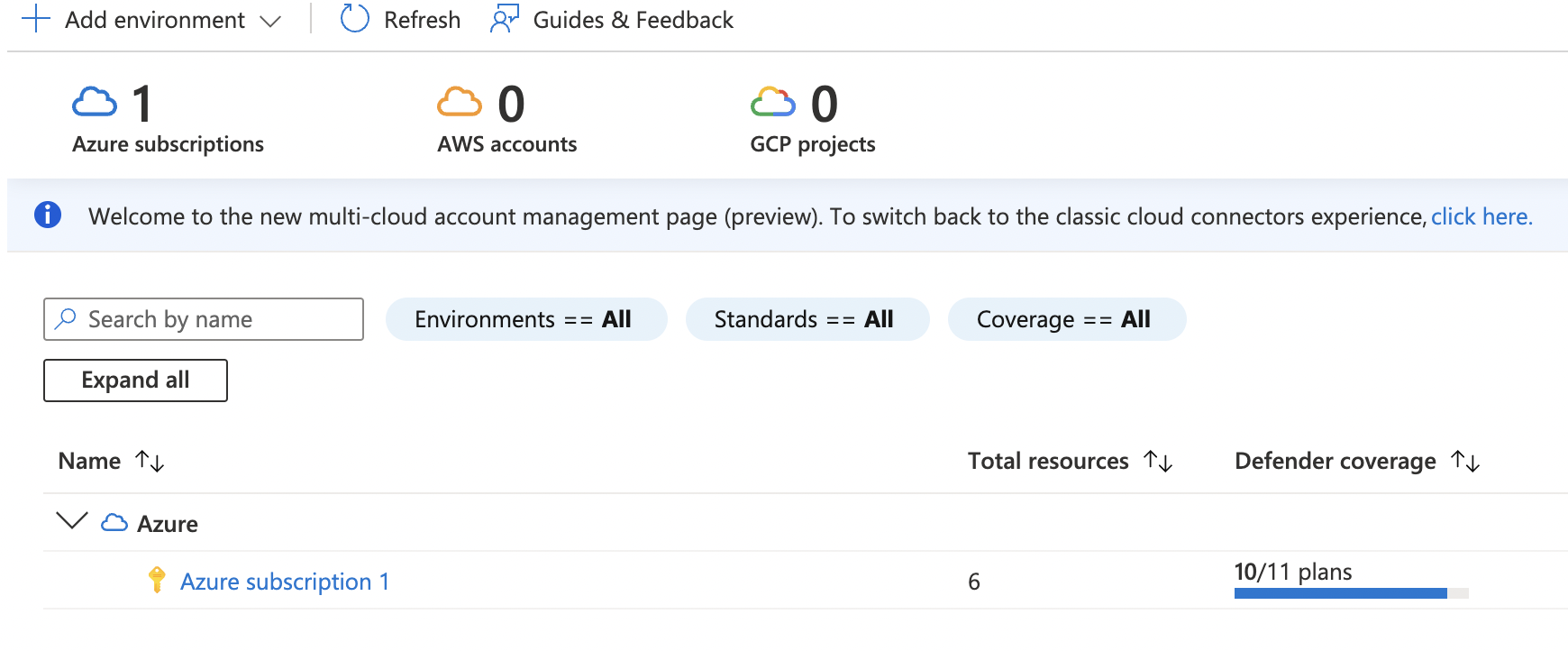
-
Under the “Settings | Defender plans " page, click on the “Email Notifications”.
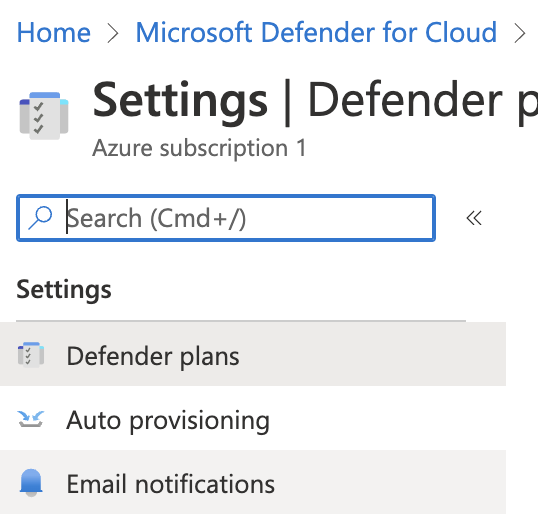
-
On the “Settings | Email notifications” page under “Email recipients” if the “Additional email addresses (separated by commas)” is empty and only “owner” is selected in “All users with the following roles” then the defender alerts are not configured to be sent to the admins.
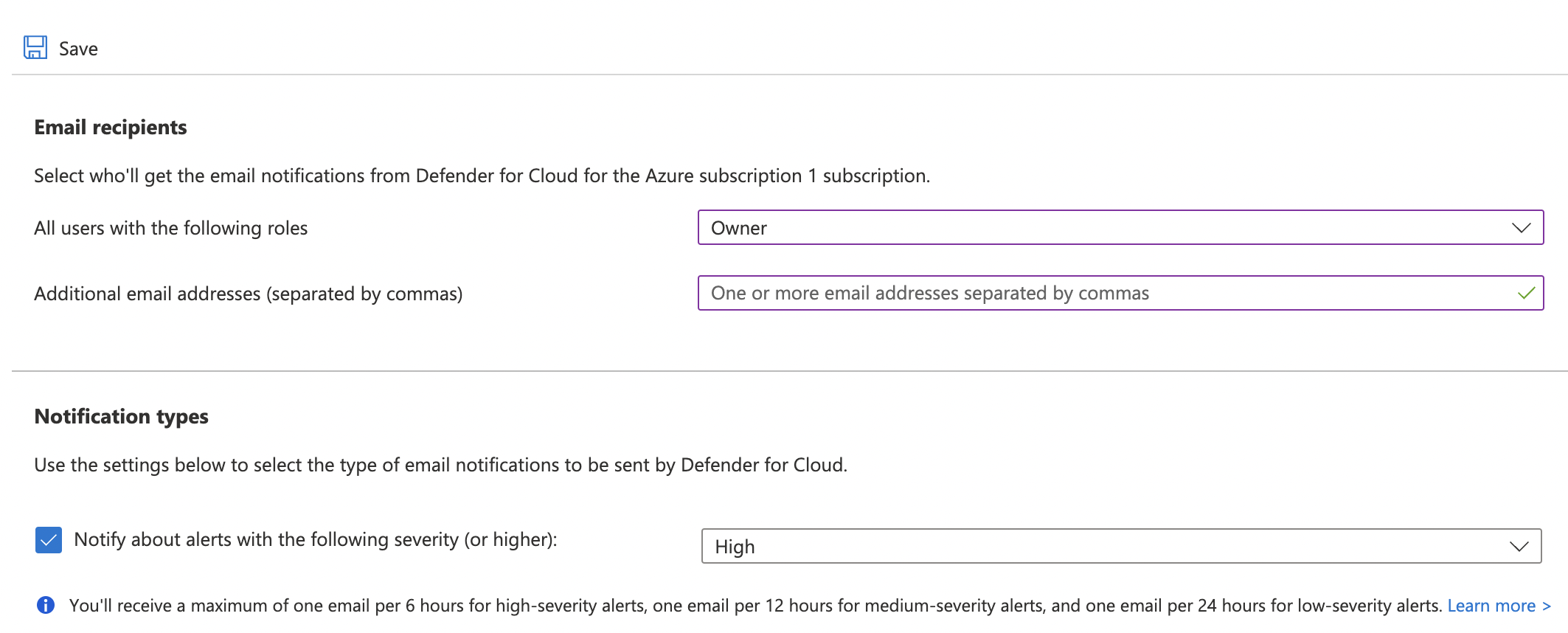
-
Under “Email recipients”, click the dropdown for “All users with the following roles” and check mark “AccountAdmin and “ServiceAdmin” along with owner and enter one or more than one “Email addresses” separated by “comma in section “Additional email addresses (separated by commas)”.
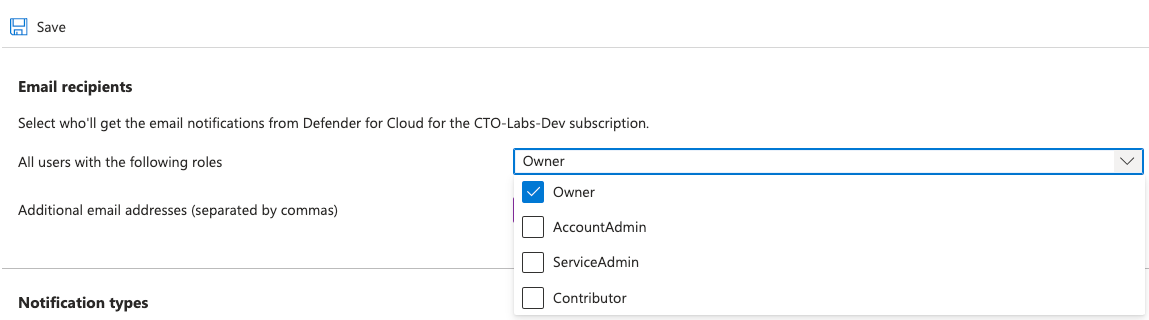
-
Under “Notification types” select “High” from the dropdown next to “Notify about alerts with the following severity (or higher). Click on the “Save” button to make the changes.
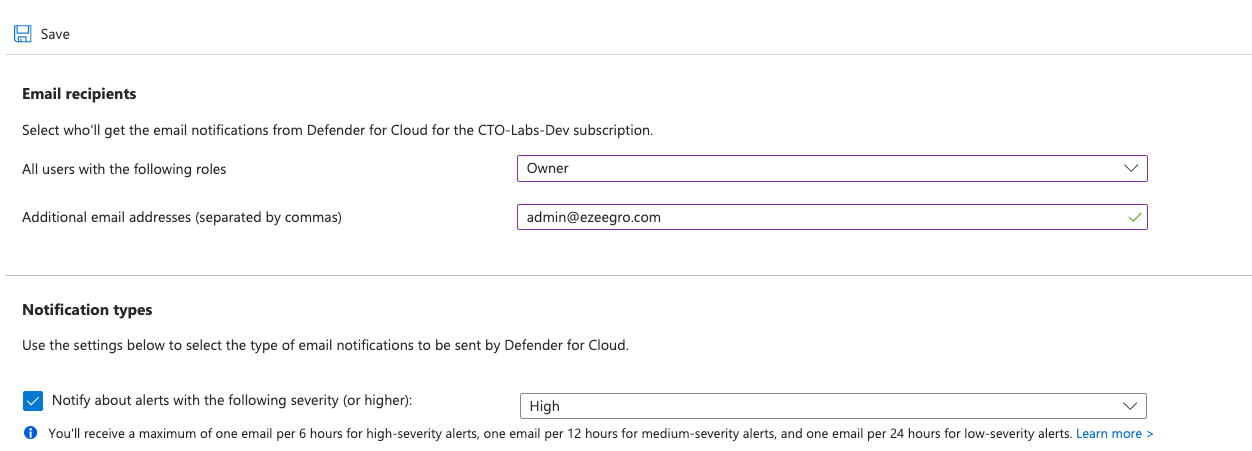
-
Repeat step number 3 - 8 to ensure to ensure that email notifications are configured to be sent to subscription owners.