Public Load Balancer
Ensures that Azure Load Balancers are configured as public.
To meet your organization's security compliance, ensure that load balancers are public to facilitate efficient egress to the Internet for backend pool members through the assigned frontend IP, ensuring streamlined connectivity and reliable resource availability.
Recommended Actions
Follow the appropriate remediation steps below to resolve the issue.
Note: This plugin will always give fail result when the Load Balancer is not configured as public.
-
Log into the Microsoft Azure Management Console.
-
In search bar at the top search for Load balancers and select “Load Balancers”.
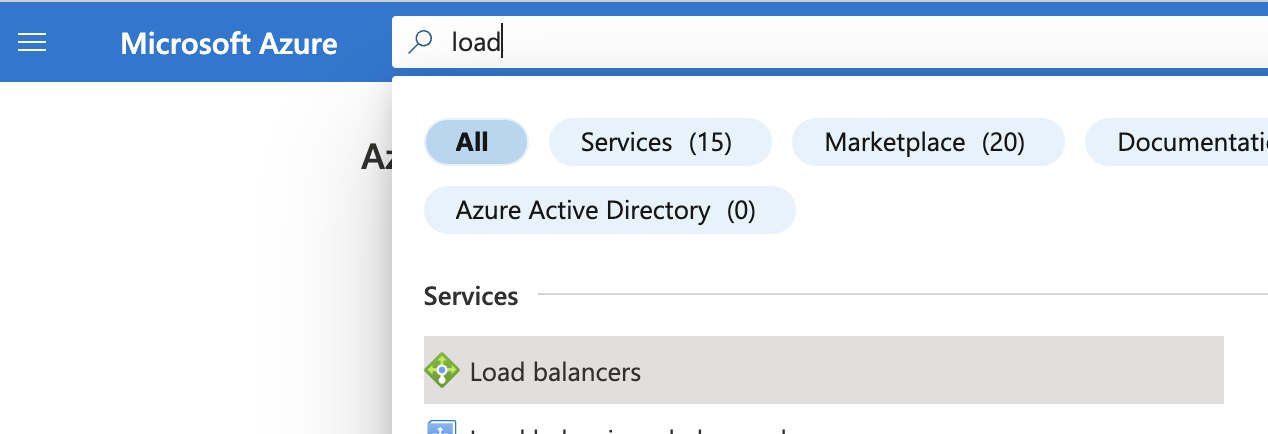
-
Click on the Create Load balancer option at the top.

-
On the Create load balancer creation page, you will see two type public or internal, choose the type according to your organization’s requirements.
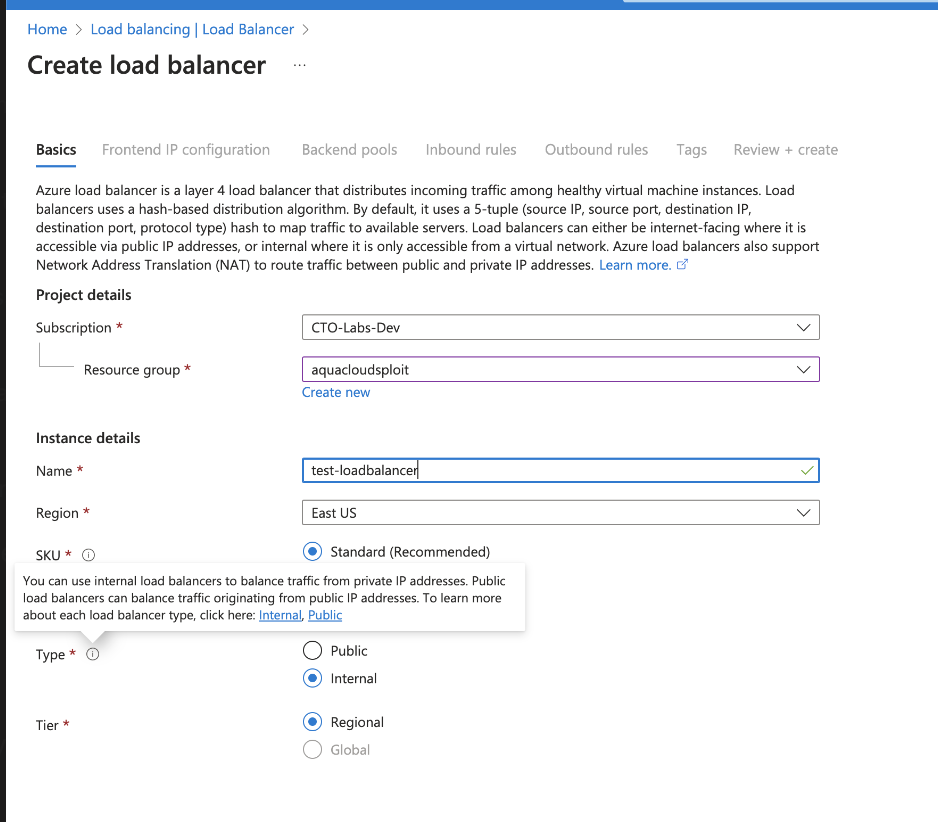
-
Check on ‘Next: Frontend IP Configuration’ at the bottom , to add the IP association to your Load balancer.
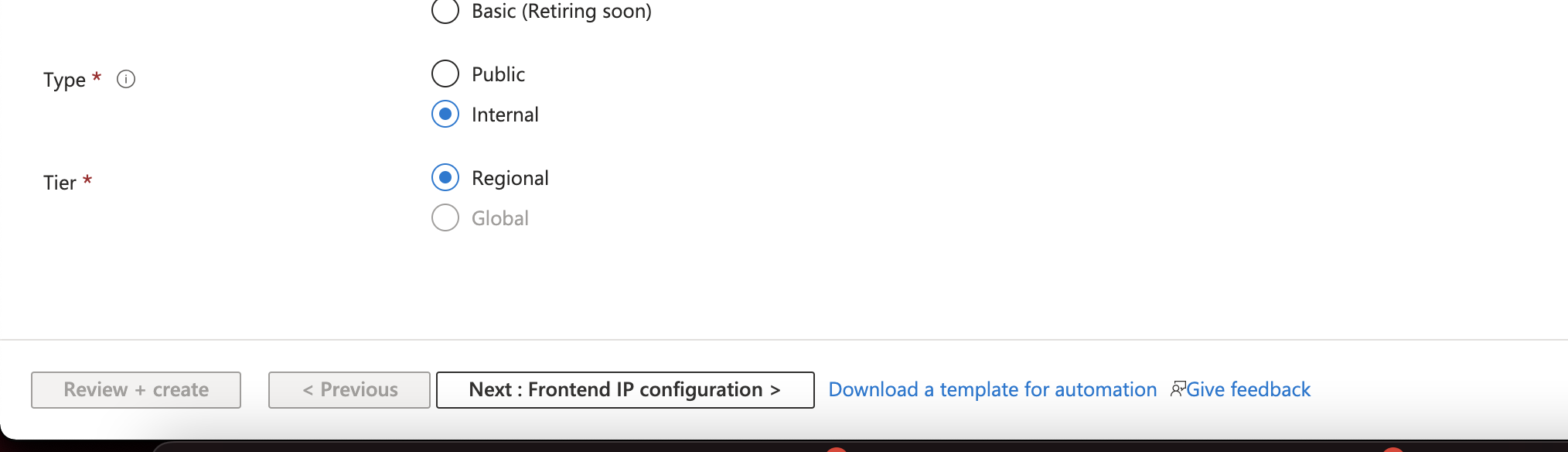
-
Click on ‘Add a frontend IP configuration’ at the top to add the IP configuration.
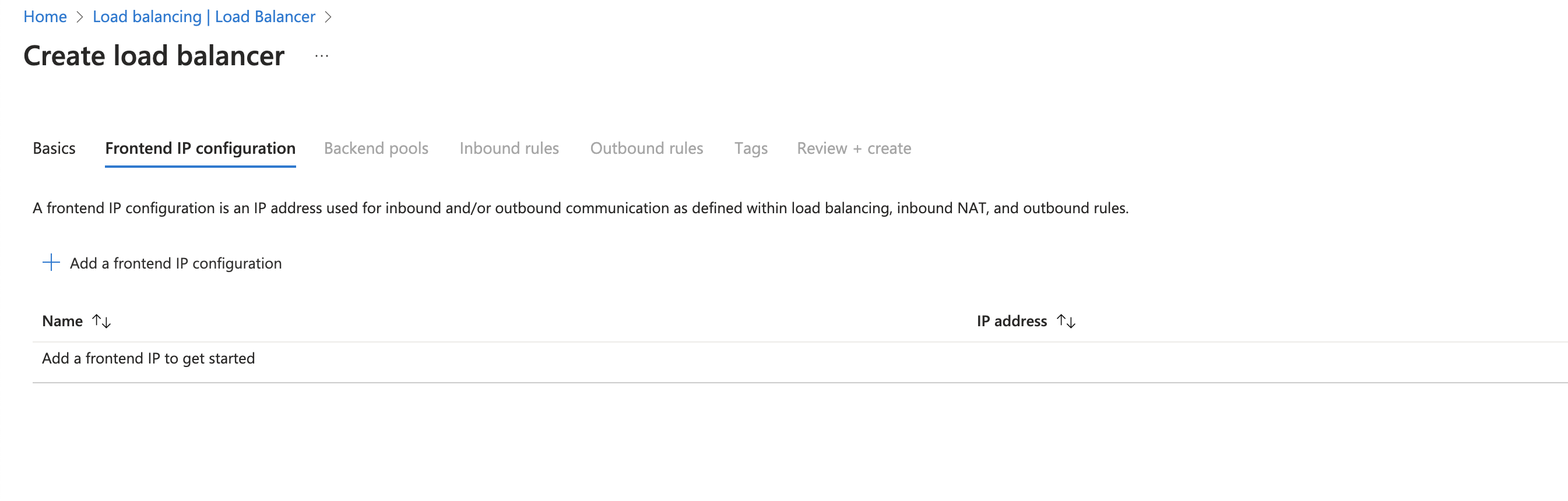
-
In case of Public Load balancer, add the name, IP version, IP type, public IP address as per your choice and click the save button to save the IP configuration.
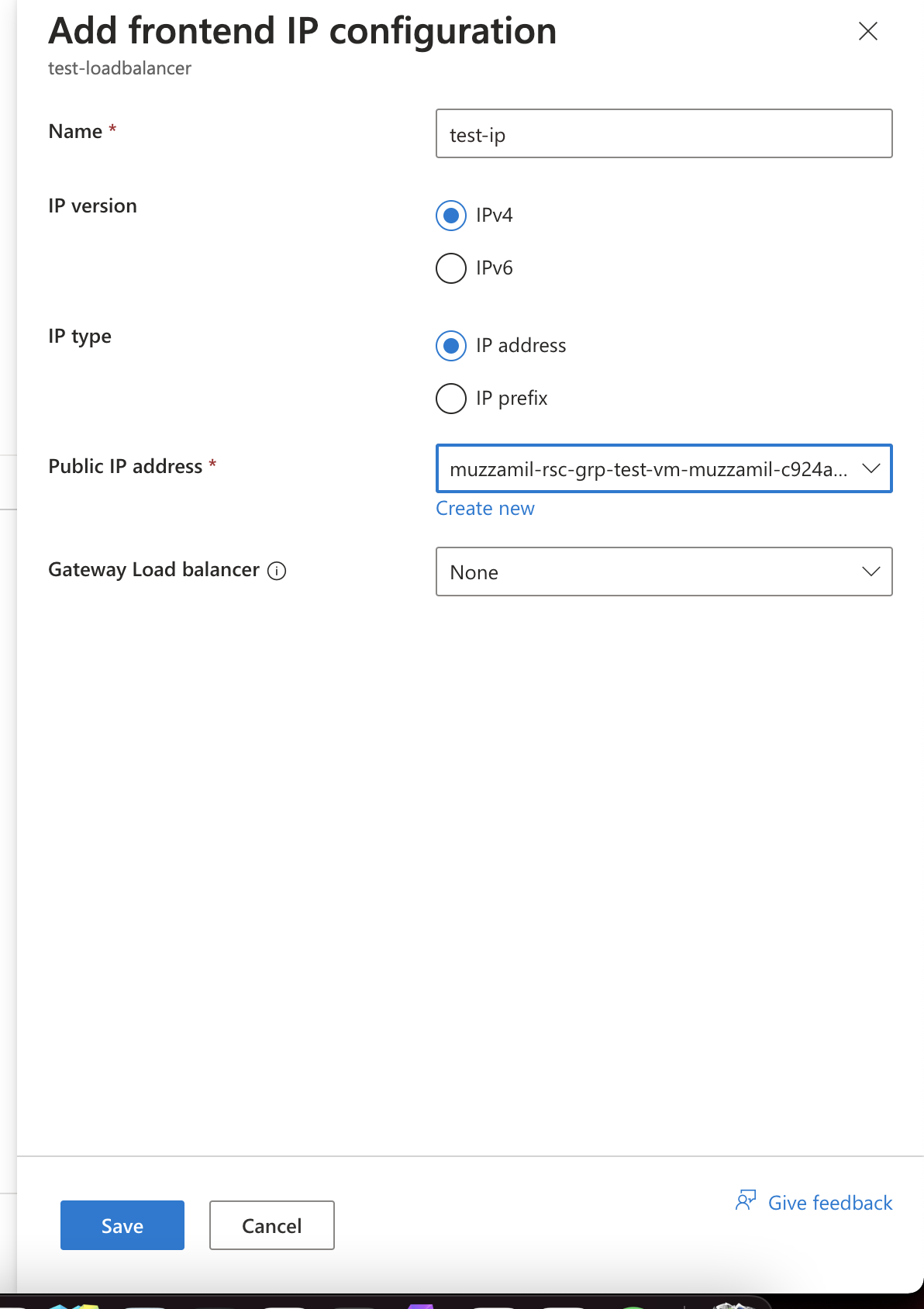
-
In case of Internal Load balancer, add the name, IP version and select the virtual network as per your choice and save the IP configuration .
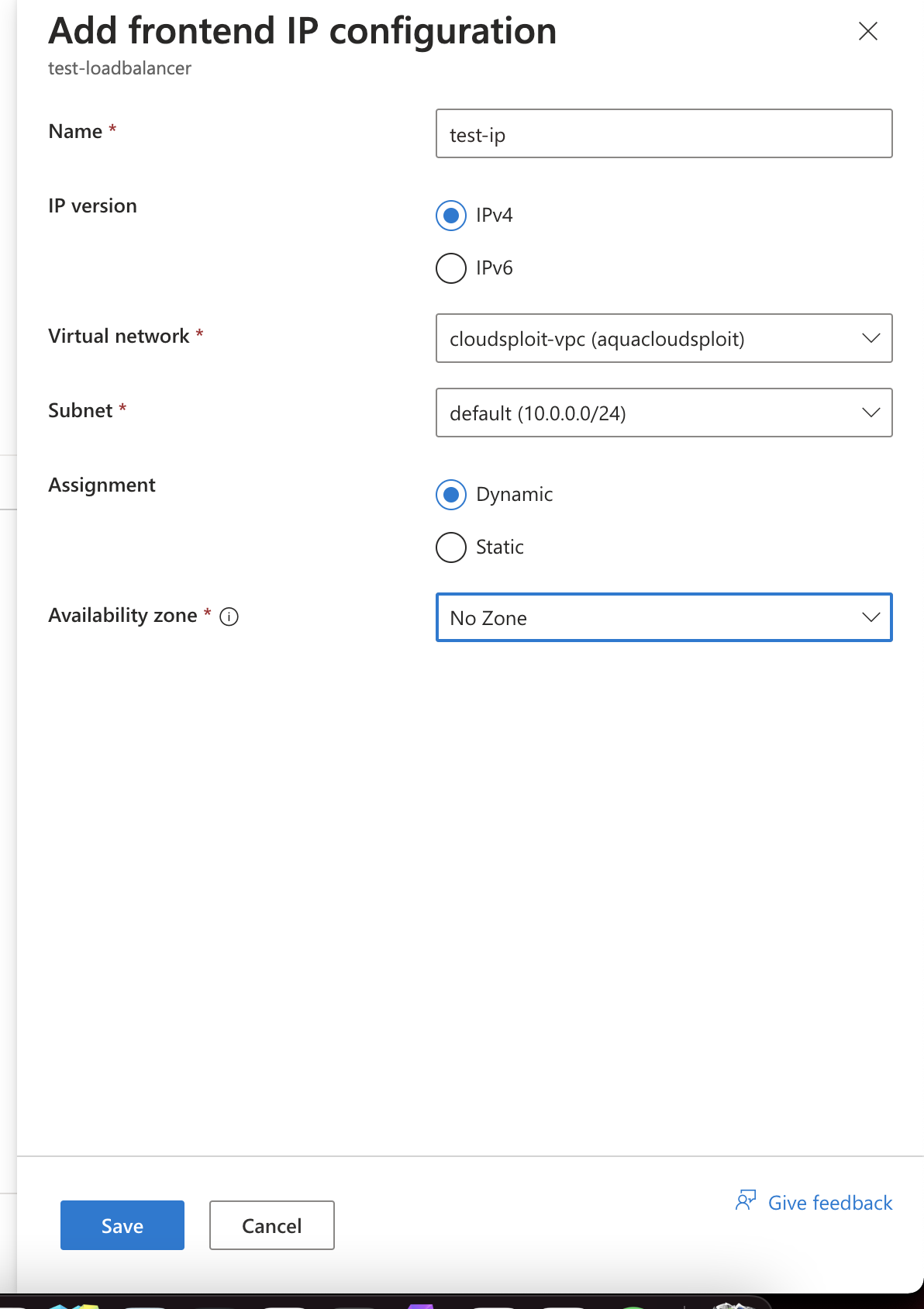
-
Add the IP configuration and then click on the ‘Next: Backend Pools’ and fill the options as per requirement to create the Load balancer.
-
Click on ‘Create’ button to create the Load balancer with IP configuration as per your organization requiremnets.