Log Analytics Public Workspace
Ensures Log Analytics Workspace is not publicly accessible.
Securing Log Analytics workspaces through private links, and disallowing public access, enhances data protection, access control, and overall security by restricting entry to authorized networks and minimizing potential external threats.
Recommended Actions
Follow the appropriate remediation steps below to resolve the issue.
-
Log in to the Microsoft Azure Management Console.
-
Select the “Search resources, services, and docs” option at the top and search for “Log Analytics workspaces”.
-
On the “Log Analytics Workspaces” page select the resource and click on its Name to reach its configuration page.
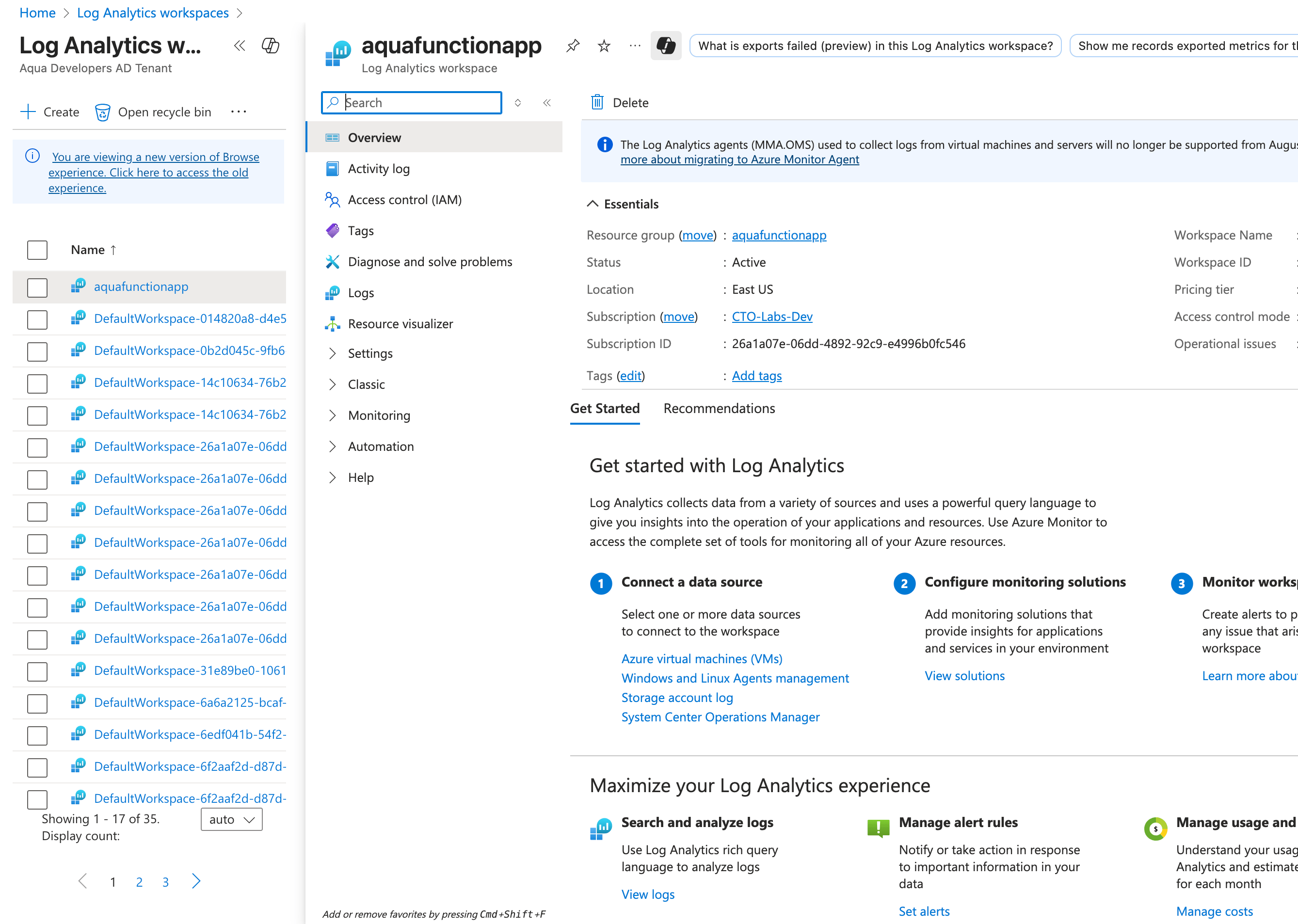
-
On the “Log Analytics Workspaces - resource” page, scroll down the left navigation panel and choose “Network Isolation”.
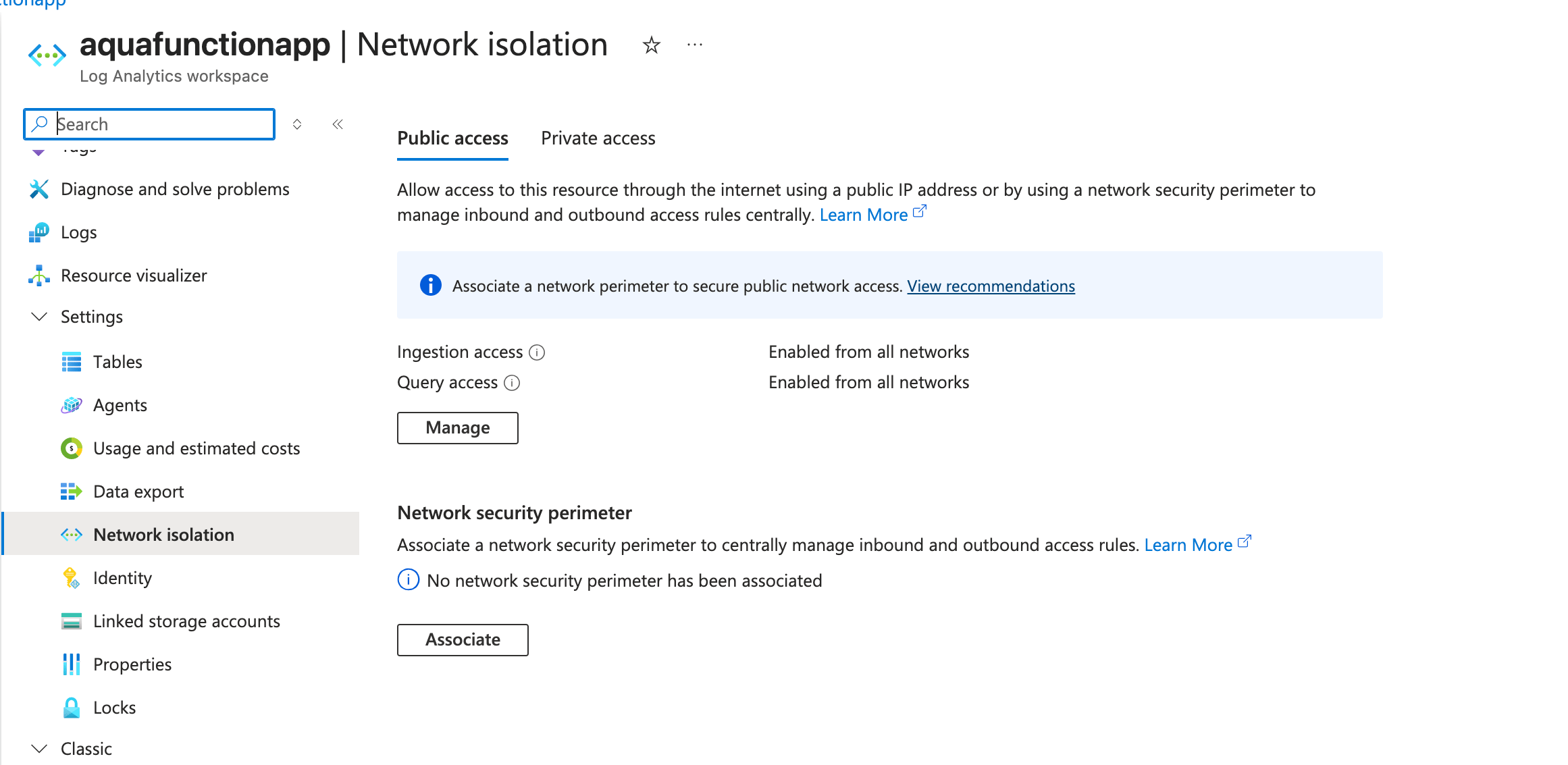
-
Under “Public access” tab, you will see “Ingestion access” and “Query access” sections. Click on the “Manage” button to configure public network access.
-
In the “Public network access” pop-up window that appears, under “Ingestion access”, select “Secured by perimeter” to disable public ingestion access.
-
Under “Query access”, select “Secured by perimeter” to disable public query access.
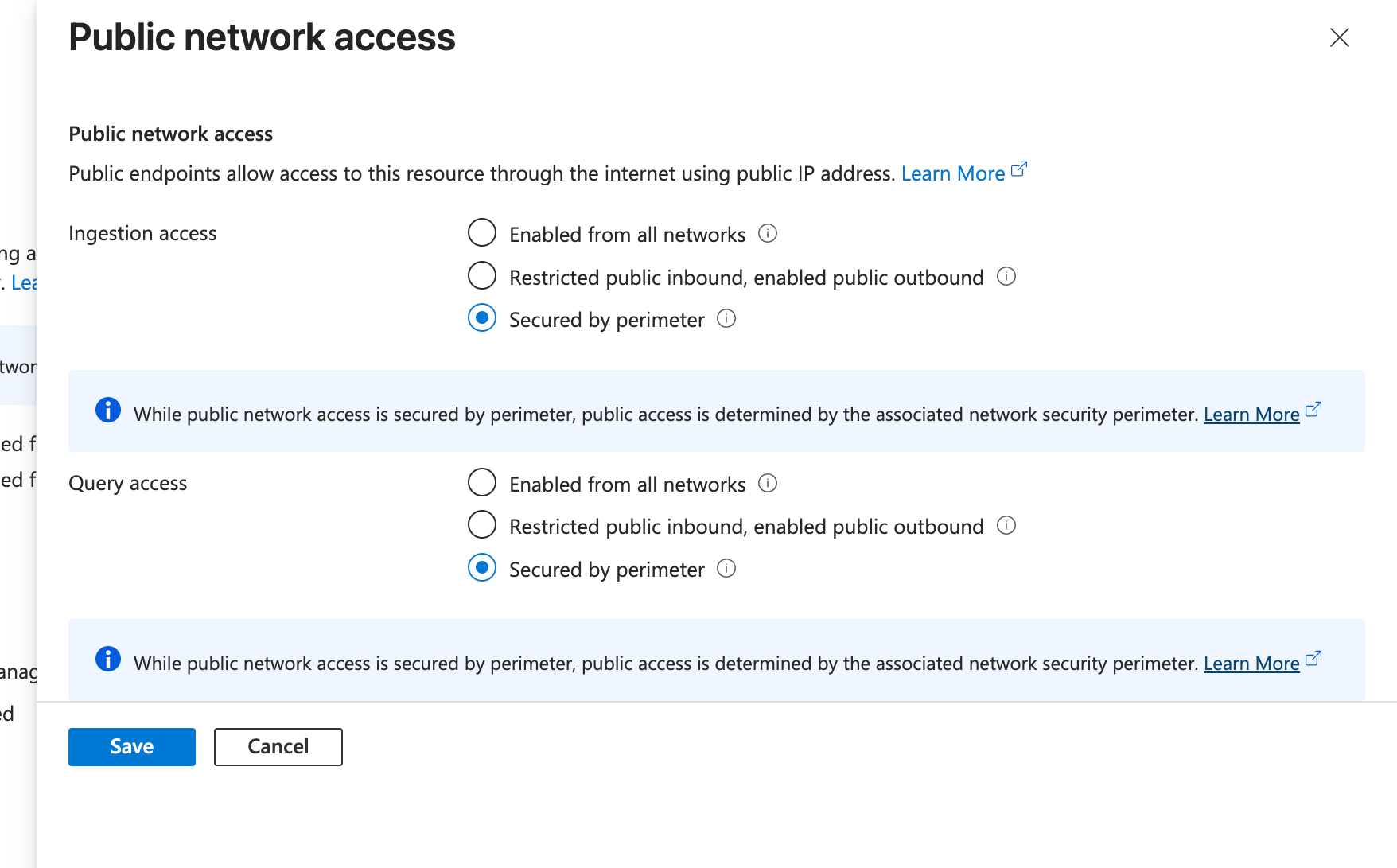
-
Click on the “Save” button to apply the changes.