Open Oracle Auto Data Warehouse
Determine if TCP port 1522 for Oracle Auto Data Warehouse is open to the public
While some ports such as HTTP and HTTPS are required to be open to the public to function properly, more sensitive services such as Oracle Auto Data Warehouse should be restricted to known IP addresses.
Recommended Actions
Follow the appropriate remediation steps below to resolve the issue.
-
Log into the Microsoft Azure Management Console.
-
Select the “Search resources, services, and docs” option at the top and search for Network security groups.
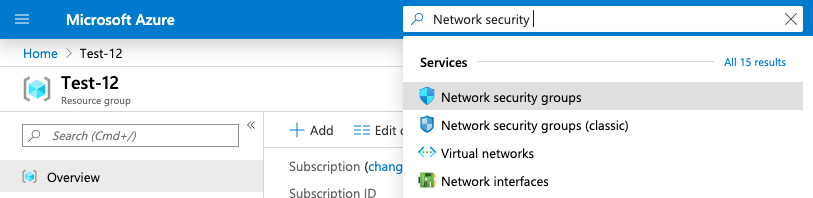
-
Select the “Network security group” that needs to be verified.
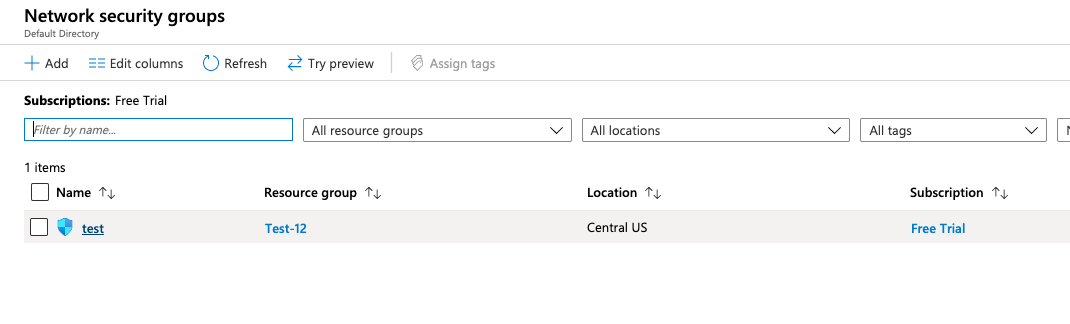
-
Click on the “Name” of the selected “Network security group” to access the port configurations.
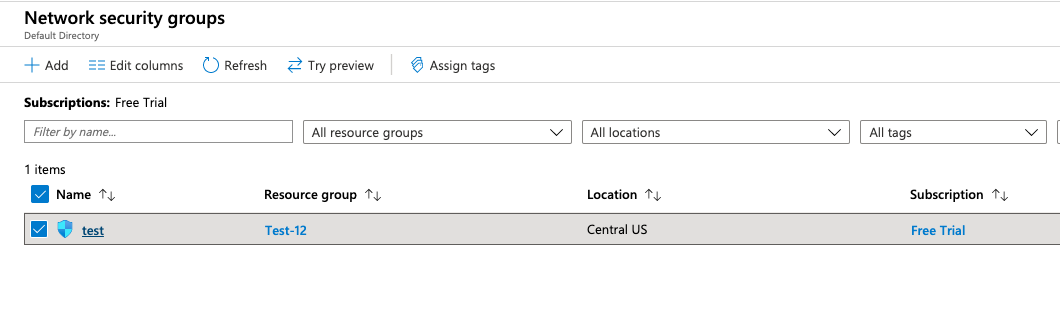
-
In the “Overview” tab scroll down the page and check the “Inbound security rules” under the “Settings”.
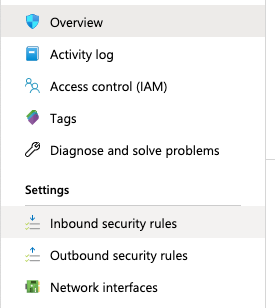
-
If the “Oracle Auto Data Warehouse” for port 1522 with the protocol “TCP” is showing as “Allow” for all “Source” and “Destination” then the selected “Network security group” has TCP port 1522 for Oracle Auto Data Warehouse is open to the public.
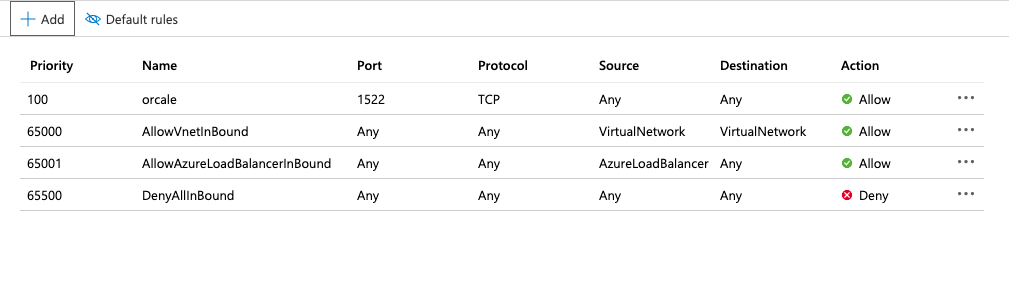
-
Repeat steps number 2 - 6 to verify other “Network security group.”
-
Navigate to the “Network security group” and select the security group that needs to modify for restricting the “TCP” port for “Oracle Auto Data Warehouse” on port 1522 to specific IP Address.
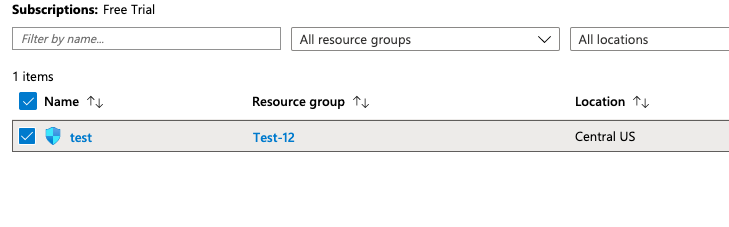
-
Scroll down the left navigation panel and choose “Inbound security rules” under “Settings.”
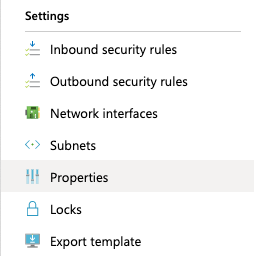
-
Click on the “Oracle Auto Data Warehouse” protocol in the “Name” column and under “Source” select the “IP Address” from the dropdown menu and enter the “Source IP addresses/CIDR ranges” as per the requirement, select the required Protocol and Action and click on the “Save” option at the top panel.
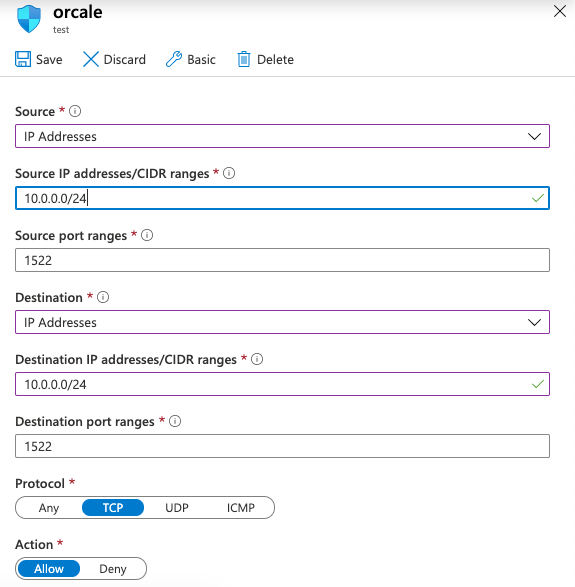
-
Repeat steps number 8 - 10 to restrict TCP port 1522 for Oracle Auto Data Warehouse to known IP addresses.