Connection Throttling Enabled
Ensures connection throttling is enabled for PostgreSQL servers
Connection throttling slows the amount of query and error logs sent by the server from the same IP address, limiting DoS attacks or the slowing down of servers due to excessive legitimate user logs.
Recommended Actions
Follow the appropriate remediation steps below to resolve the issue.
-
Log in to the Microsoft Azure Management Console.
-
Select the “Search resources, services, and docs” option at the top and search for PostgreSQL.
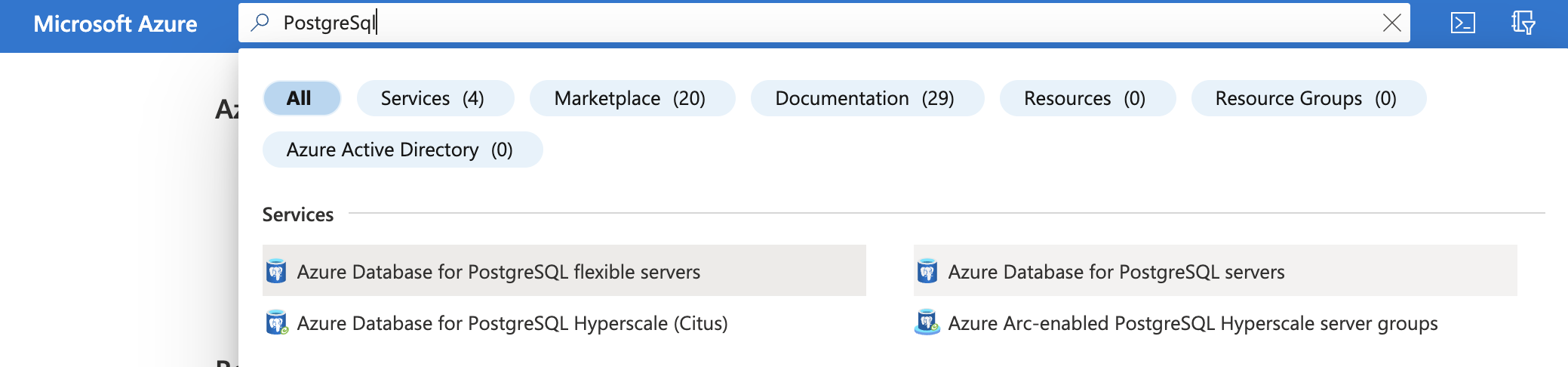
-
On the “Azure Database for PostgreSQL servers” page, select the database by clicking on the “Name” as a link that needs to be examined.
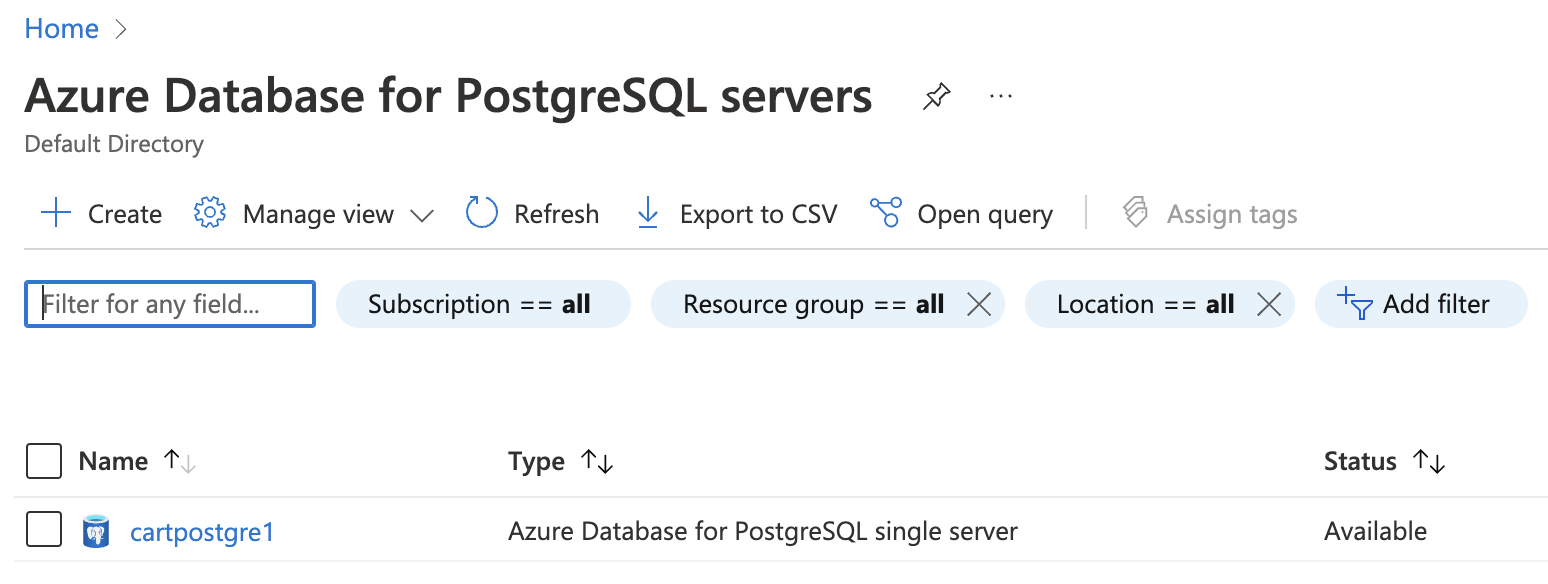
-
Scroll down the left navigation panel and choose “Server parameters” under “Settings.”
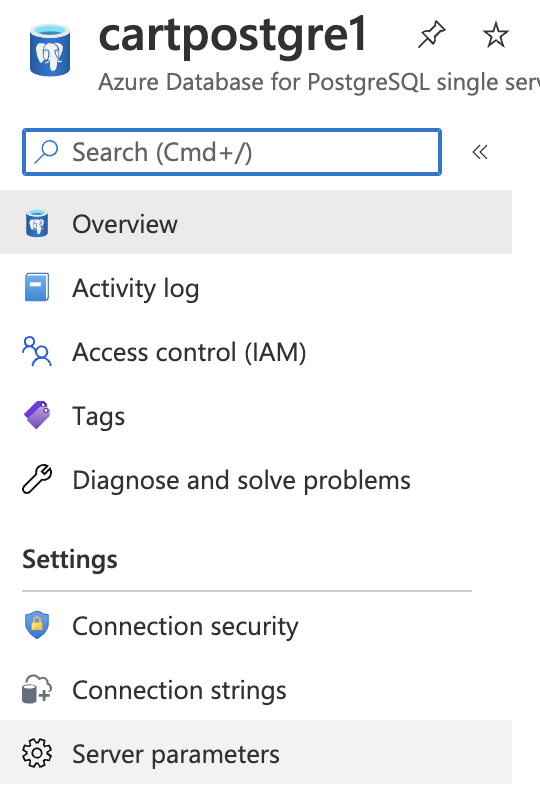
-
On the “Server parameters” page, search for “connection_throttling” parameter using the “Search for filter item search box.” If the value is set to “OFF” then the connection throttling is not enabled for PostgreSQL servers. This is against azure best practices.
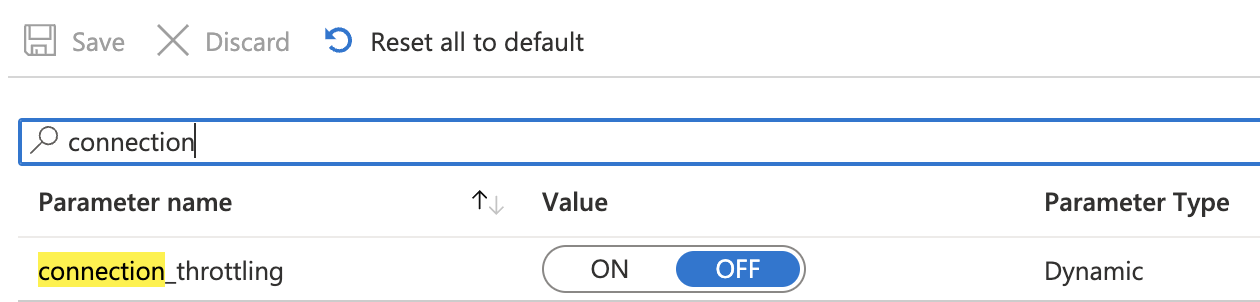
-
To turn the “connection_throttling” parameter “ON” enable it by selecting “ON” from the toggle configuration button.
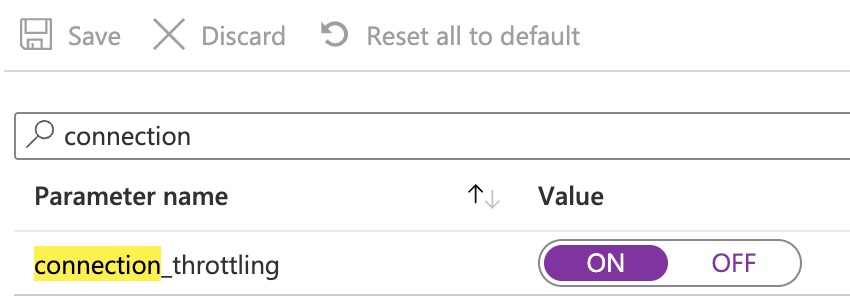
-
Click on the “Save” button at the top to make the changes.

-
Repeat step number 3 - 7 to ensure the server parameters for each PostgreSQL server have the connection_throttling setting enabled.