DB Restorable
Ensures SQL Database instances can be restored to a recent point
Automated backups of SQL databases with recent restore points help ensure that database recovery operations can occur without significant data loss.
Recommended Actions
Follow the appropriate remediation steps below to resolve the issue.
-
Log in to the Microsoft Azure Management Console.
-
Select the “Search resources, services, and docs” option at the top and search for “SQL databases”.
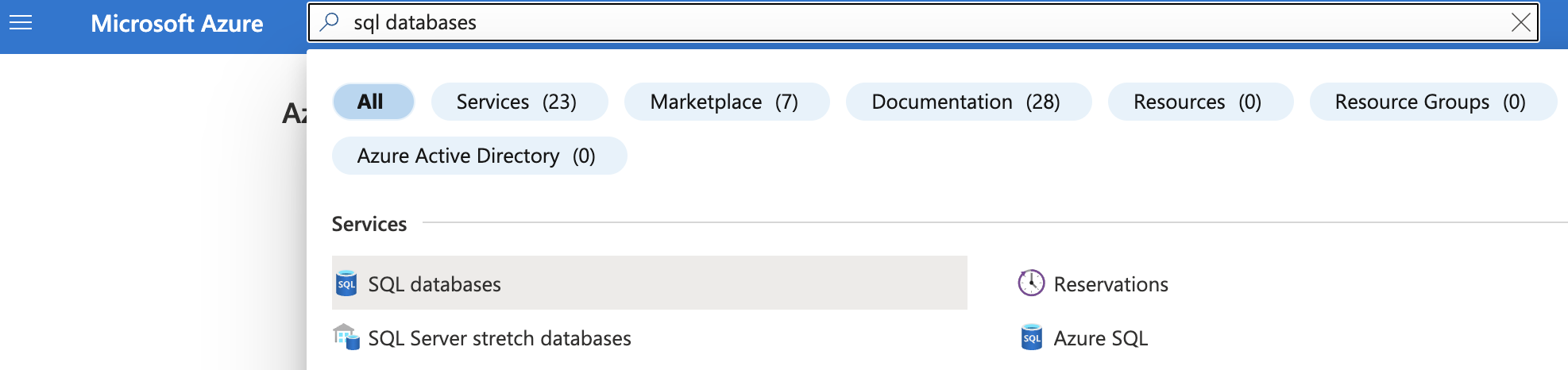
-
On the “SQL database” page, select the SQL database that needs to be examined and click on its name to reach its configuration page.
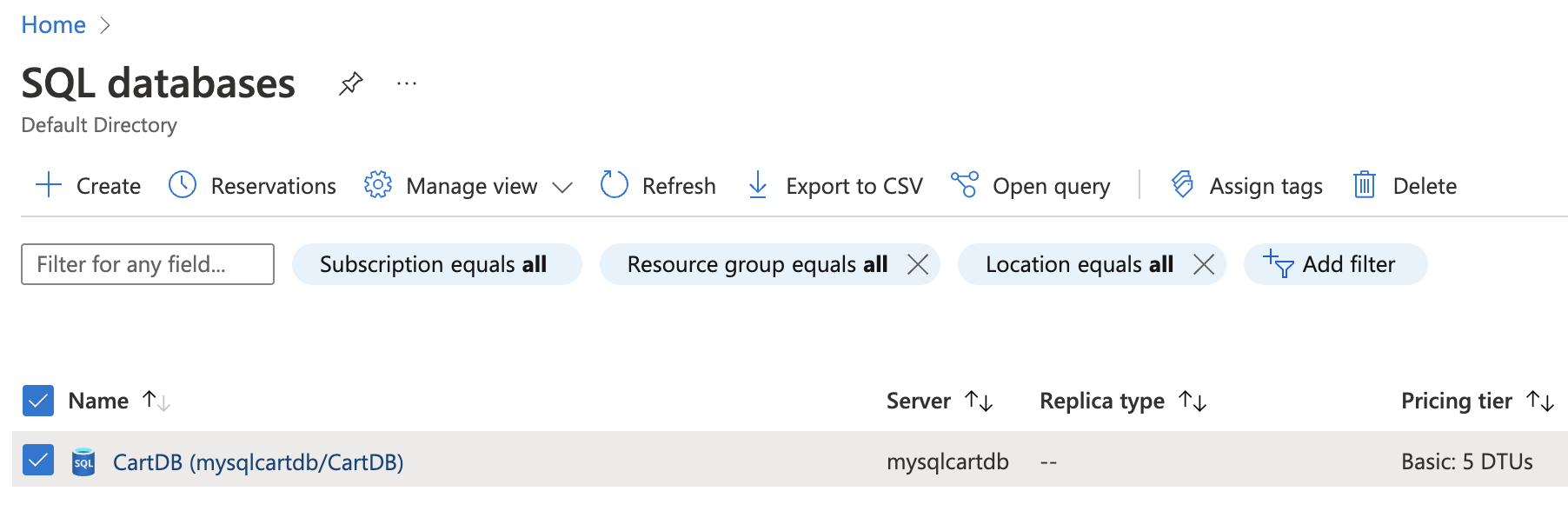
-
On the selected “SQL database” page, scroll down the left navigation panel and select “Overview” and click on “Restore” button at the top.
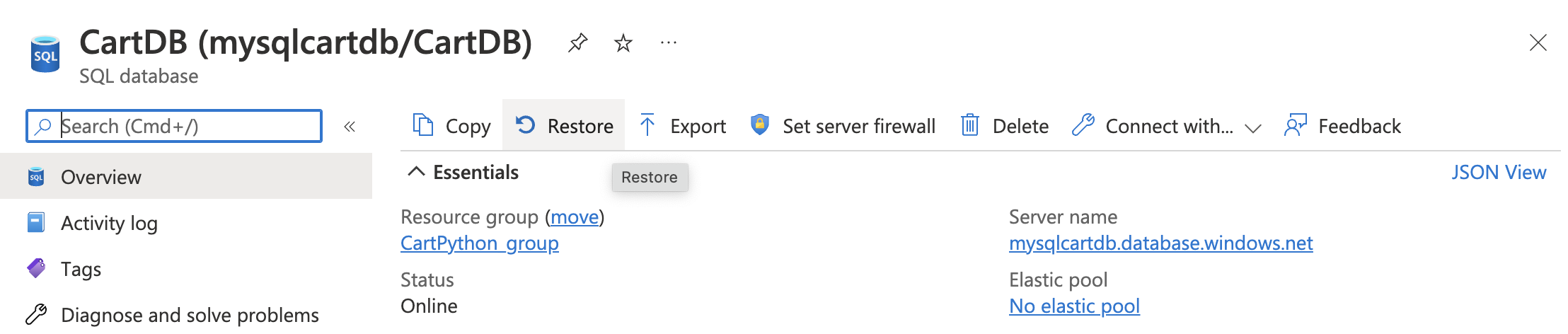
-
On the “Create SQL Database - Restore database” page, select the desired configuration and click “Review + Create” at the bottom.
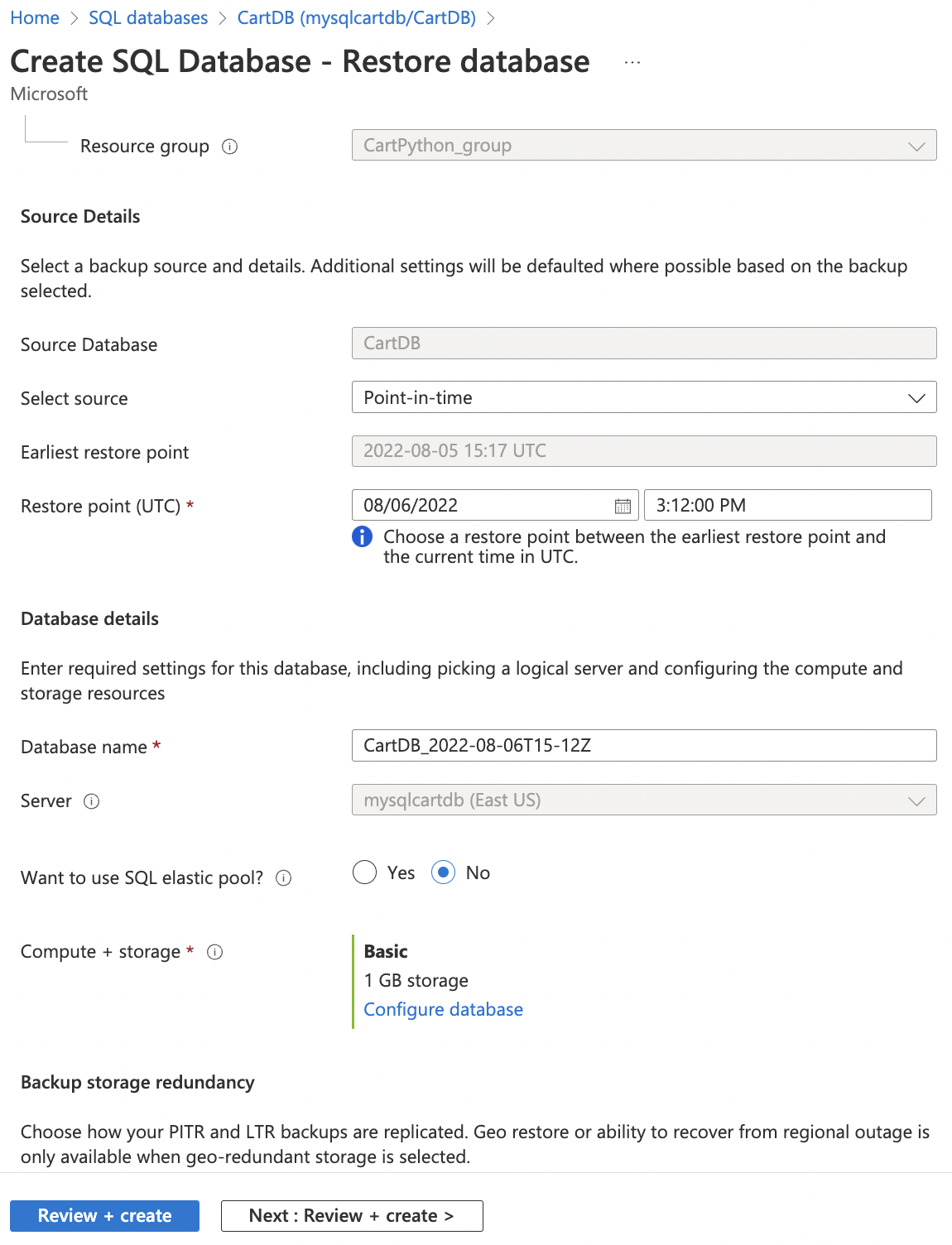
-
On the “Review + Create” page, click on the “Create” button.
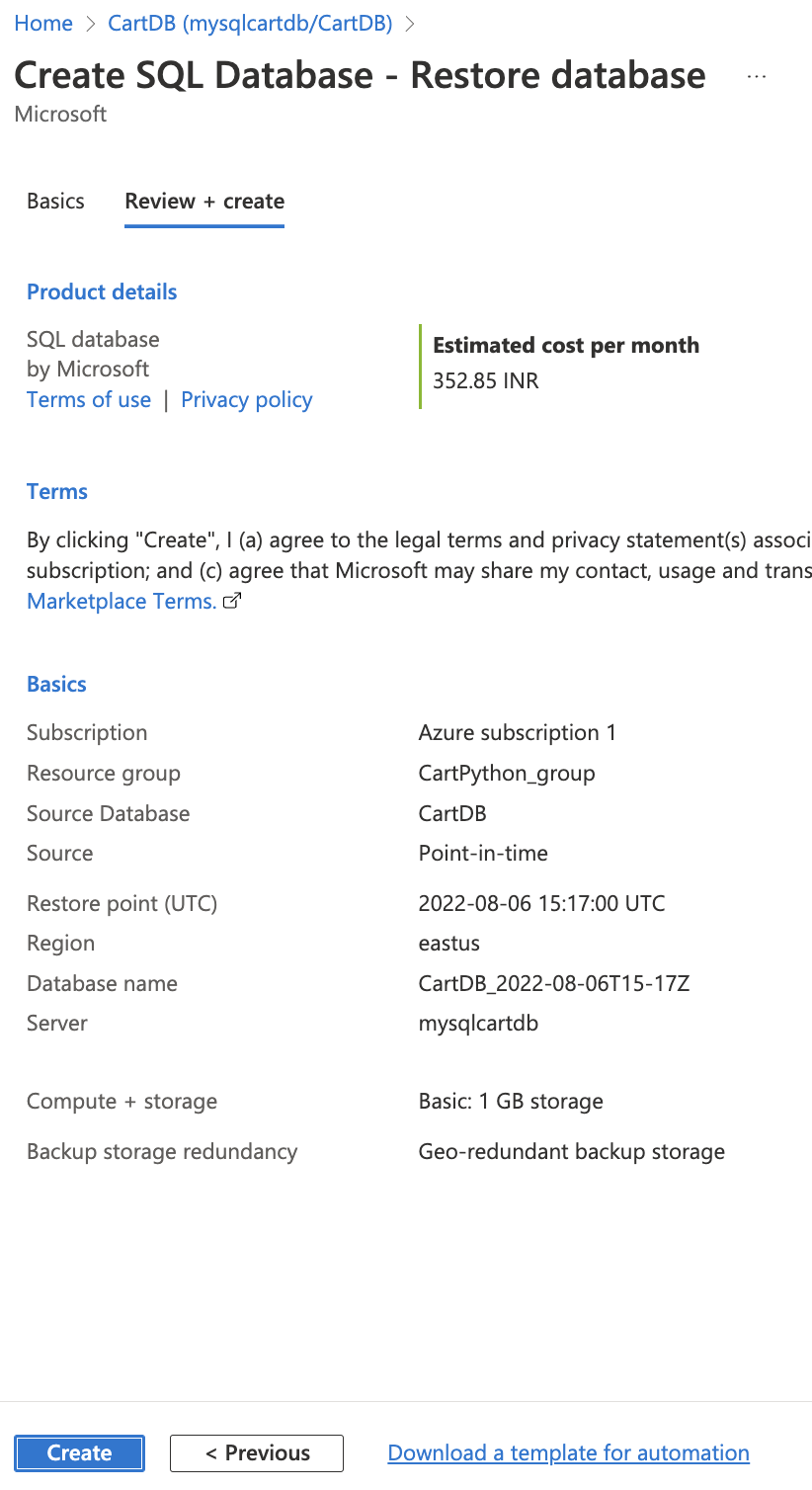
-
On the restored database, verify that all data matches with the current database.
-
Repeat steps number 4 - 7 to ensure that each SQL database has automated backups configured with a sufficient retention period and that the last known backup operation completes successfully.