Advanced Data Security Enabled
Ensures that Advanced Data Security is enabled for SQL Servers
Enabling Advanced Data Security on all SQL Servers ensures that SQL server data is encrypted and monitored for unusual activity, vulnerabilities, and threats.
Recommended Actions
Follow the appropriate remediation steps below to resolve the issue.
-
Log in to the Microsoft Azure Management Console.
-
Select the “Search resources, services, and docs” option at the top and search for “SQL servers”.
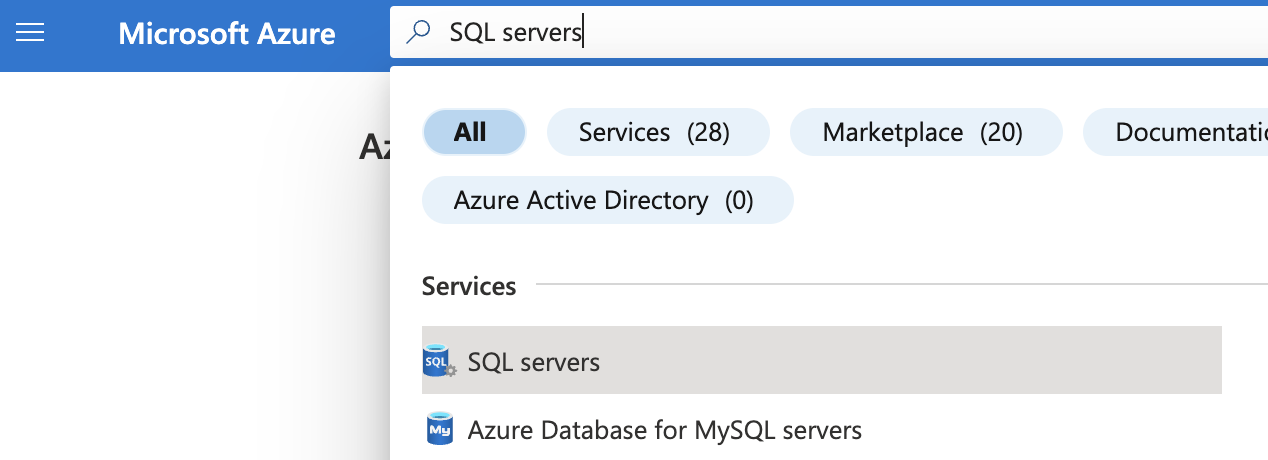
-
On the “SQL server” page, select the SQL server that needs to be examined.
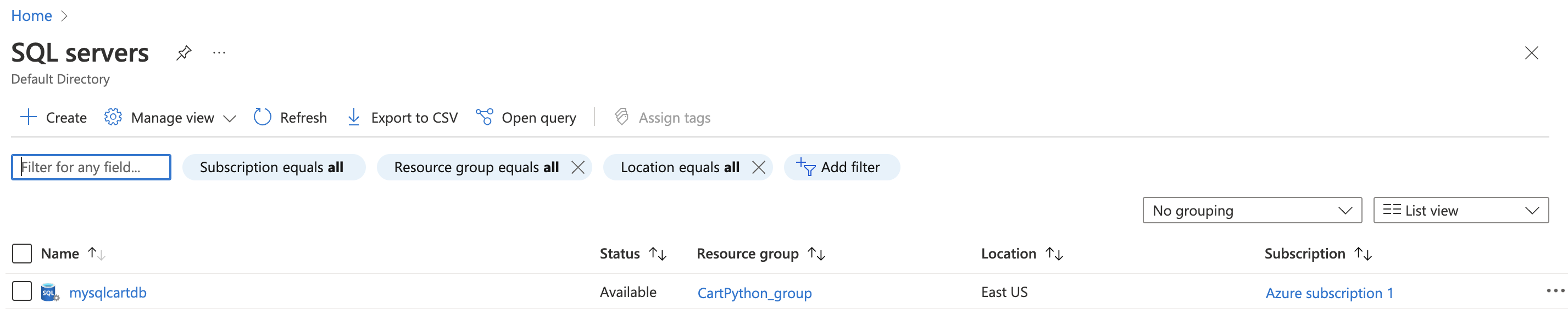
-
On the selected “SQL server” page, scroll down the left navigation panel and select “Microsoft defender for cloud” under “Security”.
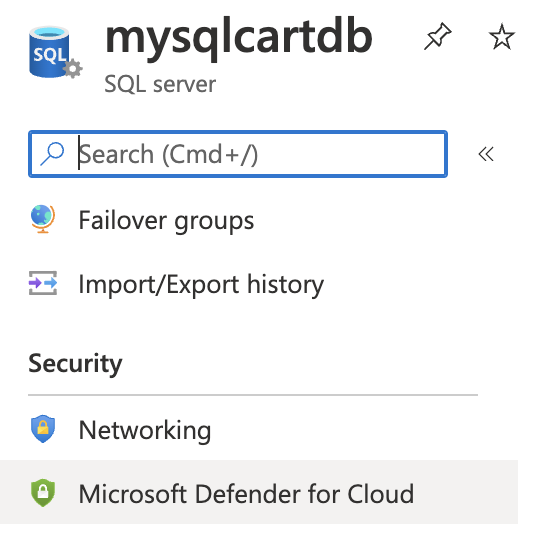
-
On the “Microsoft Defender for Cloud” page, if the “Microsoft Defender for SQL” is showing “Disabled” then the selected “SQL server” does not ensure that the server data is encrypted and monitored for unusual activity, vulnerabilities and threats.
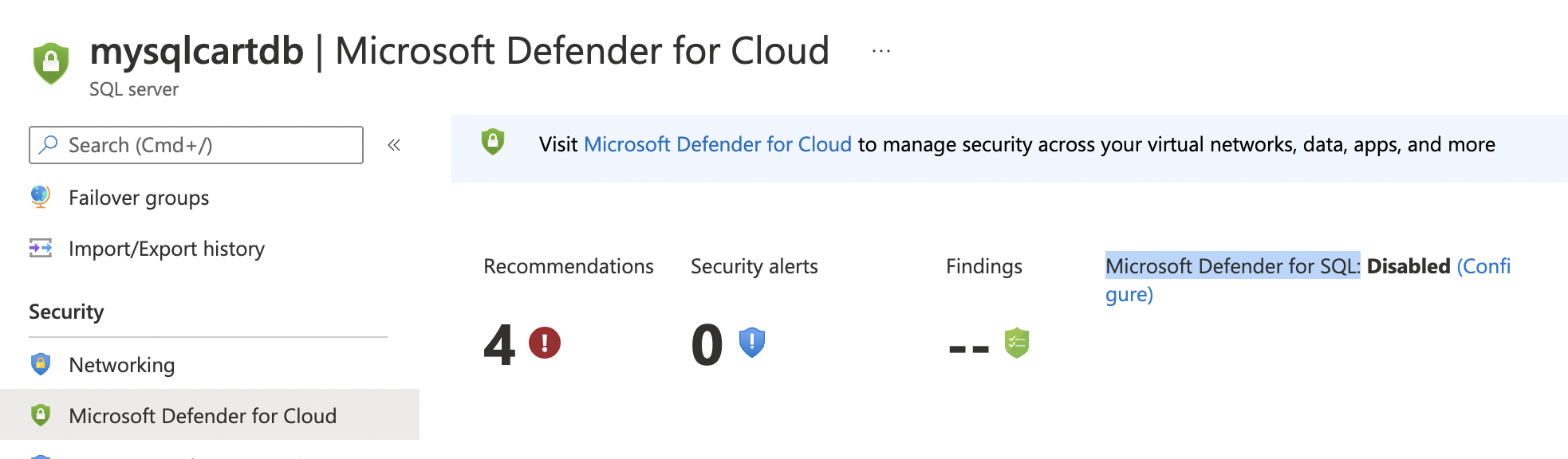
-
To ensure that Advanced Data Security is enabled for the selected server, on the “Microsoft Defender for Cloud” page, click on “Configure” infront of “Microsoft Defender for SQL” to reach its configuration page.
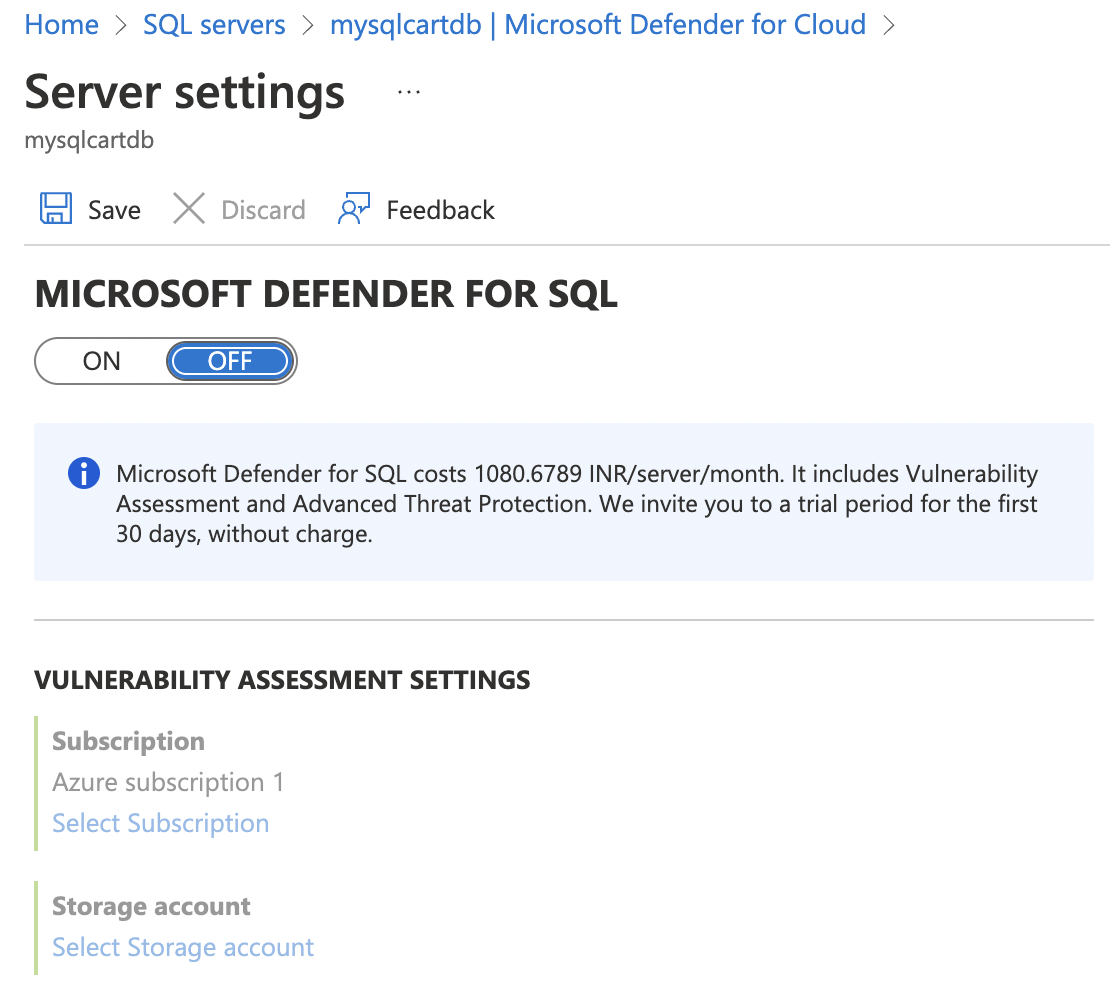
-
On the “Server settings” page, toggle the switch to “ON” under “MICROSOFT DEFENDER FOR SQL”. Select the “Subscription” and “Storage account” accordingly.
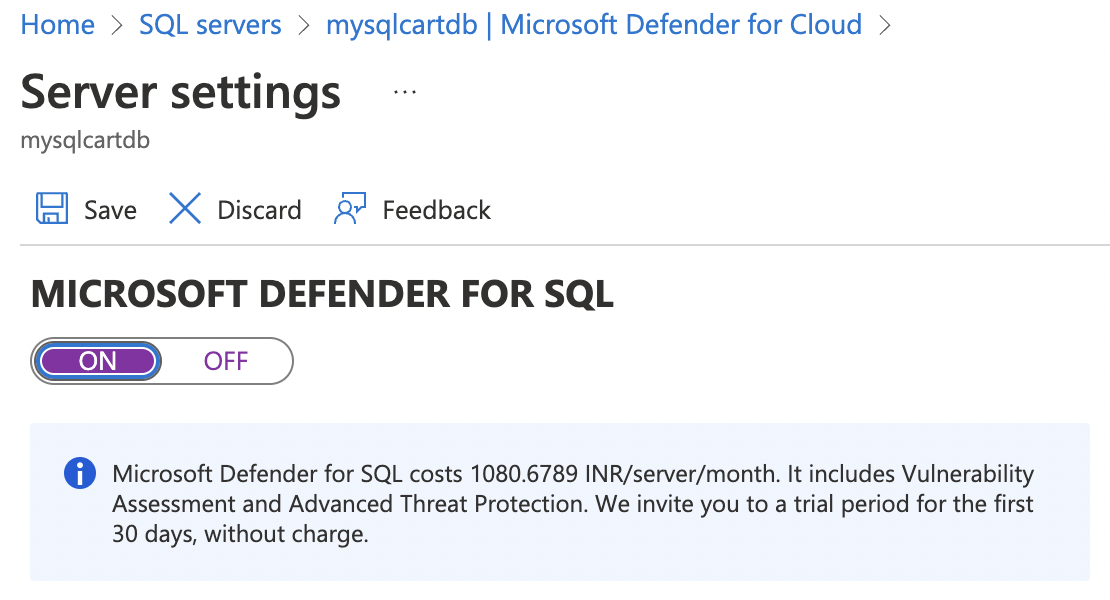
-
Click on the “Save” button at the top to make the necessary changes.
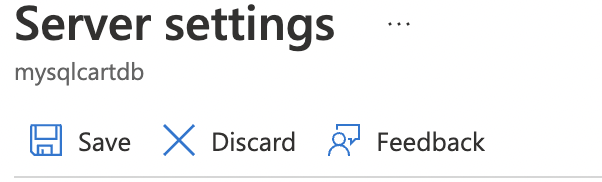
-
Repeat steps number 3 - 8 to ensure that Advanced Data Security is enabled for all SQL Servers.