Autoscale Enabled
Ensures instance groups have autoscale enabled for high availability
Enabling autoscale increases efficiency and improves cost management for resources.
Recommended Actions
Follow the appropriate remediation steps below to resolve the issue.
-
Log into the Google Cloud Platform Console.
-
Scroll down the left navigation panel and choose the “Compute Engine” to select the “Instance groups” option.
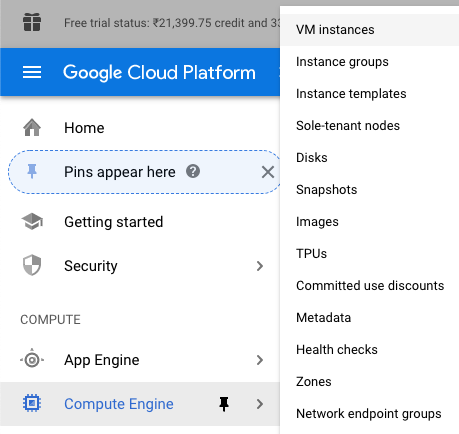
-
On the “Instance groups” page, select the instance group which needs to be verified whether autoscale is enabled or not by clicking on the “Name” as a link.

-
On the “Instance groups” page, if a popup stated autoscale is turned off then the selected instance group don’t have autoscale enabled for high availability.
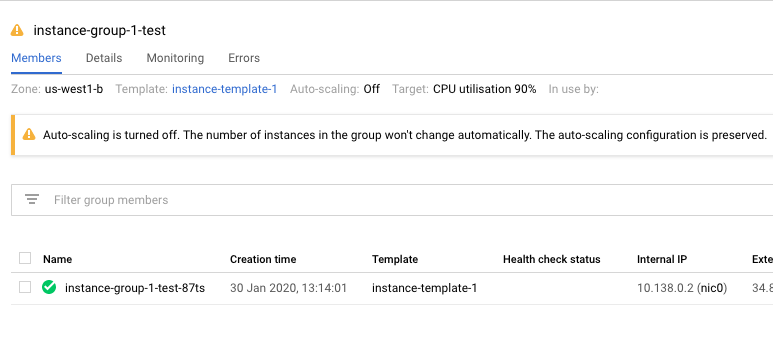
-
Repeat steps number 2 - 4 to check other “Instance group” in the account.
-
Navigate to “Compute Engine”, choose the “Instance groups” and select the “Instance group” which needs to enabled “Autoscale” for high availability.

-
On the “Instance group” page, select the group by clicking on the “Name” as a link.

-
On the selected “Instance group” page, click on the “Configure auto-scaling” option.

-
On the “Configure auto-scaling” page, scroll down the page and on the “Auto-scaling mode” option , choose the “Auto scale” from the drop down menu.
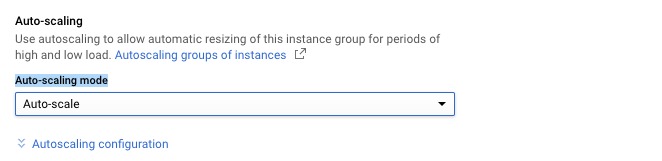
-
Click on the “Save” button to make the changes.
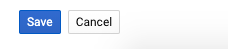
-
Repeat steps number 6 - 10 to ensure autoscaling is enabled for all the instances groups.