Snapshot Labels Added
Ensure that Compute disk snapshots have labels added.
Labels are a lightweight way to group resources together that are related to or associated with each other. It is a best practice to label cloud resources to better organize and gain visibility into their usage.Labels are a lightweight way to group resources together that are related to or associated with each other. It is a best practice to label cloud resources to better organize and gain visibility into their usage.
Recommended Actions
Follow the appropriate remediation steps below to resolve the issue.
-
Log into the Google Cloud Platform Console.
-
Scroll down the left navigation panel and choose “Compute Engine” to select the “Snapshots” option.
-
On the “Snapshots” page, select the compute disk snapshot which needs to be verified whether it has labels added or not by clicking on the checkbox next to its name.
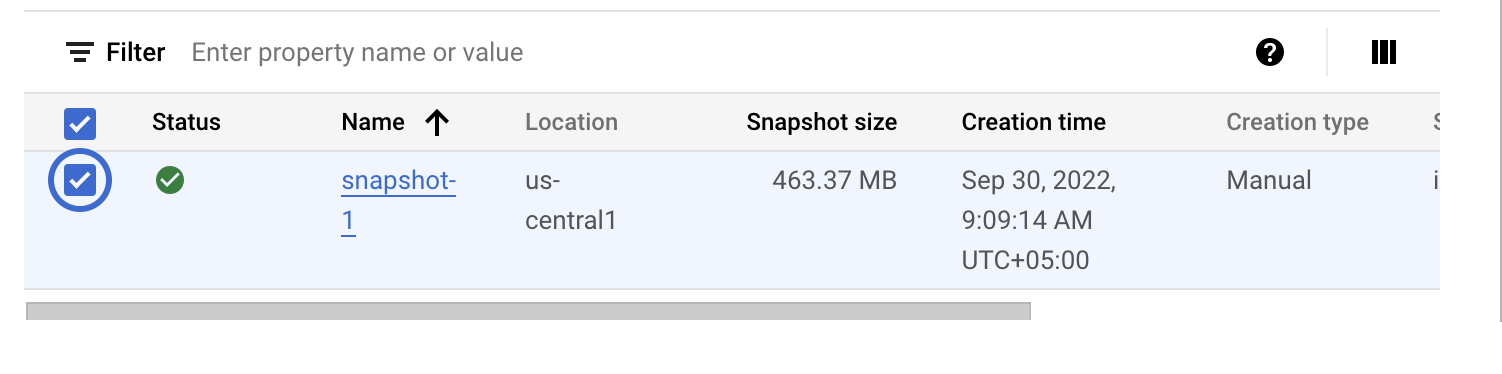
-
From the panel on the right side, select “Labels” and check if there are any labels shown. If not, the compute disk snapshot does not have labels added.
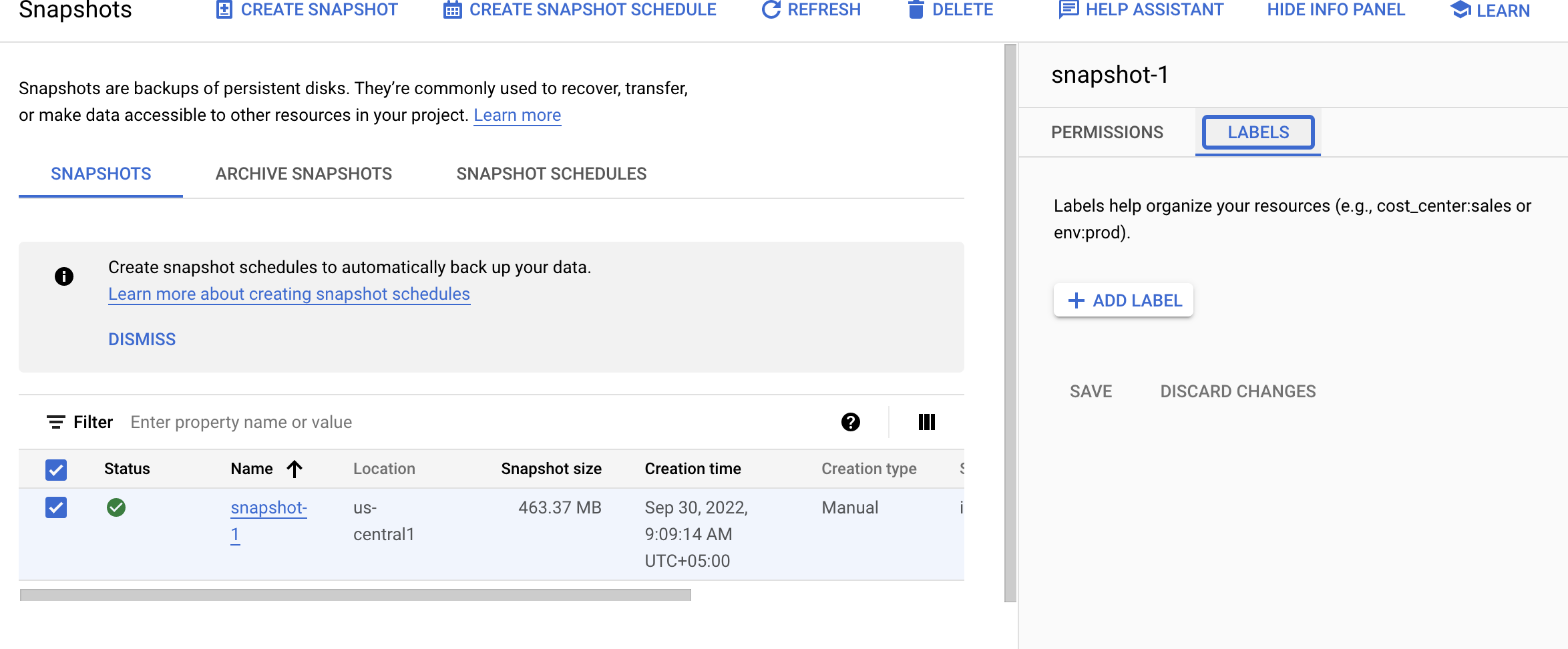
-
Repeat steps number 3-4 to check other snapshots in the project.
-
Navigate to “Compute Engine”, choose “Snapshots”. From the panel on the right side, click on “Labels” and then click on the checkbox next to the name of the “Snapshot” which needs to have labels added.
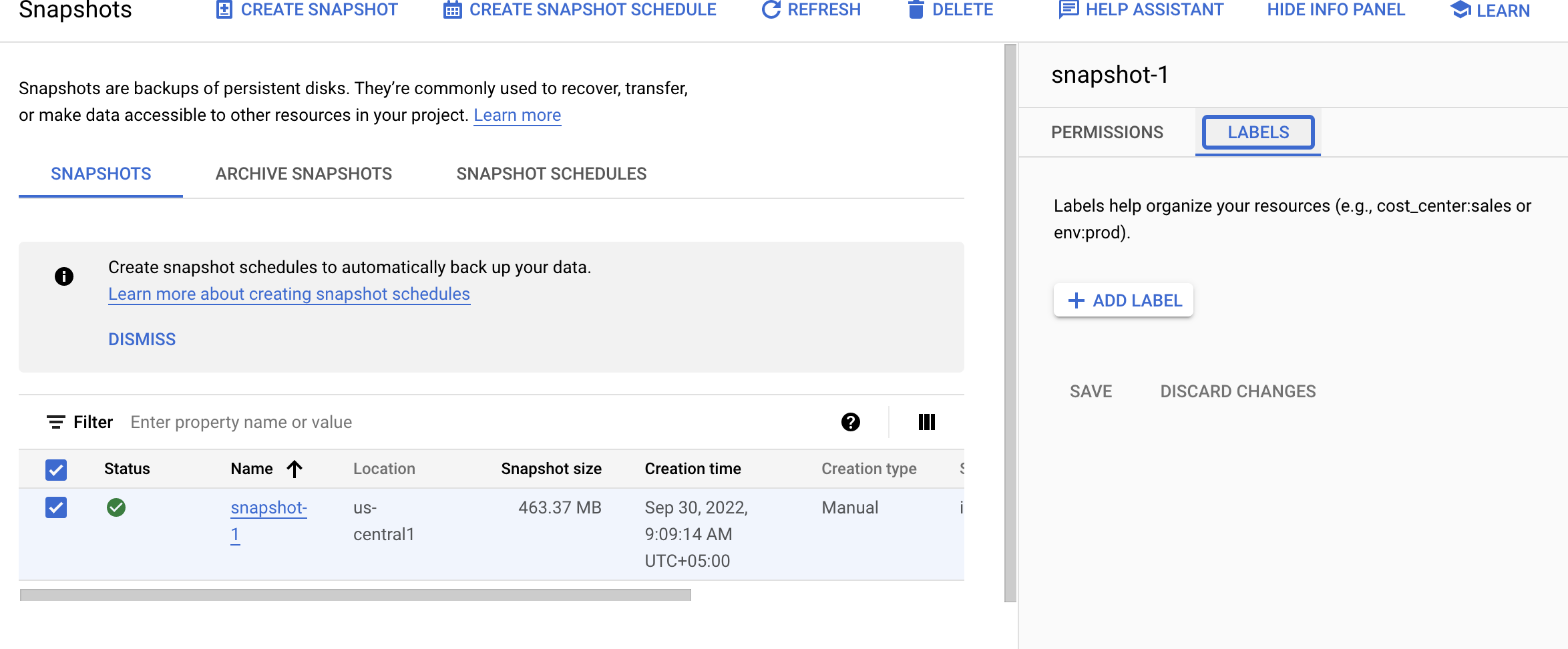
-
Click on “Add Label”, and add key and value for the label. Add as many labels as you want and then click “Save”.
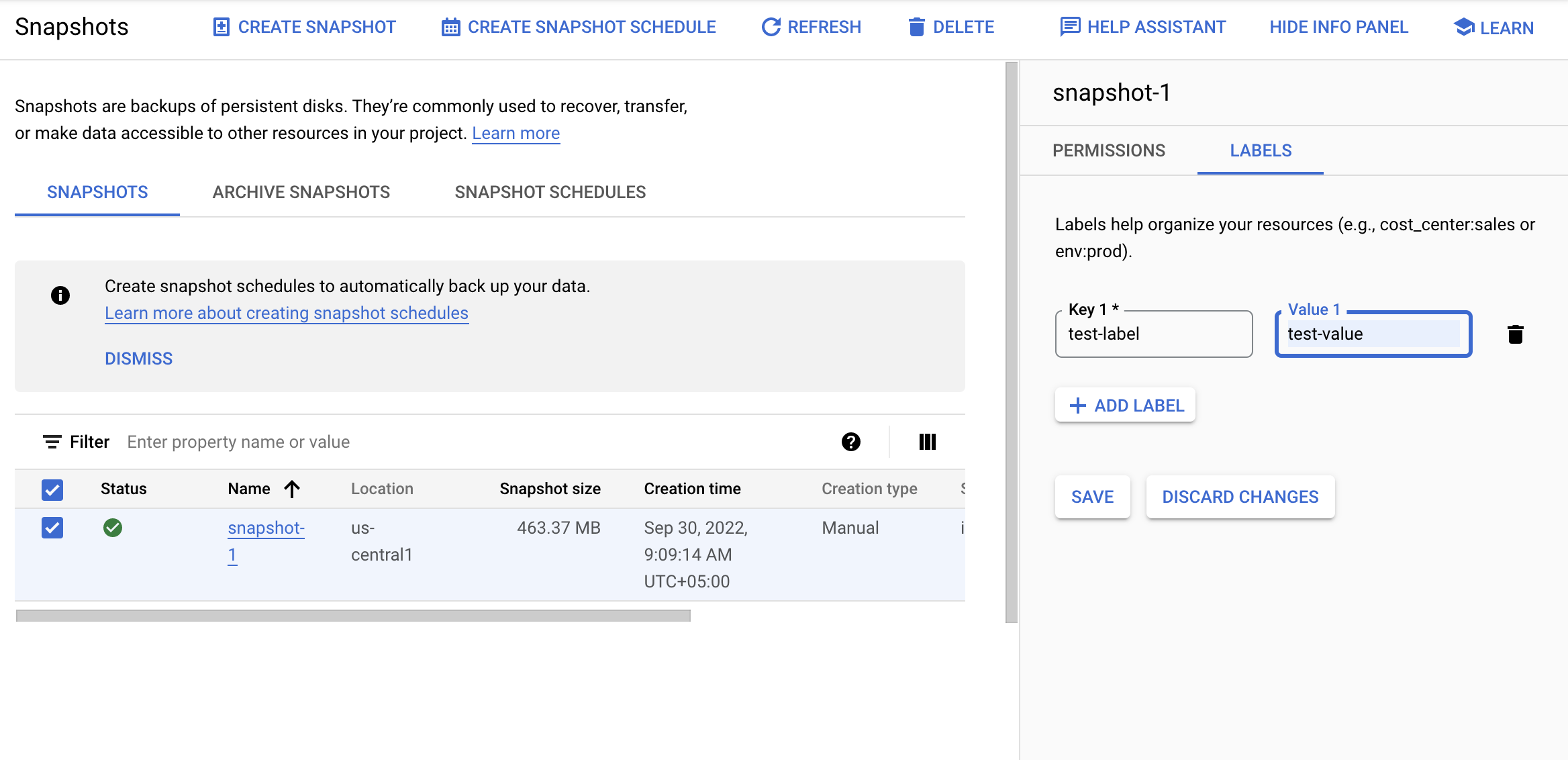
-
Repeat steps number 7-8 to add labels to all other snapshots in the project.