Cluster Labels Added
Ensures all Kubernetes clusters have labels added
It is recommended to add labels to Kubernetes clusters to apply specific security settings and auto configure objects at creation.
Recommended Actions
Follow the appropriate remediation steps below to resolve the issue.
-
Log into the Google Cloud Platform Console.
-
Scroll down the left navigation panel and choose the “Kubernetes Engine” option under the “Compute” and select the “Clusters.”
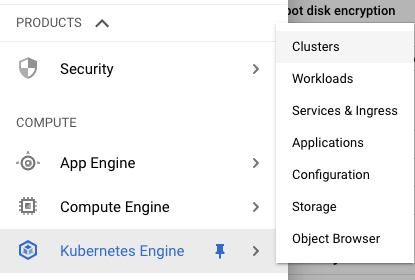
-
On the “Kubernetes clusters” page , click on the “Name” as a link option to select the cluster.
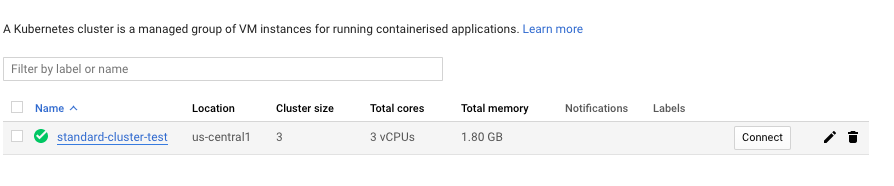
-
On the “Clusters” page, click on the “Edit” button at the top.

-
Scroll down the “Clusters - Edit” page and check whether “Labels” are added or not. If “Lables” are showing “None” then specific security settings and auto configure objects at creation cannot be done.
-
Repeat steps number 2 - 5 to verify other “Clusters” in the account.
-
Navigate to the “Kubernetes Engine” option under the “Compute”, choose the “Clusters” and click on the “Edit” button at the top.
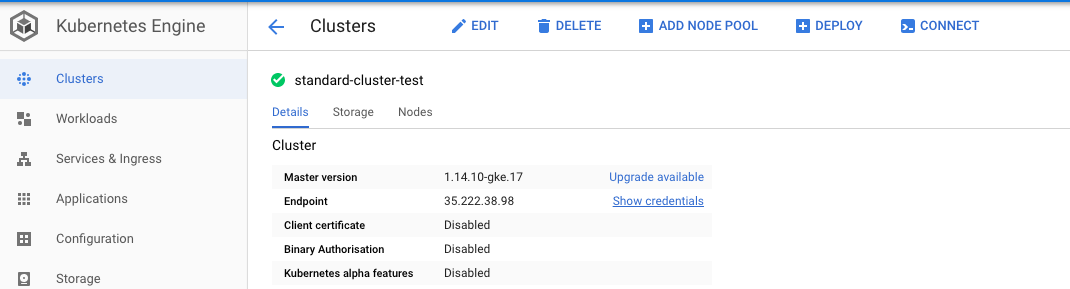
-
On the “Clusters - Edit” page, scroll down and click on the “Add label” and add as per the requirement.
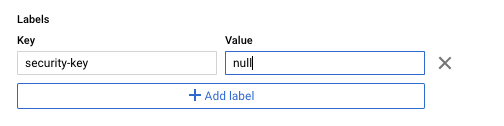
-
Click on the “Save” button to make the changes.
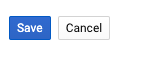
-
Repeat steps number 7 - 9 to ensure labels are added to Kubernetes clusters.