Monitoring Enabled
Ensures all Kubernetes clusters have monitoring enabled
Kubernetes supports monitoring through Stackdriver.
Recommended Actions
Follow the appropriate remediation steps below to resolve the issue.
-
Log into the Google Cloud Platform Console.
-
Scroll down the left navigation panel and choose the “Kubernetes Engine” option under the “Compute” and select the “Clusters.”
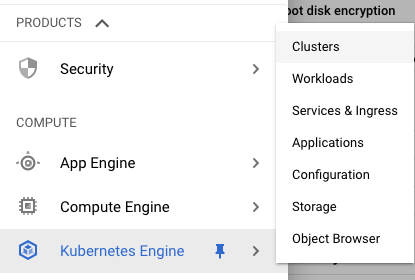
-
On the “Kubernetes clusters” page , click on the “Name” as a link option to select the cluster.
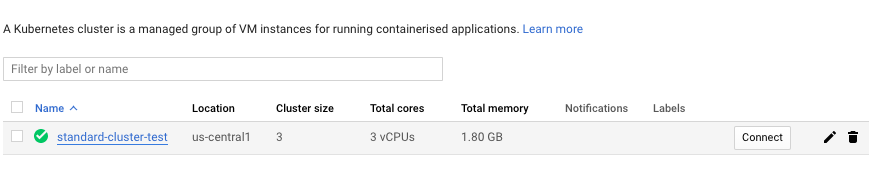
-
On the “Clusters” page, click on the “Edit” button at the top.

-
Scroll down the “Clusters - Edit” page and check whether “Stackdriver Kubernetes Engine Monitoring” is enabled or disabled. If it’s set to disabled then it’s not as per the best recommended method.

-
Repeat steps number 2 - 5 to verify other “Clusters” in the account.
-
Navigate to the “Kubernetes Engine” option under the “Compute”, choose the “Clusters” and click on the “Edit” button at the top.
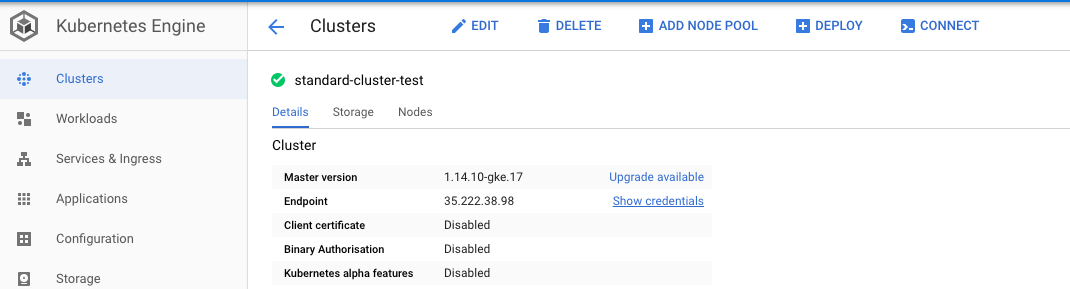
-
On the “Clusters - Edit” page, scroll down and choose the “System and workload logging and monitoring” option from the dropdown menu next to “Stackdriver Kubernetes Engine Monitoring.”

-
Click on the “Save” button to make the changes.
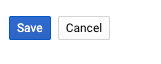
-
Repeat steps number 7 - 9 to ensure that monitoring is enabled on all Kubernetes clusters.