Private Cluster Enabled
Ensures private cluster is enabled for all Kubernetes clusters
Kubernetes private clusters only have internal ip ranges, which ensures that their workloads are isolated from the public internet.
Recommended Actions
Follow the appropriate remediation steps below to resolve the issue.
-
Log into the Google Cloud Platform Console.
-
Scroll down the left navigation panel and choose the “Kubernetes Engine” option under the “Compute” and select the “Clusters.”
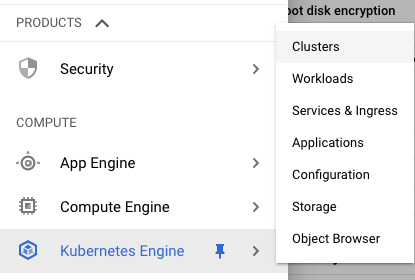
-
On the “Kubernetes clusters” page , click on the “Name” as a link option to select the cluster.
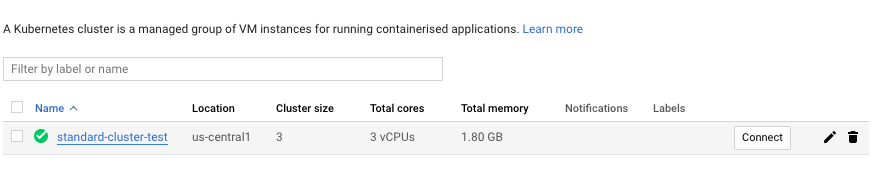
-
On the “Clusters” page, click on the “Edit” button at the top.

-
Scroll down the “Clusters - Edit” page and check whether “Private cluster” is enabled or disabled. If it’s set to disabled then it’s not as per the best recommended method.

-
Repeat steps number 2 - 5 to verify other “Clusters” in the account.
-
Navigate to the “Kubernetes Engine” option under the “Compute”, choose the “Clusters” and click on the “Edit” button at the top.
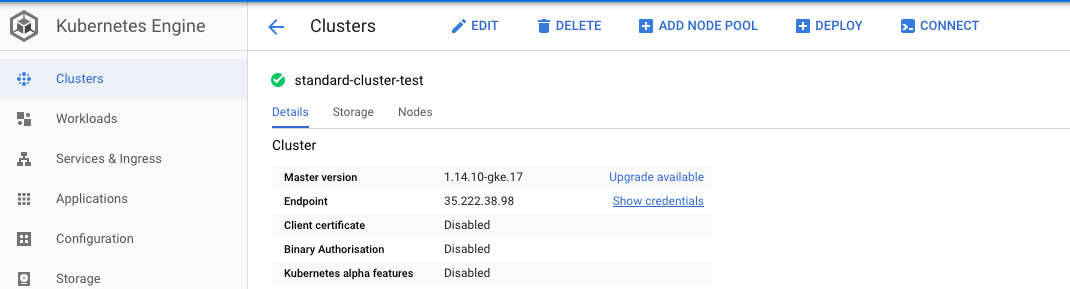
-
On the “Clusters - Edit” page, scroll down and choose the “Enabled” option from the dropdown menu next to “Private cluster.”

-
Click on the “Save” button to make the changes.
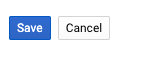
-
Repeat steps number 7 - 9 to ensure that all Kubernetes clusters have private cluster enabled.