Log Sinks Enabled
Ensures a log sink is enabled to export all logs
Log sinks send log data to a storage service for archival and compliance. A log sink with no filter is necessary to ensure that all logs are being properly sent. If logs are sent to a storage bucket, the bucket must exist and bucket versioning should exist.
Recommended Actions
Follow the appropriate remediation steps below to resolve the issue.
-
Log into the Google Cloud Platform Console.
-
Scroll down the left navigation panel and select the “Logging” option under the “STACKDRIVER.”
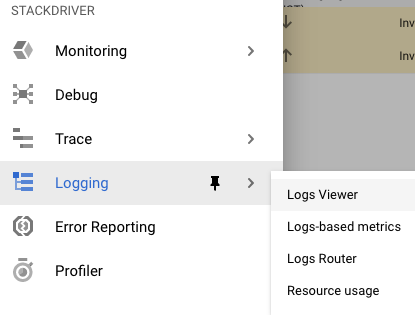
-
On the “Stackdriver Logging” page, choose the “Logs Router” option from the left navigation panel.
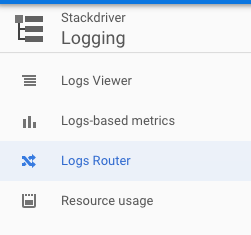
-
Select the “Log Sink” which needs to be cross-check whether it’s properly configured or not.

-
On the selected “Log Sink”, click on the 3 dots at the extreme right and choose the “View Filter” option.
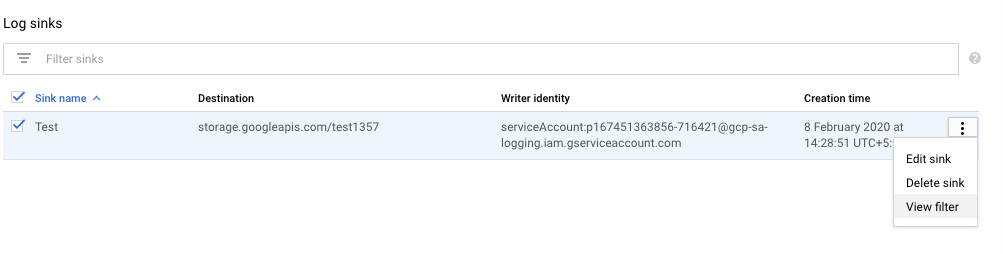
-
If the “Sink filter” tab is showing any filter option then the selected “Log Sink” is not configred with empty filter.

-
Repeat steps number 2 - 6 to verify other “Log Sinks” in the account.
-
Navigate to the “Logging” option under the “STACKDRIVER”, click on the “Log Router” option and select the “Log Sink” which needs to be re-configured and click on the 3 dots at the extreme right to choose the “View filter” option.
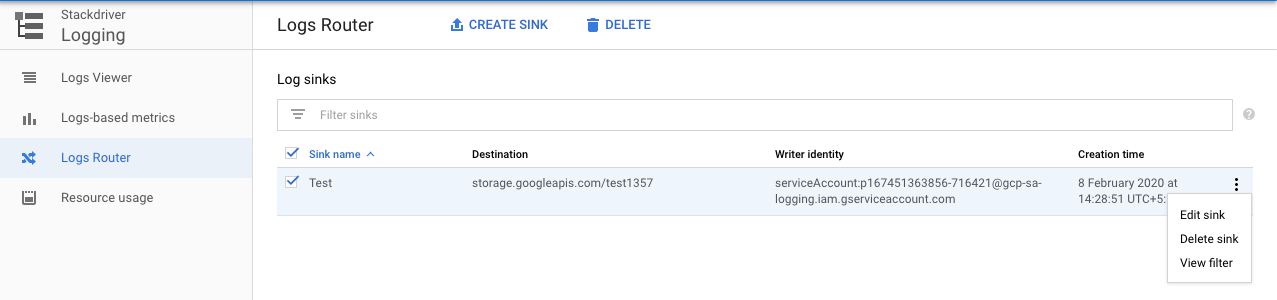
-
On the “View filter” tab, click on the “Edit” button to edit the “Log Sink.”
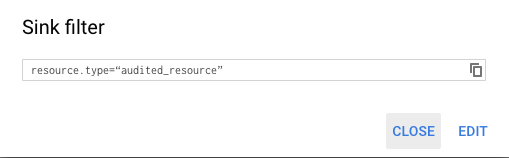
-
On the “Edit Sink” tab, remove the filter and click on the “Update Sink” button to make the changes.
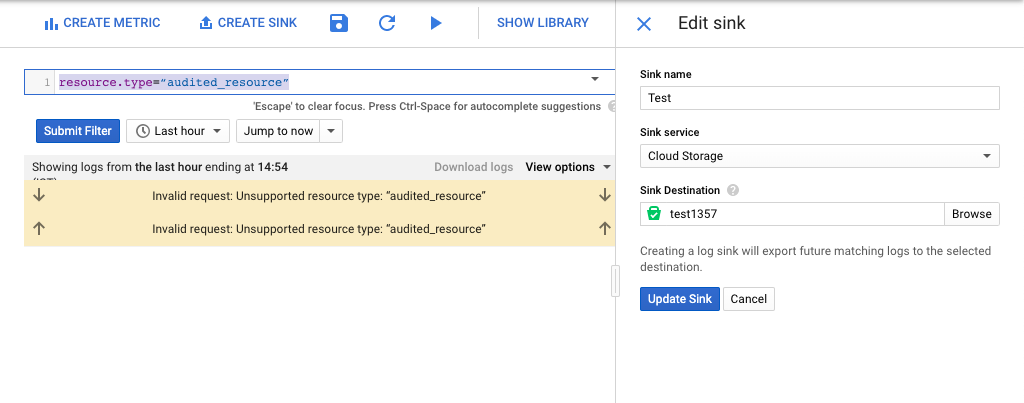
-
Click on the “OK” button on the popup tab to save the changes which will over write the previous filters enabled.
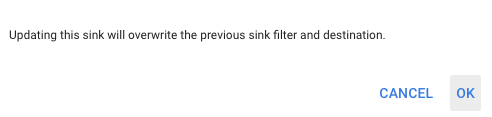
-
Repeat steps number 8 - 11 to ensure a log sink is configured properly with an empty filter and a destination.