Enable automated backups to recover from data-loss
Automated backups are not enabled by default. Backups are an easy way to restore data in a corruption or data-loss scenario.
Impact
Recommended Actions
Follow the appropriate remediation steps below to resolve the issue.
-
Log into the Google Cloud Platform Console.
-
Scroll down the left navigation panel and choose the “SQL” option under the “Storage.”
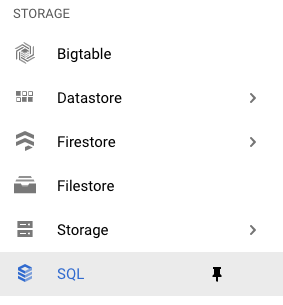
-
On the “SQL” page , click on the “Instance ID” as a link option to select the “SQL” instance.

-
On the “SQL” page, click on the “Backups” under the “MASTER INSTANCE.”
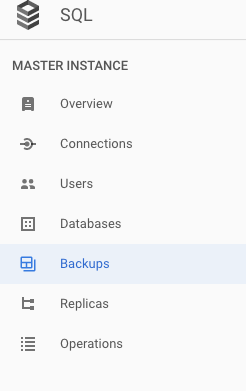
-
On the “Backups” page, check whether “Automated backups” is showing enabled or disabled. If “Automated backups” is showing “Disabled” then the selected SQL instance cannot restore data in the event of a database compromise or hardware failure.
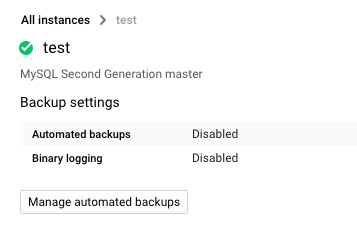
-
Repeat steps number 2 - 5 to check other SQL instance in the account.
-
Navigate to the “SQL” option under the “Storage”, choose the “SQL Instance” and click on the “Edit” button at the top.

-
On the “Edit instance” page, scroll down and click on the “Auto backups and high availability” under the “Configuration options.”
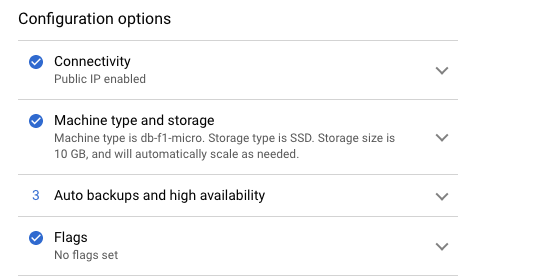
-
On the “db-automated-backups” tab, click on the checkbox next to “Automate backups.”
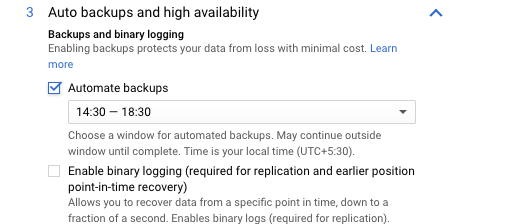
-
Click on the “Save” button to make the changes.

-
Repeat steps number 7 - 10 to ensure that all database instances are configured with automatic backups enabled.
Enable automated backups
|
|