DB Restorable
Ensures SQL instances can be restored to a recent point
Google will maintain a point to which the database can be restored. This point should not drift too far into the past, or else the risk of irrecoverable data loss may occur.
Recommended Actions
Follow the appropriate remediation steps below to resolve the issue.
-
Log in to the Google Cloud Platform Console.
-
Scroll down the left navigation panel and choose the “SQL” option under the “Storage.”
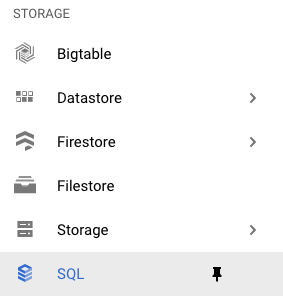
-
On the “SQL” page , click on the “Instance ID” as a link option to select the “SQL” instance.

-
On the “SQL” page, click on the “Overview” under the “MASTER INSTANCE.”
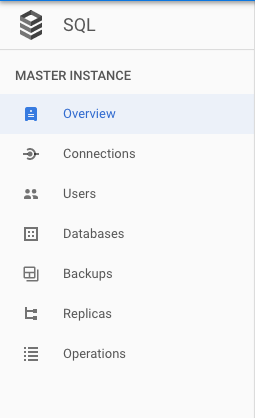
-
On the “Overview” page, check whether “Enable binary logging (required for replication and earlier position point-in-time recovery)” is showing enabled or disabled. If “Enable binary logging” is showing “Disabled” then the selected SQL instance cannot maintain a point to which the database can be restored.
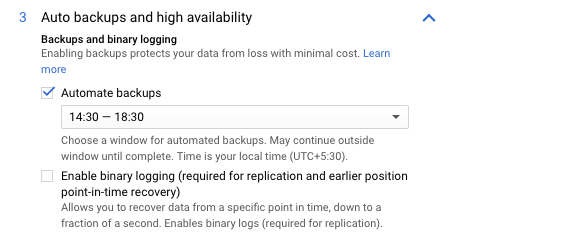
-
Repeat steps number 2 - 5 to check other SQL instance in the account.
-
Navigate to the “SQL” option under the “Storage”, choose the “SQL Instance” and click on the “Edit” button at the top.

-
On the “Edit instance” page, scroll down and click on the “Auto backups and high availability” under the “Configuration options.”

-
On the “db-automated-backups” tab, click on the checkbox next to “Enable binary logging.”
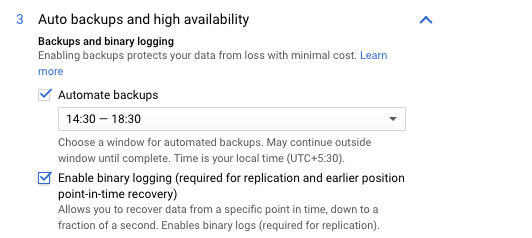
-
Click on the “Save” button to make the changes.
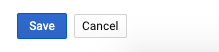
-
Repeat steps number 7 - 10 to ensure all database instances are configured with automatic backups and can be restored to a recent point with binary logging enabled.