Autoscale Enabled
Ensures autoscaling is enabled on instance pools.
Enabling autoscaling increases efficiency and improves cost management for resources.
Recommended Actions
Follow the appropriate remediation steps below to resolve the issue.
-
Log in to the Oracle Cloud Platform Console.
-
Scroll down the left navigation panel and choose the “Instances” under the “Compute.”
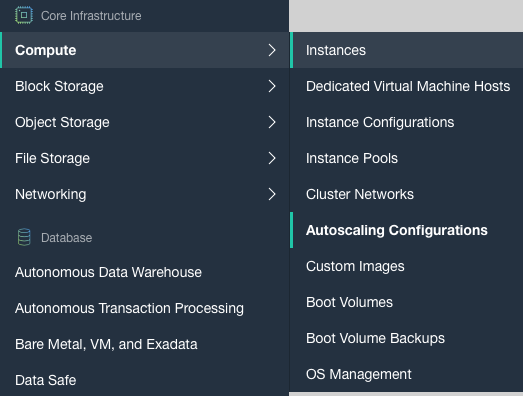
-
On the “Instances” page, scroll down and click on the “Autoscaling configurations” option at the left.
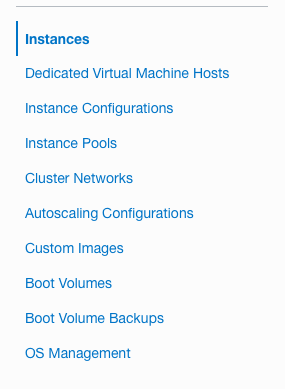
-
On the “Autoscaling configurations” page, check if there is any configuration already there or not. If not then it’s not as best recommended practices by Oracle.
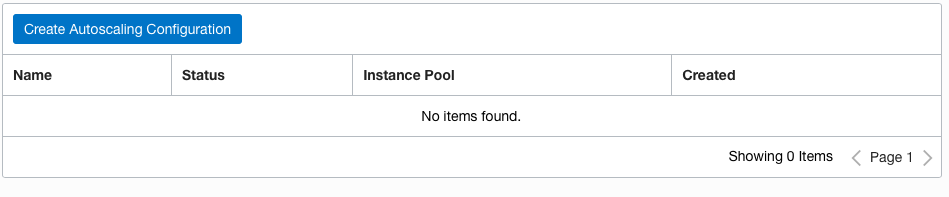
-
Repeat steps 2 - 4 to check other accounts.
-
Navigate to “Instances” under the “Compute” and select the “Autoscaling configurations” option to enable the “Autoscaling” for better efficiency and cost management.
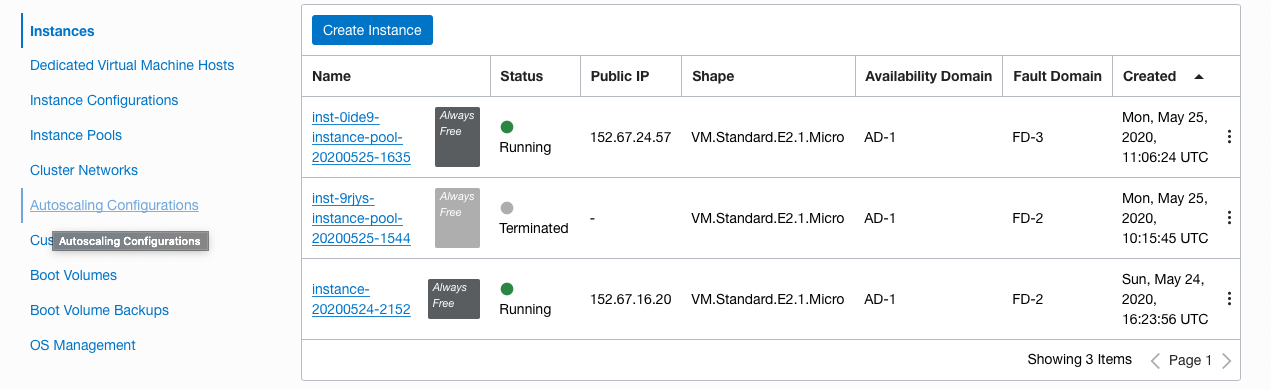
-
On the “Autoscaling configurations” page, click on the “Create Autoscaling Configuration” button at the top.

-
On the “Create Autoscaling Configuration” tab, enter the “AUTOSCALING CONFIGURATION NAME” and enter the cooldown period as per requirement.
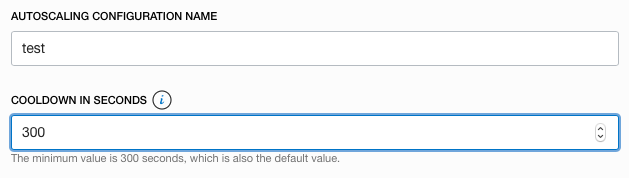
-
Under the “Autoscaling configurations”, select the “Autoscaling Policy” and select the “Performance Metric” as per the requirement from the dropdown. Also select the “MINIMUM NUMBER OF INSTANCES”, “MAXIMUM NUMBER OF INSTANCES” and “INITIAL NUMBER OF INSTANCES” as per the business need.
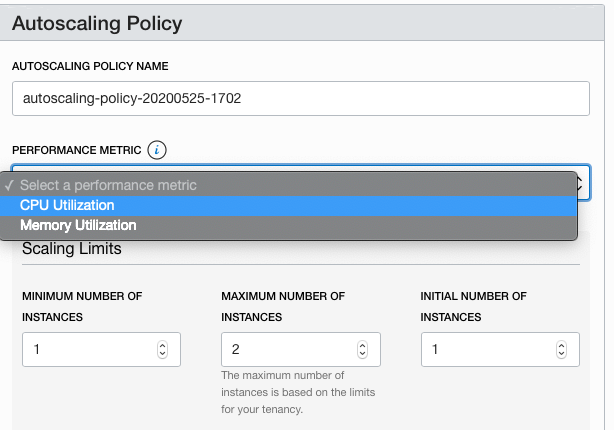
-
On the “Scaling Rule” tab, enter the value for “SCALE-IN OPERATOR” and “SCALE-OUT OPERATOR” as “Threshold Percentage” and click on the “Save” button to make the changes.
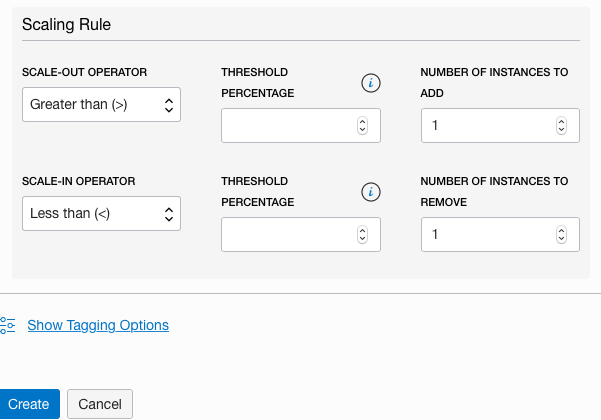
-
Repeat steps number 6 - 10 to ensure Autoscaling is enabled on Instance Pools.