Boot Volume Backup Enabled
Ensures boot volumes have a backup policy.
Enabling a boot volume backup policy ensures that the boot volumes can be restored in the event of a compromised system or hardware failure.
Recommended Actions
Follow the appropriate remediation steps below to resolve the issue.
-
Log in to the Oracle Cloud Platform Console.
-
Scroll down the left navigation panel and choose the “Instances” under the “Compute.”
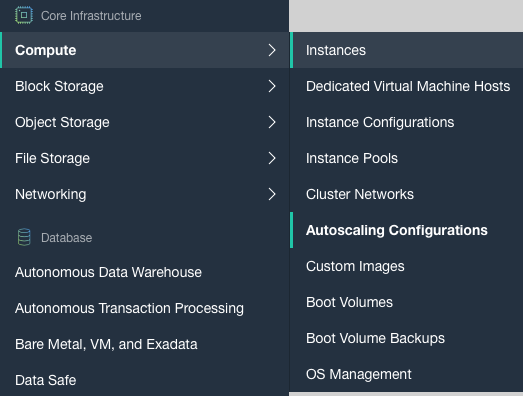
-
On the “Instances” page, scroll down and click on the “Boot Volumes” option at the left.
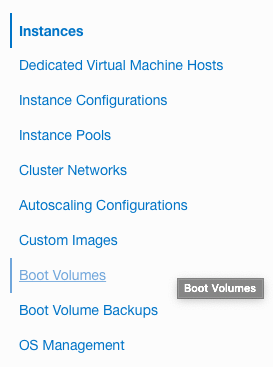
-
On the “Boot Volumes” page, click on the “Name” as a link to access the configuration options.

-
On the “Boot Volume Details” page, scroll down and check on the left whether “Backup Policy” is enabled or not.
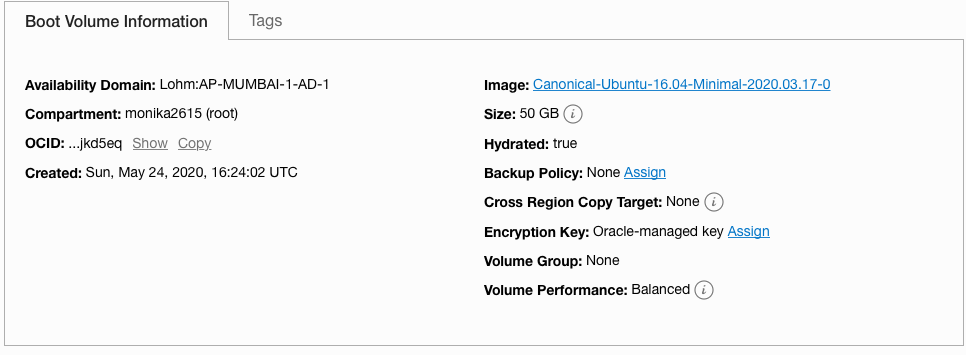
-
Repeat steps number 2 - 5 to check other volumes in the account.
-
Navigate to “Instances” under the “Compute” and select the “Boot Volumes” option to enable the “Boot Volume Backup”.
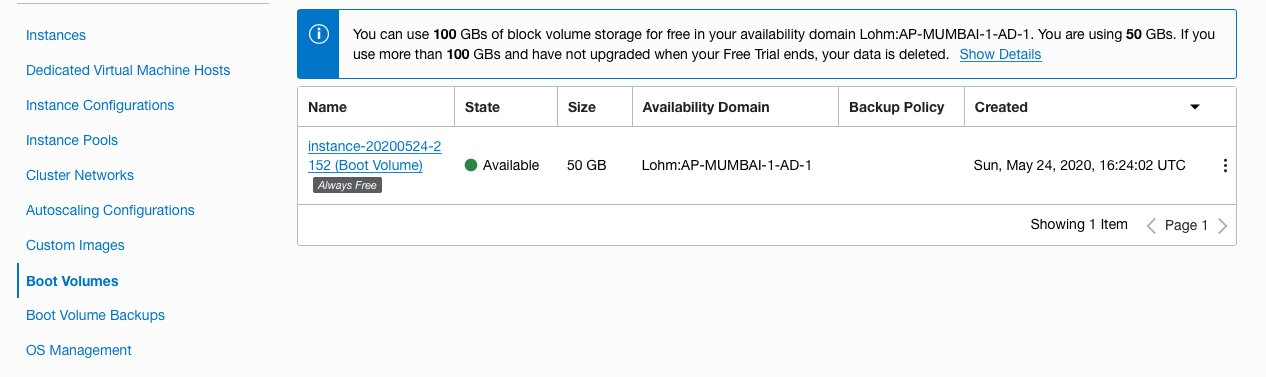
-
On the “Boot Volume Details” page, click on the “Assign” option next to the “Backup Policy.”

-
On the “Assign Backup Policy” page, select the “Backup Policy” type from the dropdown menu as per the requirements and click on the “Assign” button to make the changes.
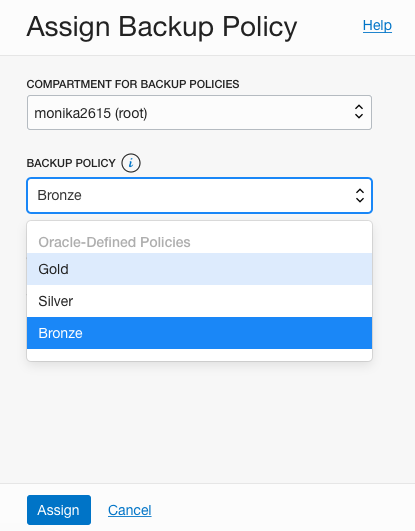
-
Repeat steps number 7 - 9 to enable backup policy in Boot Volumes.