EBS Encrypted Snapshots
Ensures EBS snapshots are encrypted at rest
EBS snapshots should have at-rest encryption enabled through AWS using KMS. If the volume was not encrypted and a snapshot was taken the snapshot will be unencrypted.
Recommended Actions
Follow the appropriate remediation steps below to resolve the issue.
-
Log in to the AWS Management Console.
-
Select the “Services” option and search for EC2.
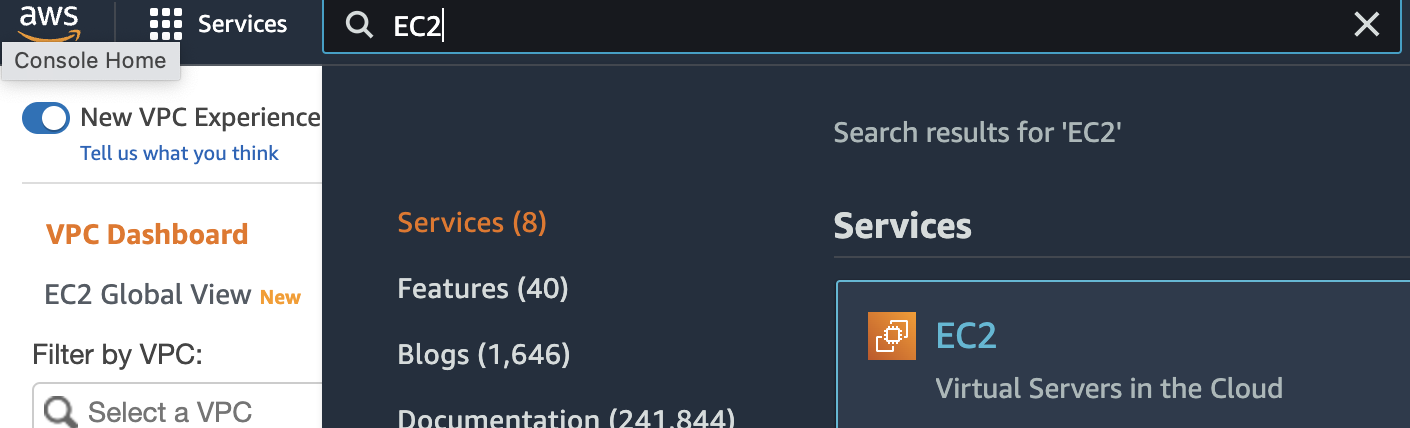
-
Scroll down the left navigation panel and choose “Snapshots”.
-
Select the “Snapshot” that needs to be verified and click on its name from the “Name” column.

-
Scroll down the page and under “Details” check for “Encrypted”. If the “Encrypted” option is showing “Not Encrypted” then the selected the “EBS Snapshot” is not encrypted.
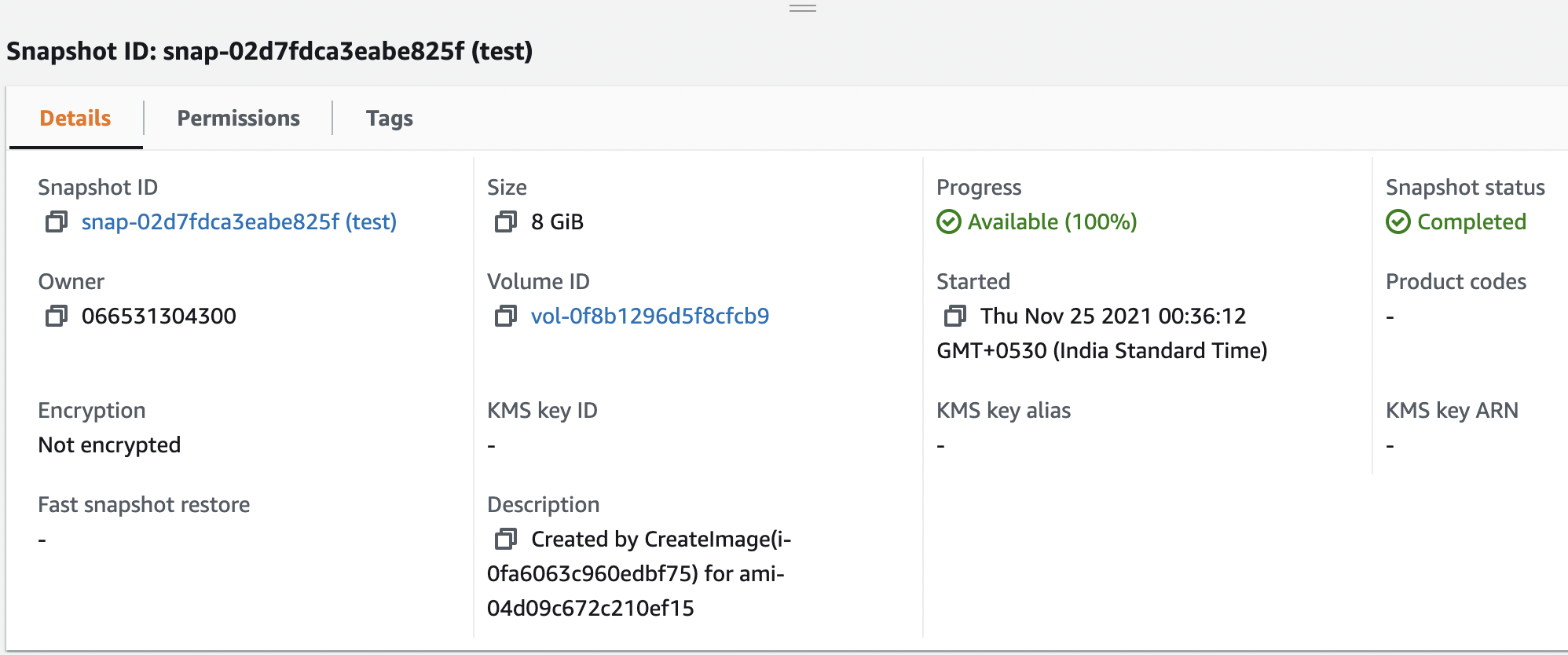
-
Repeat the steps number 2 - 5 to check other “EBS Snapshot” in the AWS region.
-
Select the unencrypted “EBS Snapshot” that needs to be encrypted and click on the “Actions” button at the top panel and click on the “Copy snapshot” option.
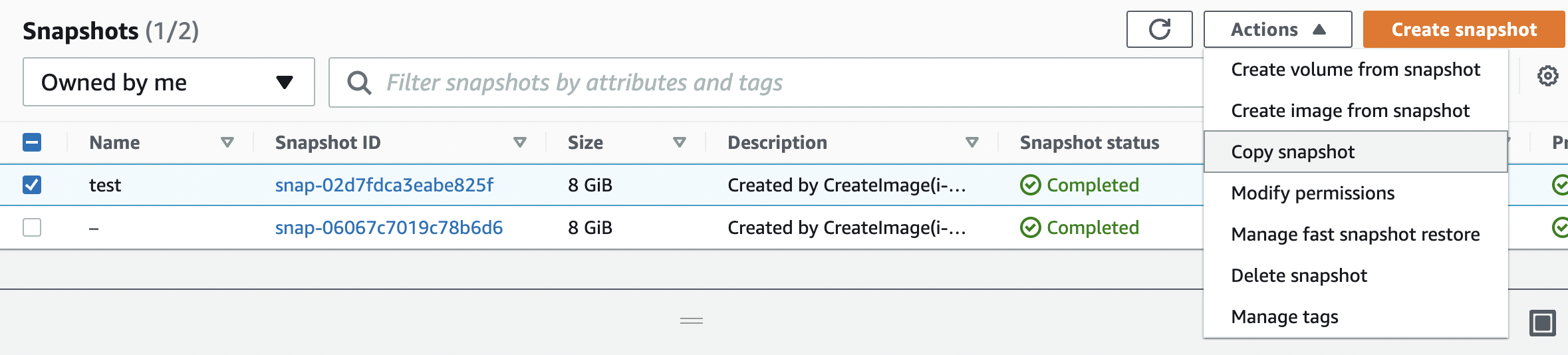
-
In the “Copy Snapshot” dialog box select the box “Encrypt this snapshot” next to “Encryption” and choose the “KMS key” from the dropdown menu.
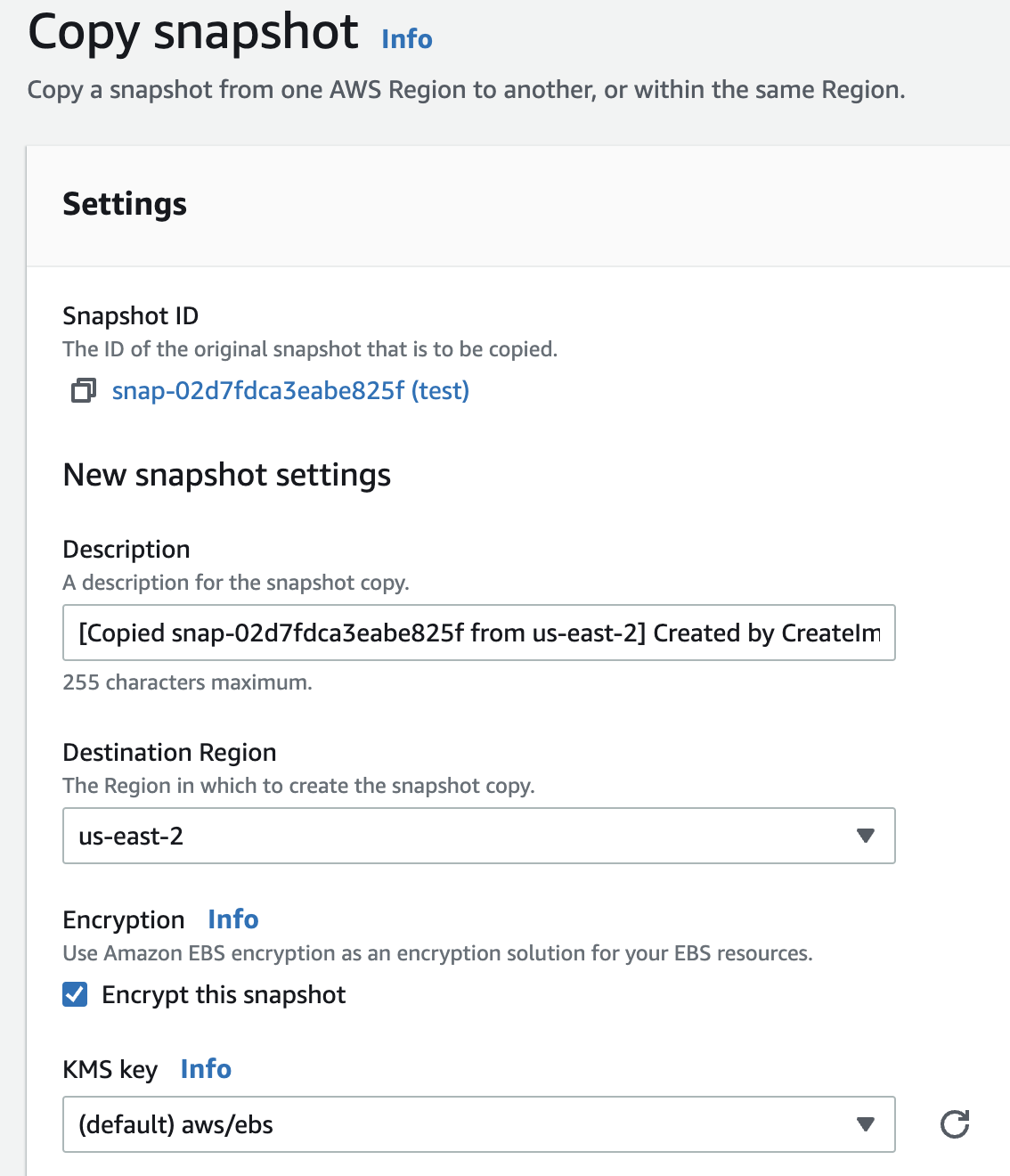
-
Click on the “Copy snapshot” button to copy the selected “EBS Snapshot”.
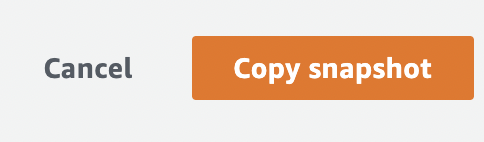
-
Select the new EBS snapshot and click on the “Actions” button at the top panel and click on the “Create Volume from snapshot” option.
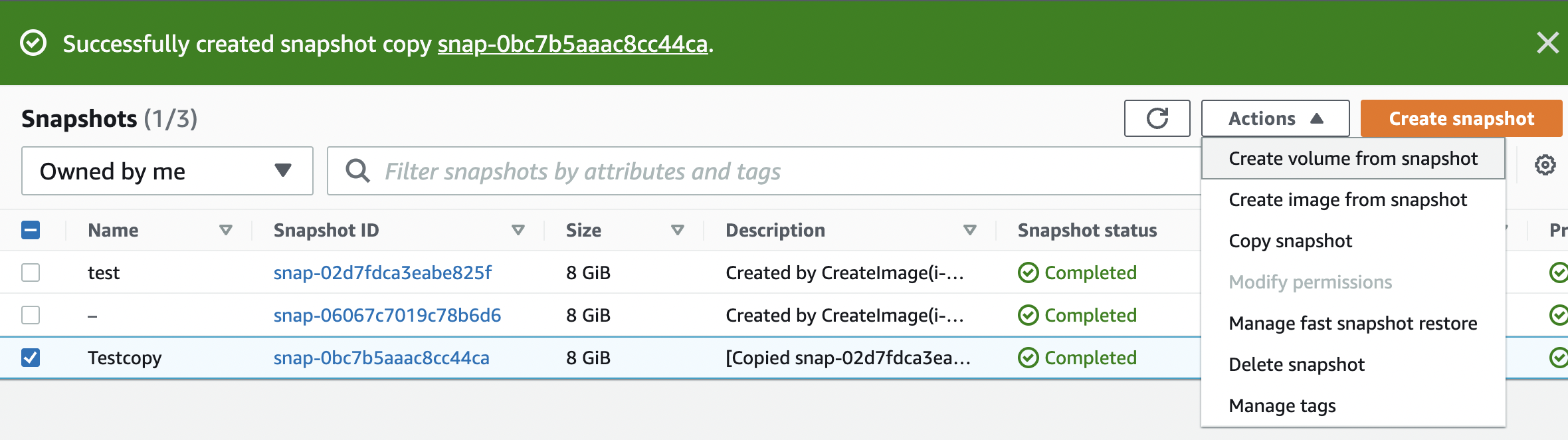
-
In the “Create Volume” dialog box verify the “Encryption” option is enabled.
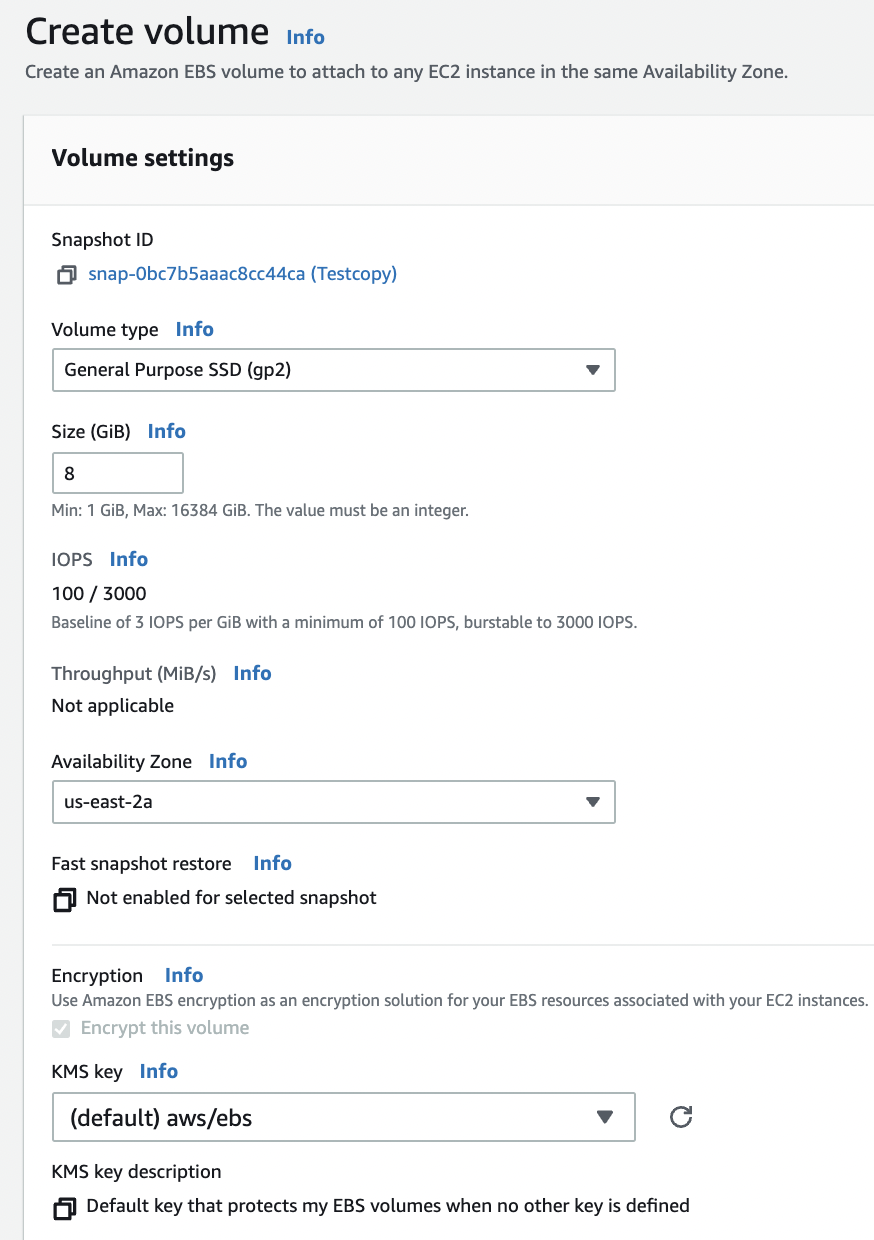
-
Click on the “Create Volume” button to create the new “EBS Encrypted Volume”.
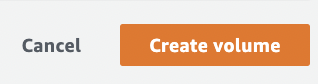
-
Scroll down the left navigation panel and click on the “Volumes”.
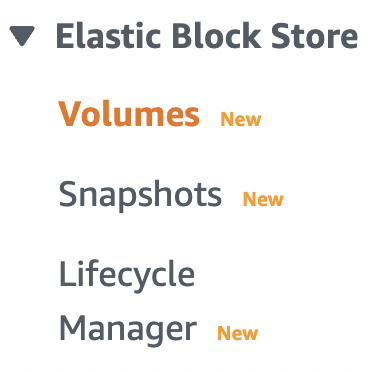
-
Select the volume that is not encrypted and click on the “Action” button at the top and click on the “Detach Volume”.
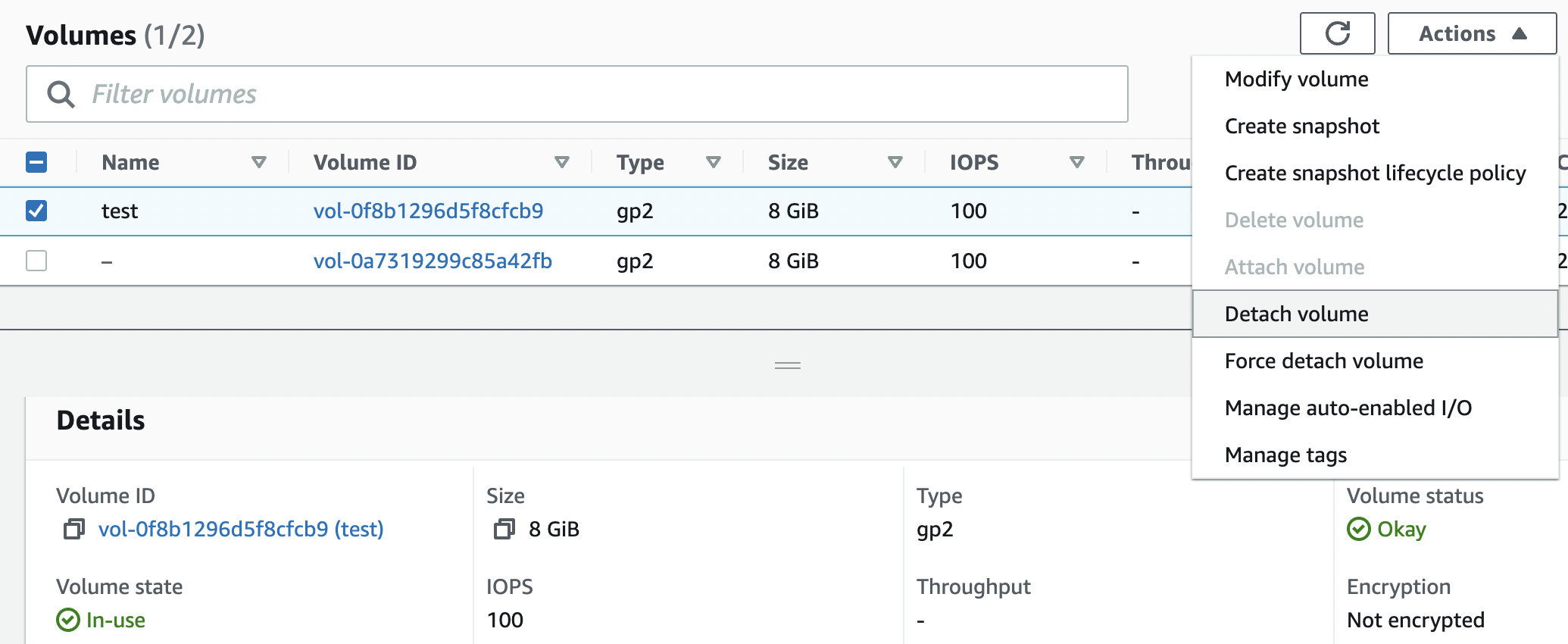
-
In the “Detach Volume” dialog box click on the “Detach” button.
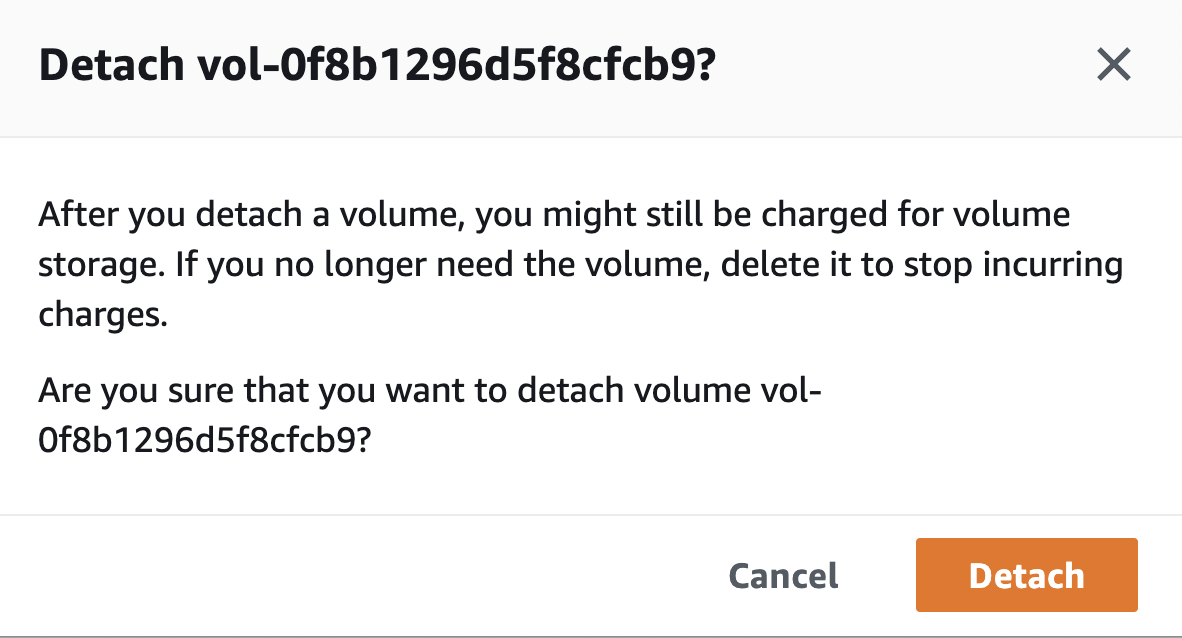
-
Select the newly encrypted EBS volume and click on the “Action” button at the top and click on the “Attach Volume”.
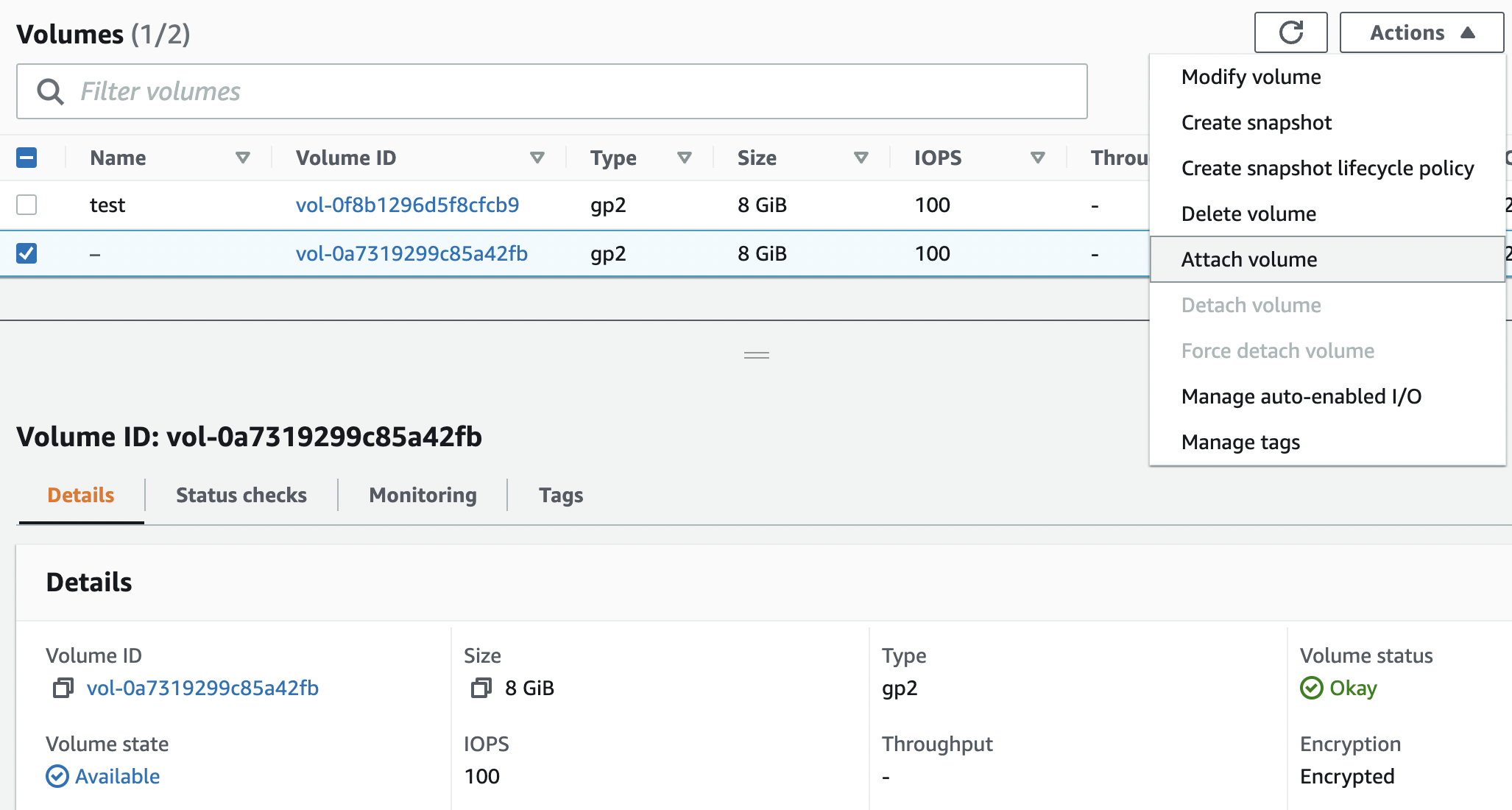
-
In the “Attach Volume” dialog box select the EC2 instance and device name for the attachment.
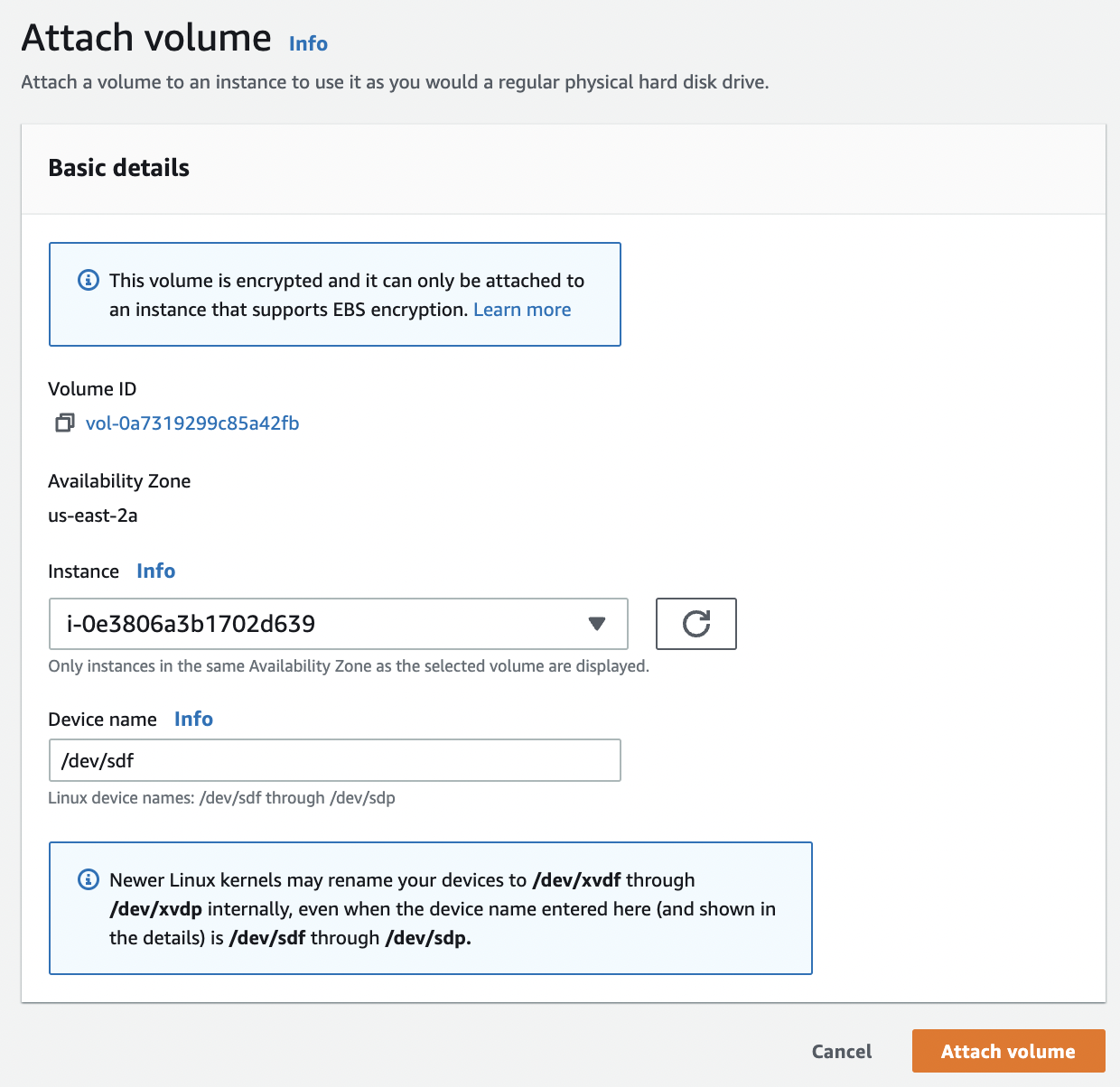
-
Repeat steps number 7 - 17 to ensure “EBS snapshots” are encrypted at rest.