Open Oracle
Determine if TCP ports 1521 , 2483 for Oracle is open to the public
Recommended Actions
Follow the appropriate remediation steps below to resolve the issue.
-
Log in to the AWS Management Console.
-
Select the “Services” option and search for EC2.
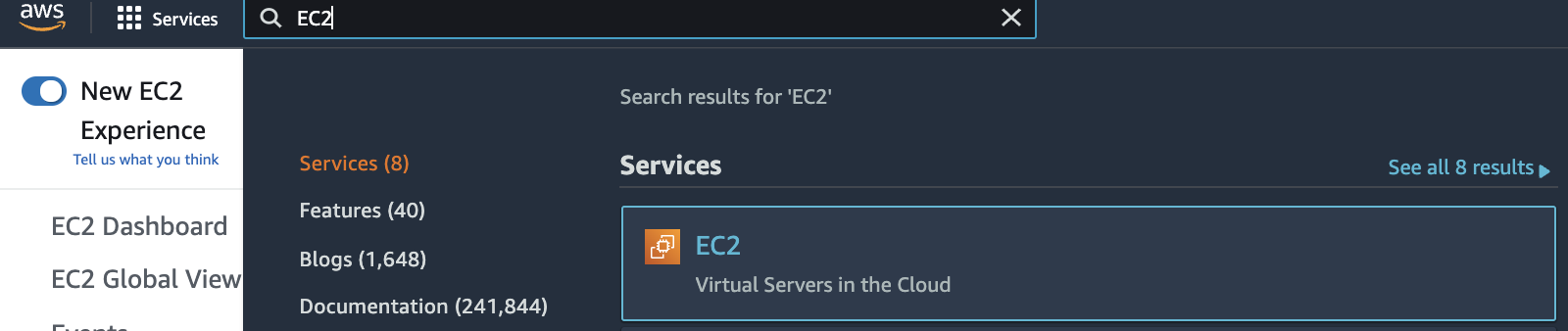
-
Scroll down the left navigation panel and choose “Security Group” under “Network & Security”.
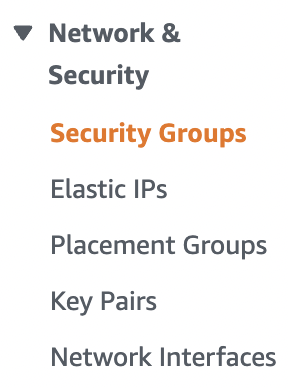
-
Select the “EC2 Security Group” that needs to be verified.

-
Scroll down the bottom panel and choose “Inbound rules”. Verify the value for “Source” column for “Oracle-RDS” under “Type” for port “1521” and if any rule have value set to “0.0.0.0/0” or “::/0 " then the selected “Security Group” has “TCP” port for “Oracle” open to the public.

-
Repeat step number 2 - 5 to verify other “Security Groups” in the selected AWS region.
-
Navigate to “Security Groups” under “Network & Security” and select the “Security Group” that needs to be modified to restrict the access of “TCP” port 1521 for “Oracle” to specific IP address.

-
Scroll down the page and select the “Inbound rules” and click on the “Edit inbound rules” button to the right.

-
In the “Edit inbound rules” tab select either the “MyIP” or “Custom” from the “Source” column.
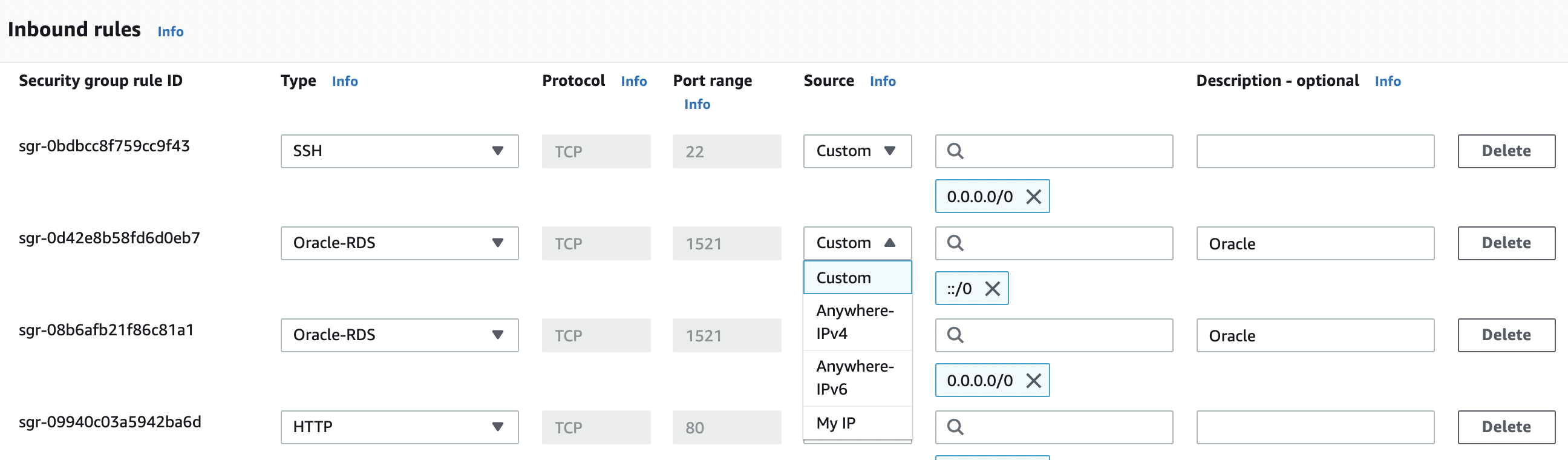
-
In the “Edit inbound rules” tab select the “MyIP” from the “Source” column to allow “Oracle” inbound traffic only from your IP address.
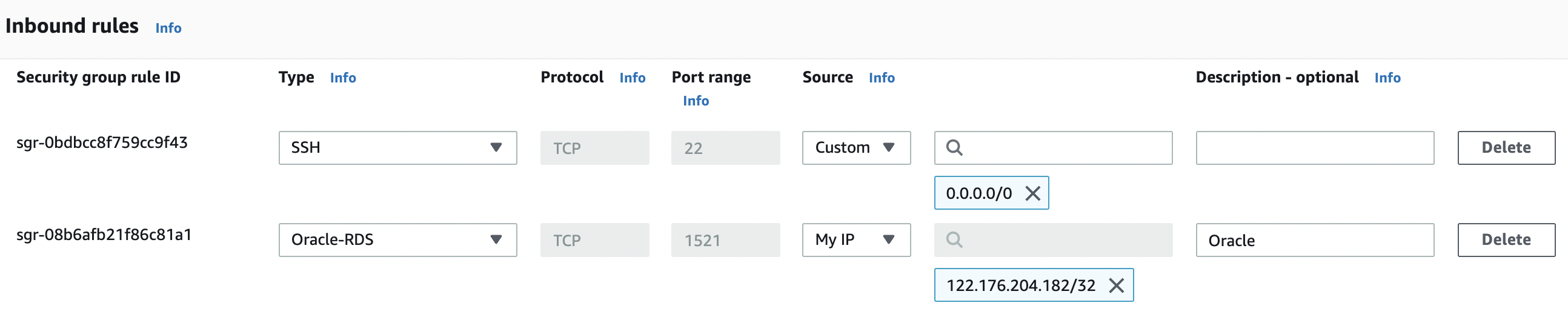
-
In the “Edit inbound rules” tab select the “Custom” from the “Source” column as per the requirements for “Oracle” and specify static IP/Elastic IP address along with “Description” for the “Security Group” rule.
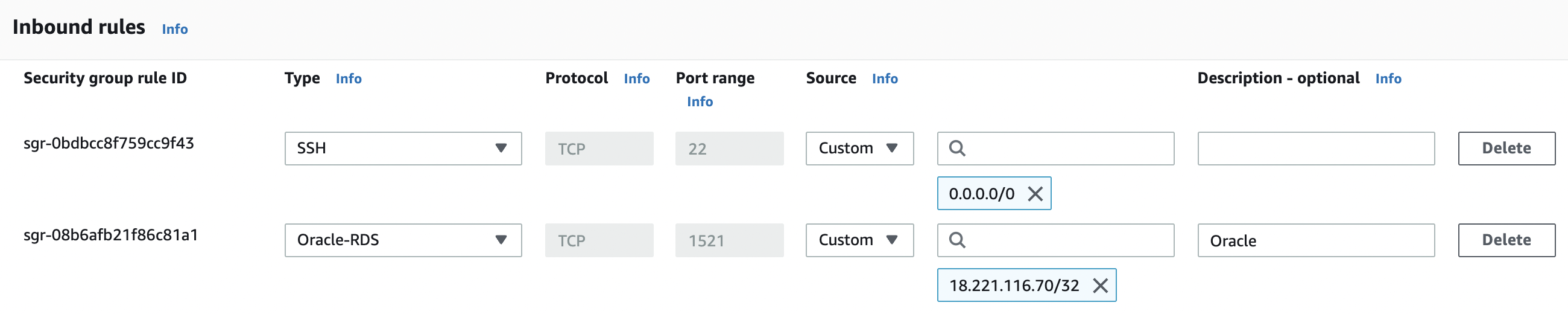
-
Click on the “Save rules” button to make the necessary changes.

-
Repeat step number 7 - 12 to restrict “TCP” port “1521” for “Oracle” to known IP address.