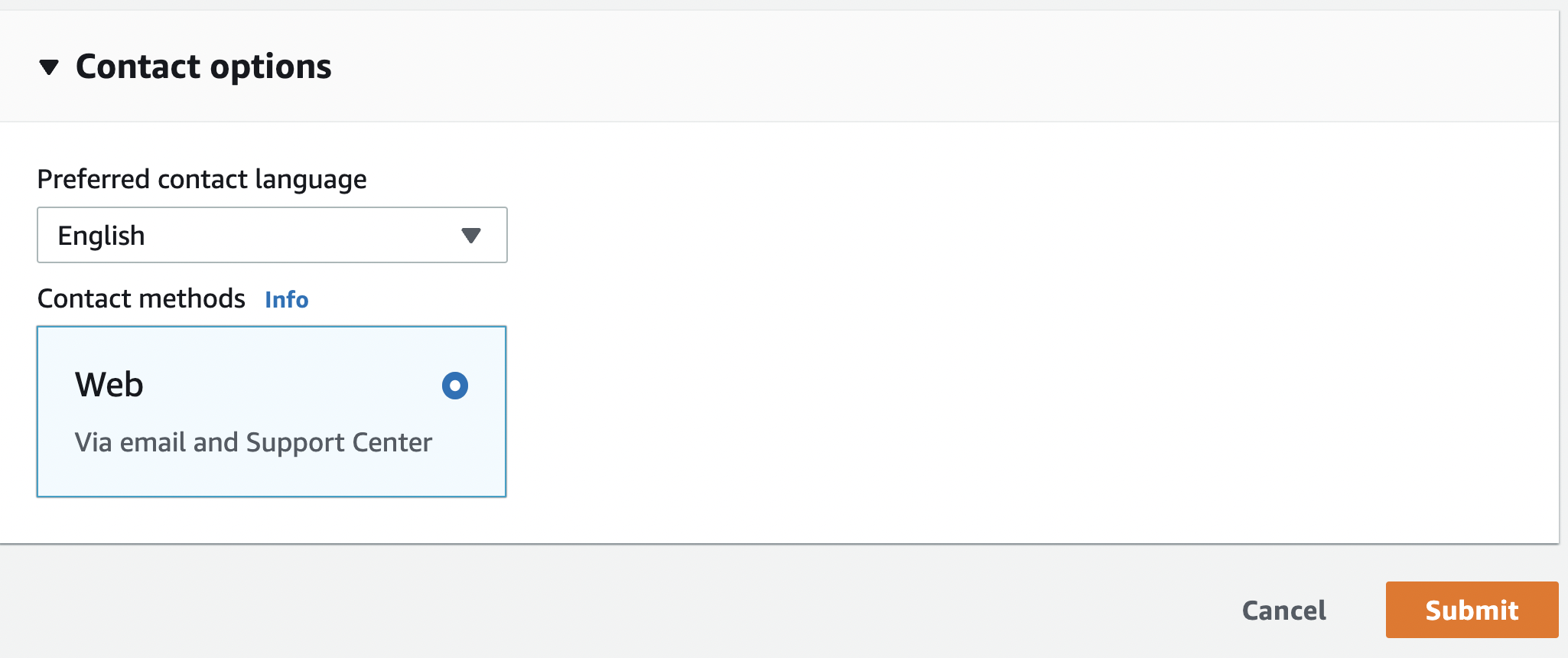VPC Elastic IP Limit
Determine if the number of allocated VPC EIPs is close to the AWS per-account limit
AWS limits accounts to certain numbers of resources. Exceeding those limits could prevent resources from launching.
Recommended Actions
Follow the appropriate remediation steps below to resolve the issue.
-
Log in to the AWS Management Console.
-
Select the “Services” option and search for EC2.
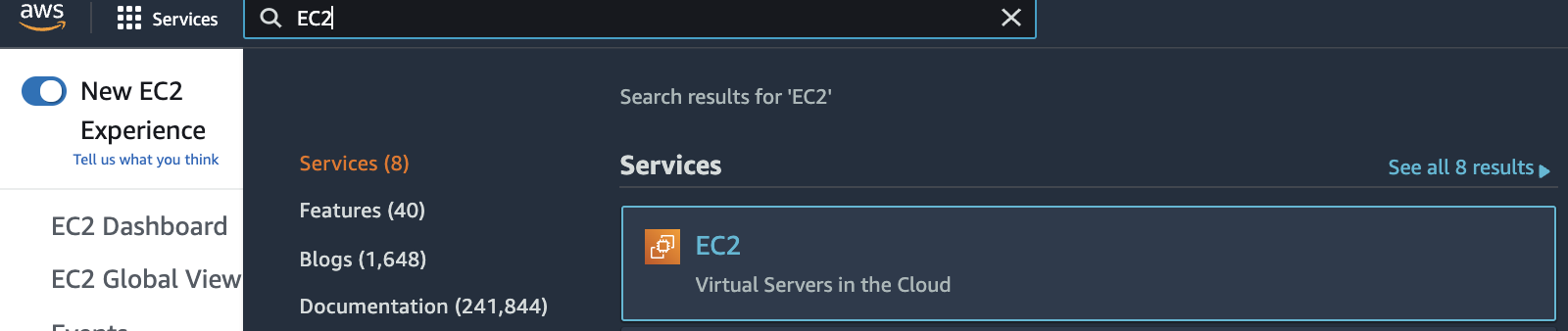
-
Scroll down the left navigation panel and choose “Elastic IPs” under “Network & Security”.
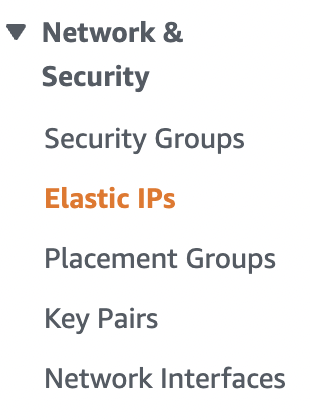
-
Check the number of “Elastic IPs” associated within the region. If the selected region has already reached the default limit of 5 Elastic IPs then raise an AWS support ticket to increase the number of “Elastic IPs” in the desired region.
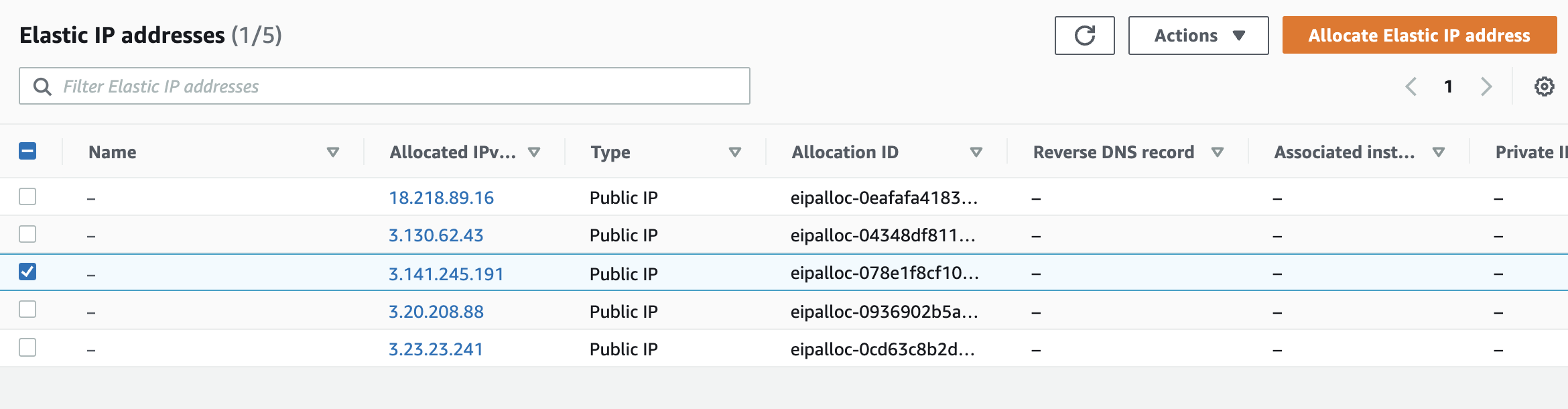
-
Repeat steps number 2 - 4 to verify number of “Elastic IPs” associated with other AWS regions.
-
Click on the “Support Icon (?)” at the top right corner and select the “Support Center”.
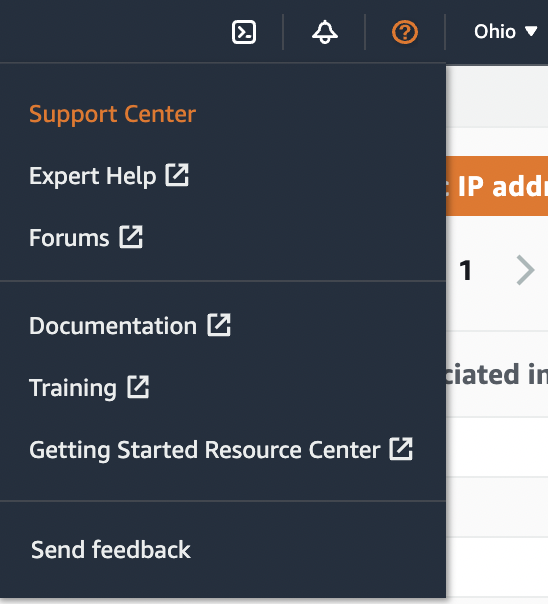
-
In the “Support Center” page click on the “Create Case” button.
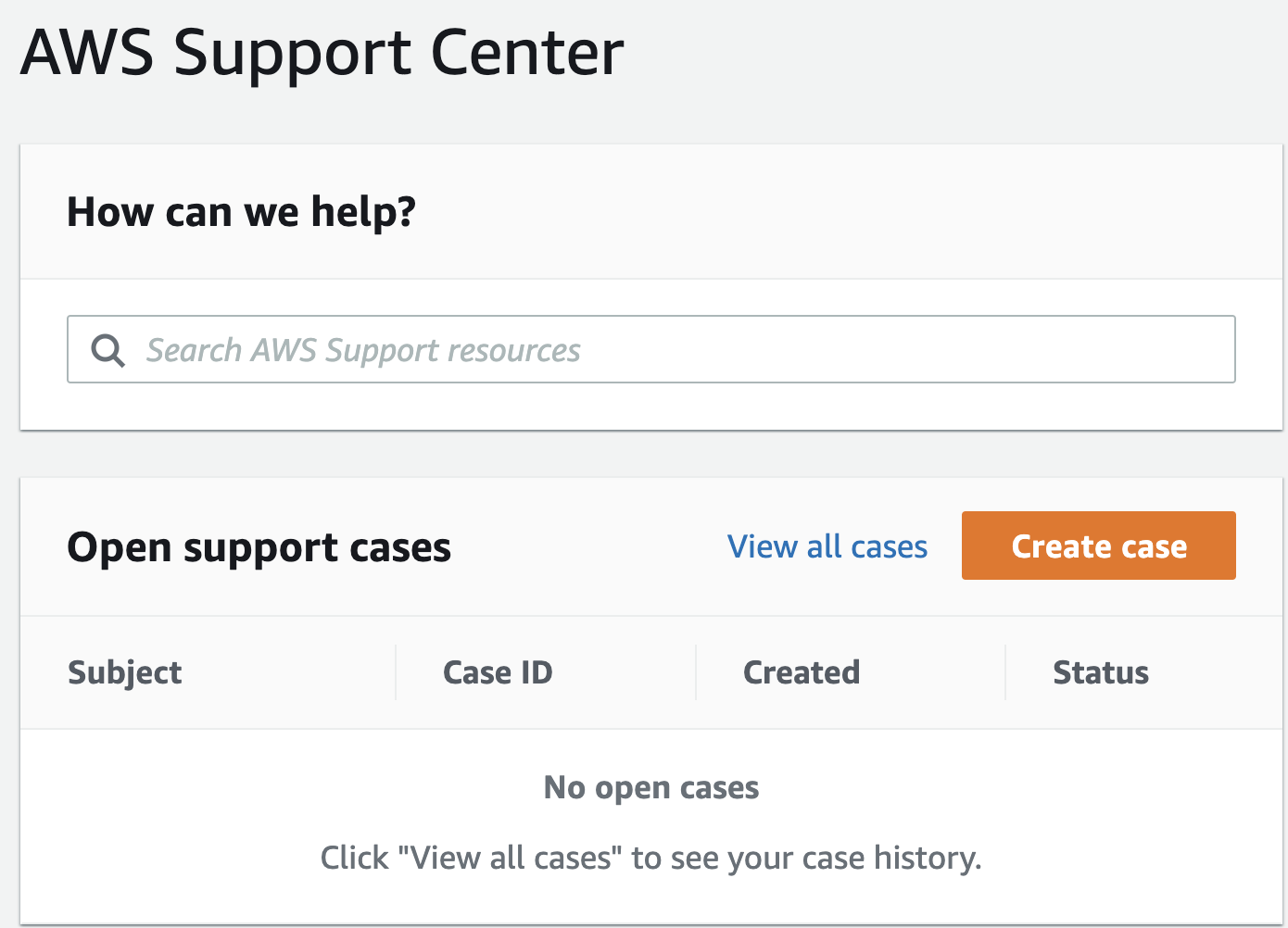
-
Select the “Service limit increase” tab and choose the “Elastic IPs” from the dropdown in “Limit Type”.
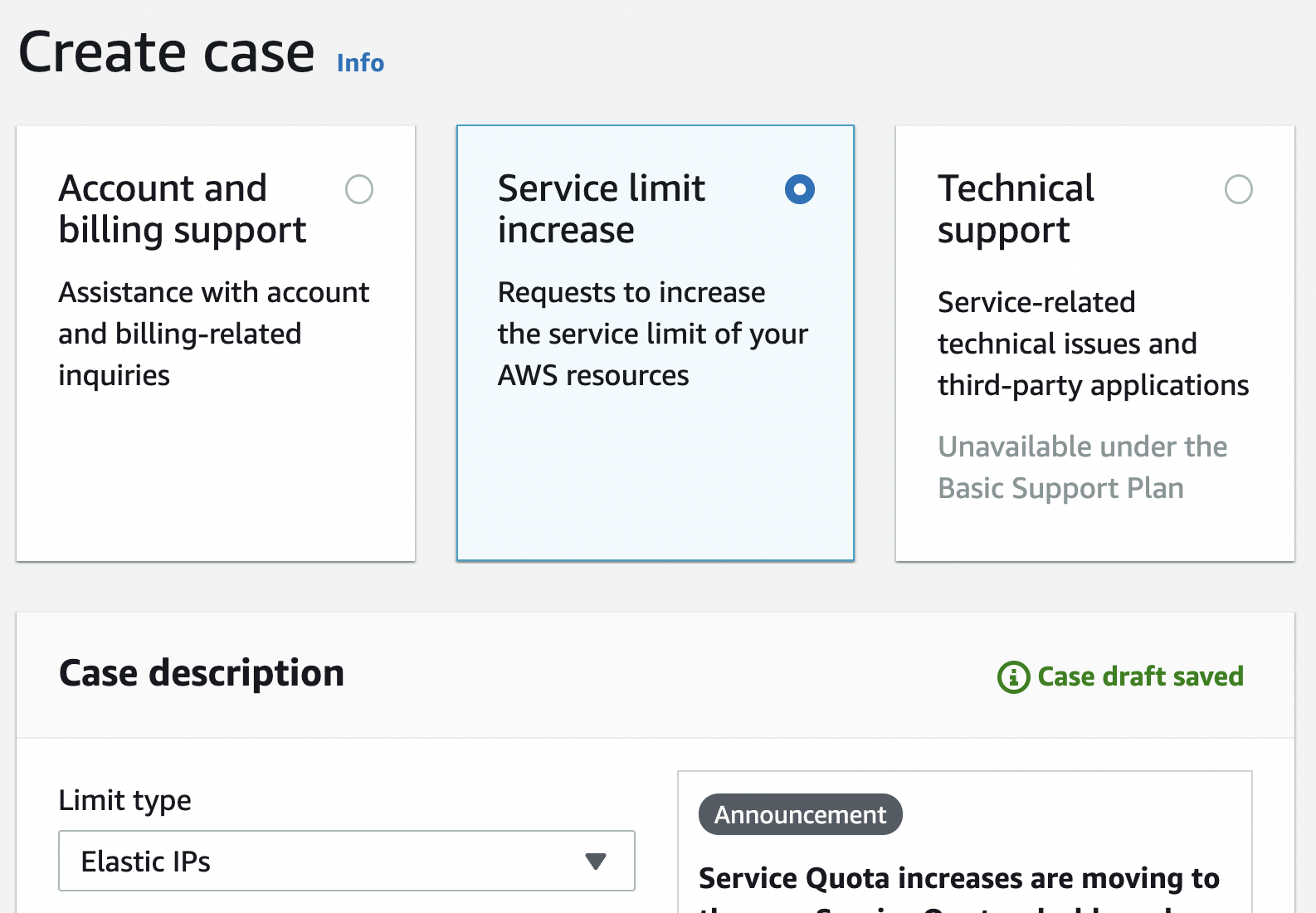
-
Scroll down the page and select the “Region” and “Limit” as either “EC2-Classic IP Address Limit” or “New VPC IP Address Limit”. Provide the “New limit value” as per the requirements.
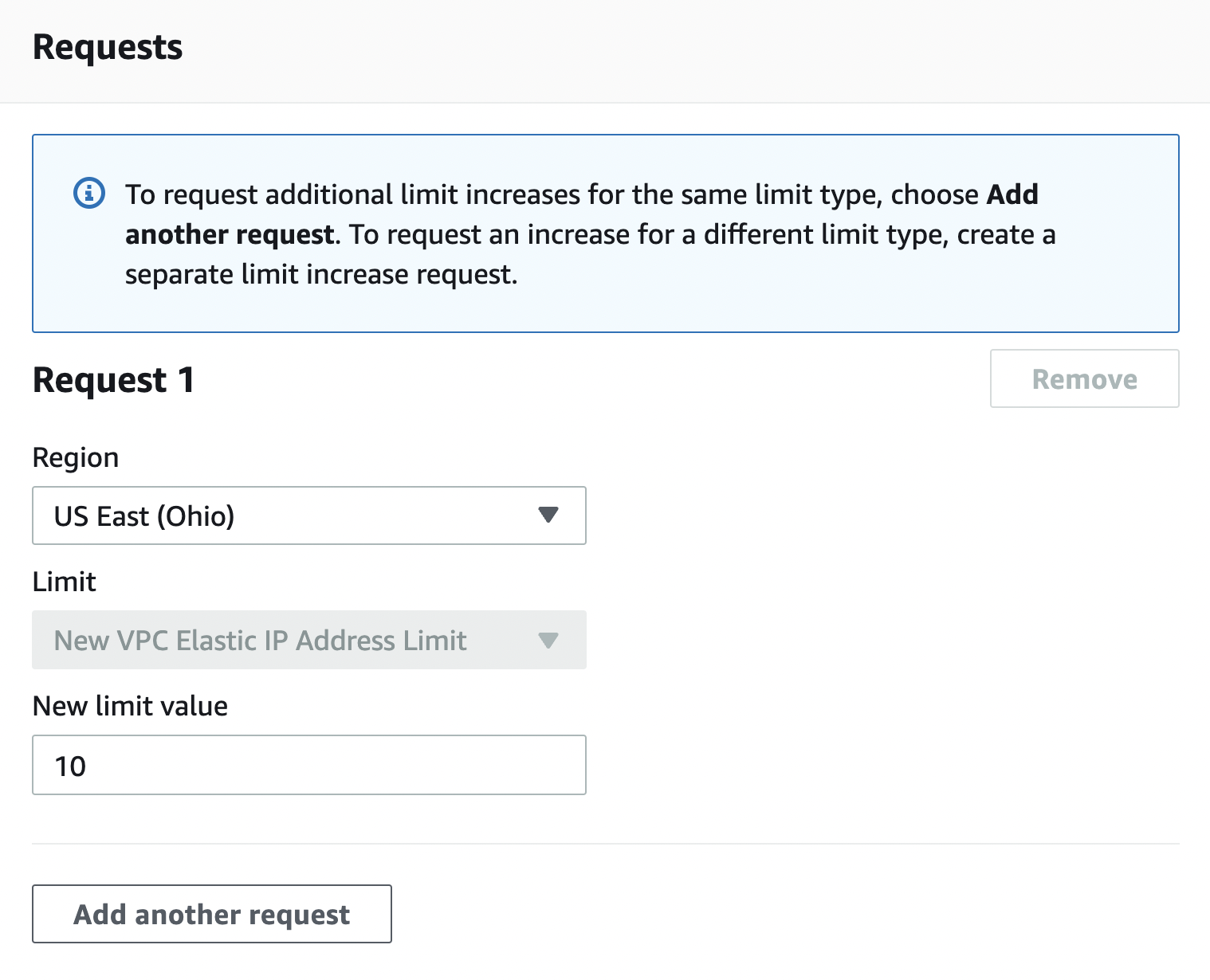
-
Provide a small description to your request in “Case description”.
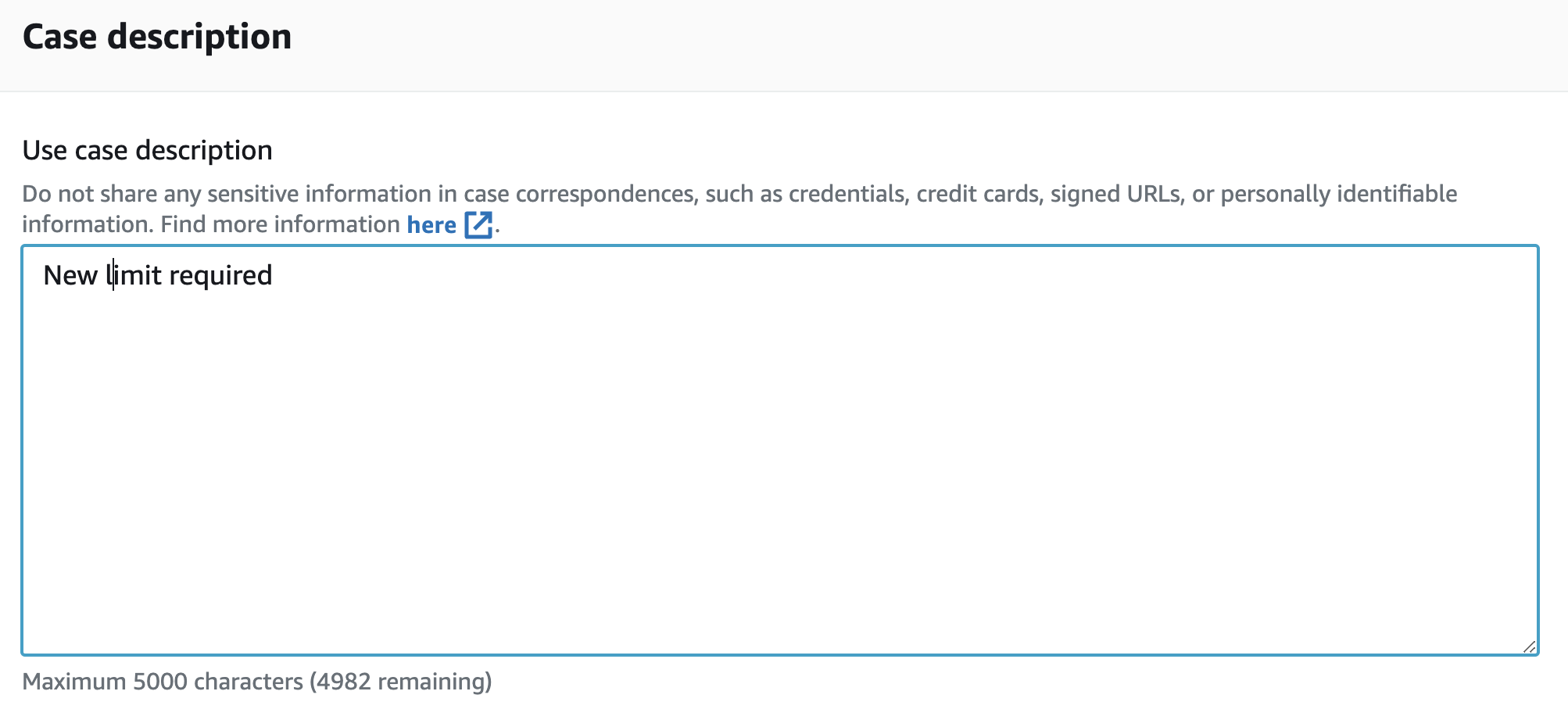
-
Select preferred contact option to the AWS Support team and click on the “Submit” button to increase the “Elastic IPs” request to AWS.