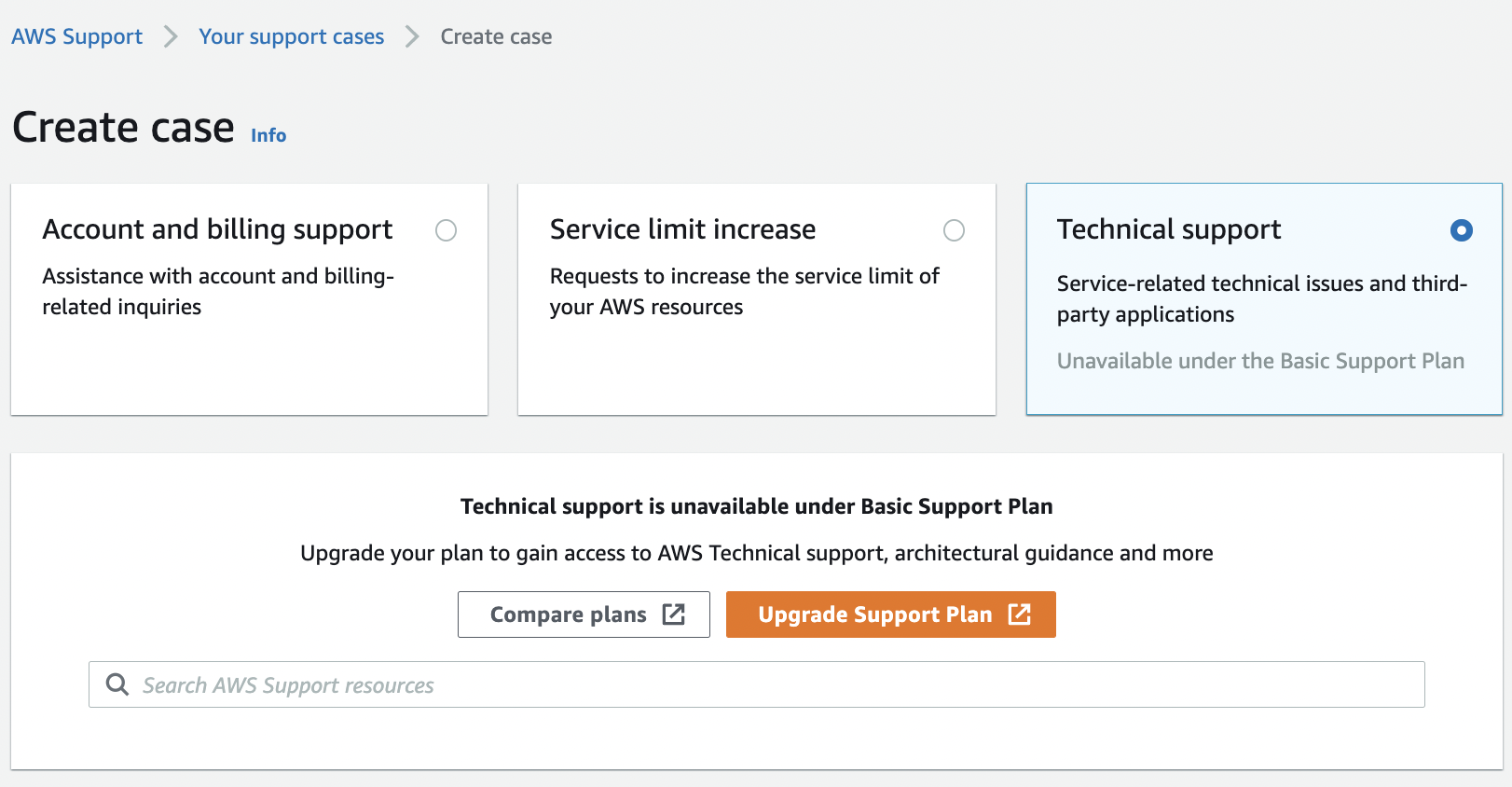RDS Restorable
Ensures RDS instances can be restored to a recent point
AWS will maintain a point to which the database can be restored. This point should not drift too far into the past, or else the risk of irrecoverable data loss may occur.
Recommended Actions
Follow the appropriate remediation steps below to resolve the issue.
-
Log in to the AWS Management Console.
-
Select the “Services” option and search for RDS.
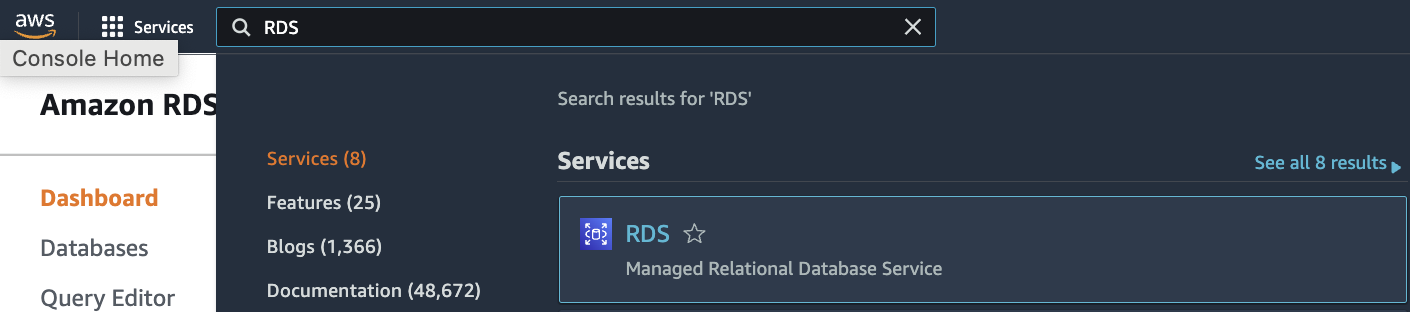
-
Scroll down the left navigation panel and choose “Databases”.

-
Select the “Database” that needs to be verified and click on the selected “Database” from the “DB identifier” column to access the database.
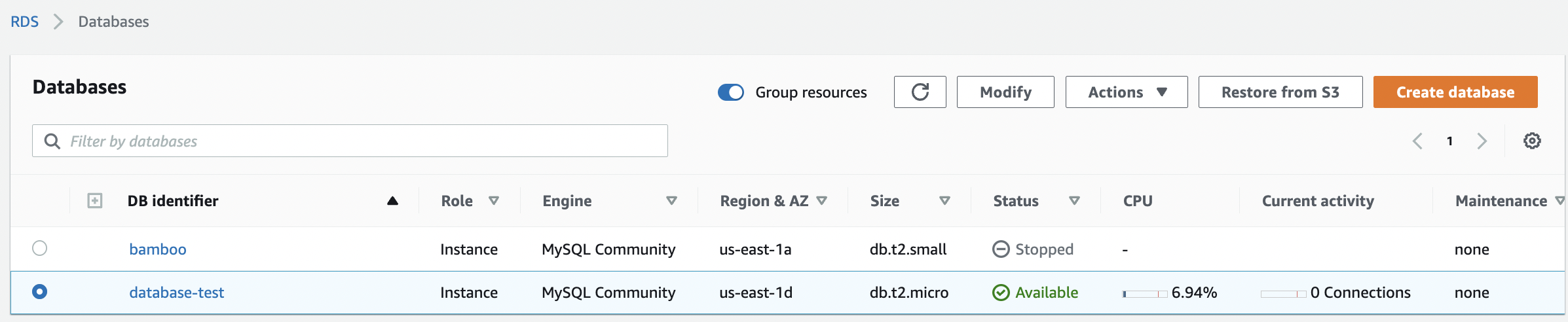
-
Click on the “Maintenance & backups” under the selected database configuration page.
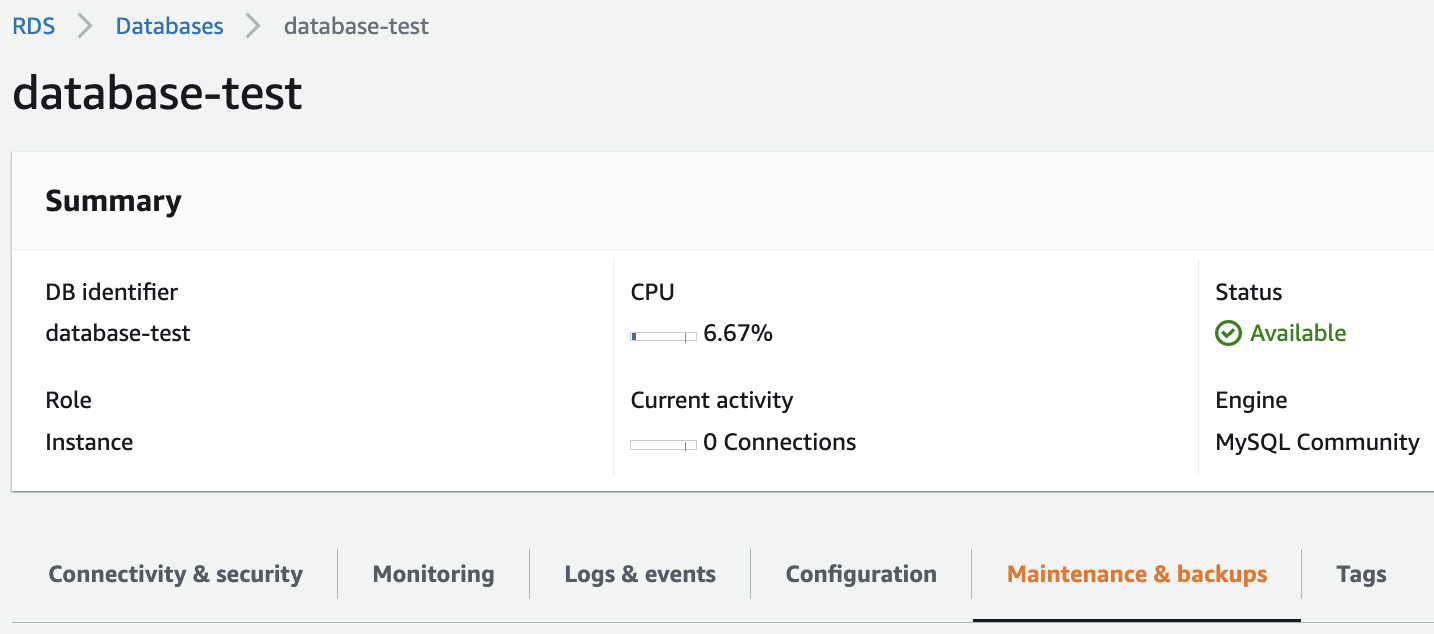
-
Scroll down the “Maintenance & backups” tab and check the “Backup”. Check the “Automated backups” and “Latest restore time”. If “Automated backups” are enabled and “Latest restore time” is showing the latest timestamp then the selected database can be restored.

-
If the “Latest restore time” is showing timestamp from past than click on the “Support (?)” symbol on the top right and click on “Support Center”.
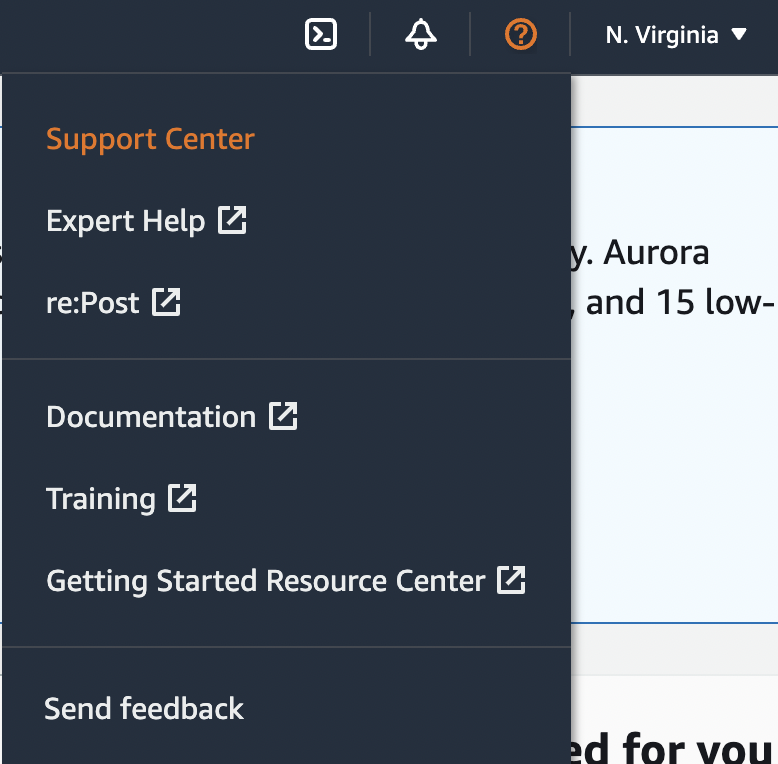
-
Click on the “Create case” button under “My support cases”.
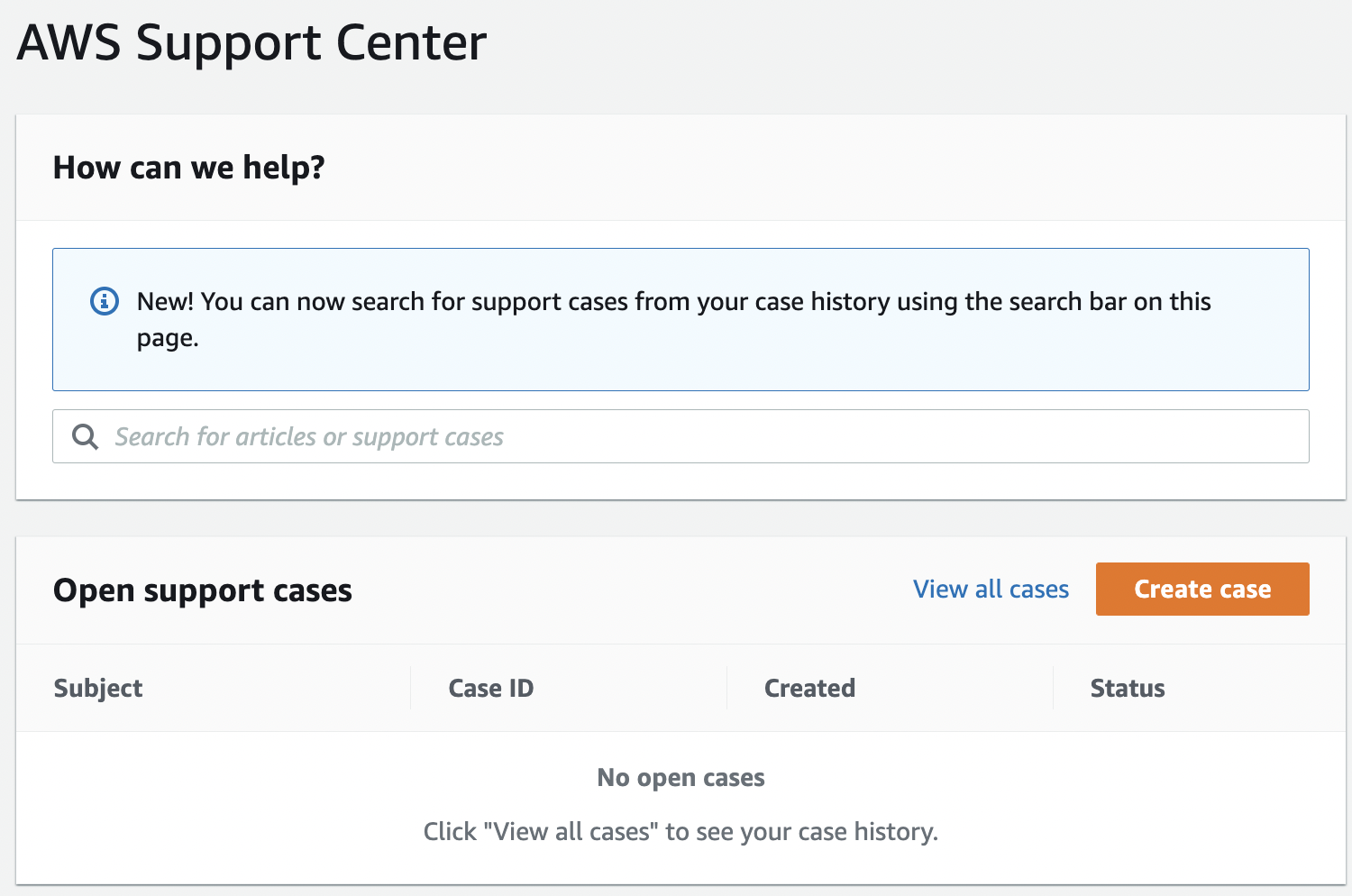
-
Click on the “Technical Support” and open a support ticket with AWS for RDS.