Blob Service Immutable
Ensures data immutability is properly configured for blob services to protect critical data against deletion
Immutable storage helps store data securely by protecting critical data against deletion.
Recommended Actions
Follow the appropriate remediation steps below to resolve the issue.
-
Log in to the Microsoft Azure Management Console.
-
Find the search bar at the top and search for “Storage accounts”.
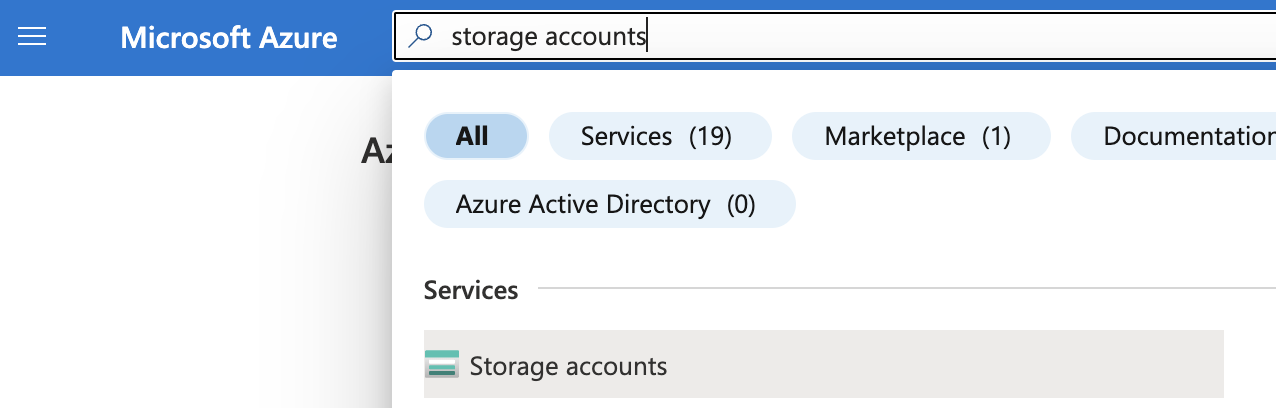
-
Select the “Storage account” by clicking on the “Name” link to access the configuration changes.
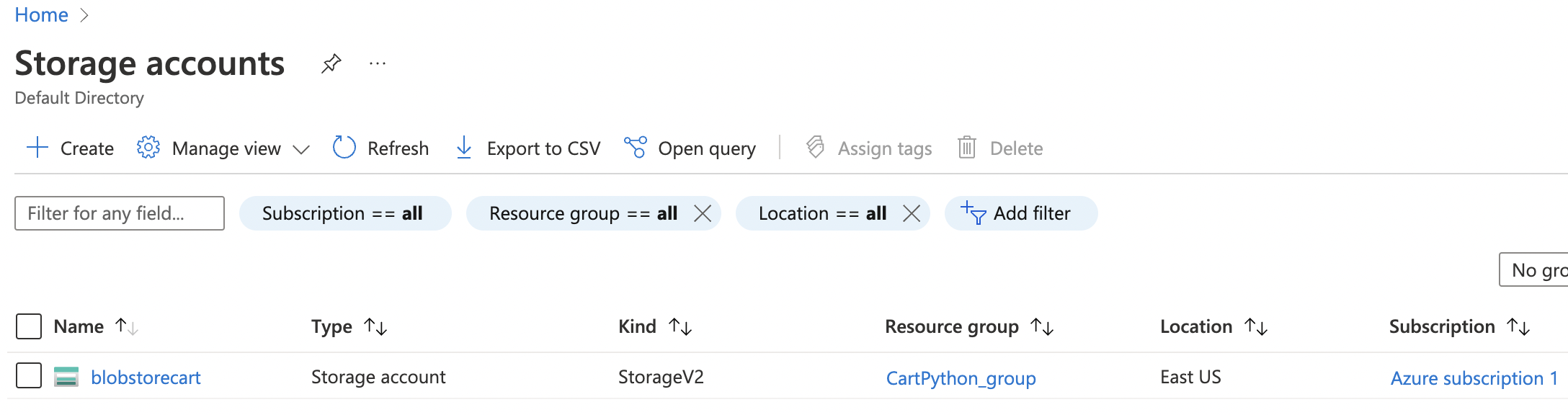
-
In the “Data Management” Section, Click on the “Data protection” tab. Enable the Soft delete for blobs or containers based on your required level and save.
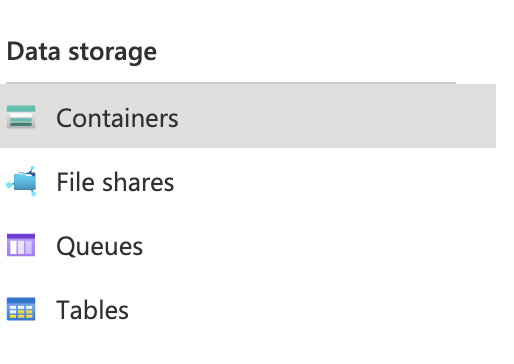
-
Now, in the left navigation panel click on “Containers” under “Data Storage”
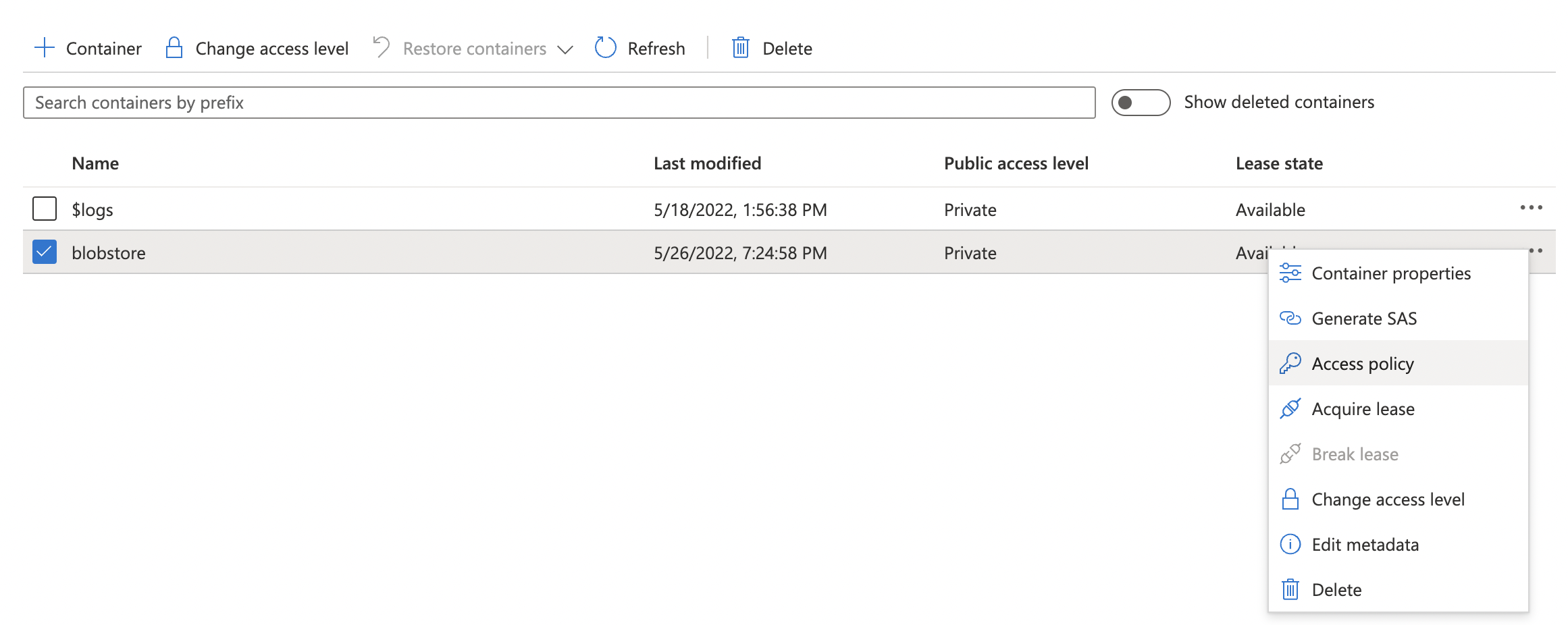
-
In the Containers List, select the container by clicking on the triple dots (…) on the extreme right and select “Access Policy”.
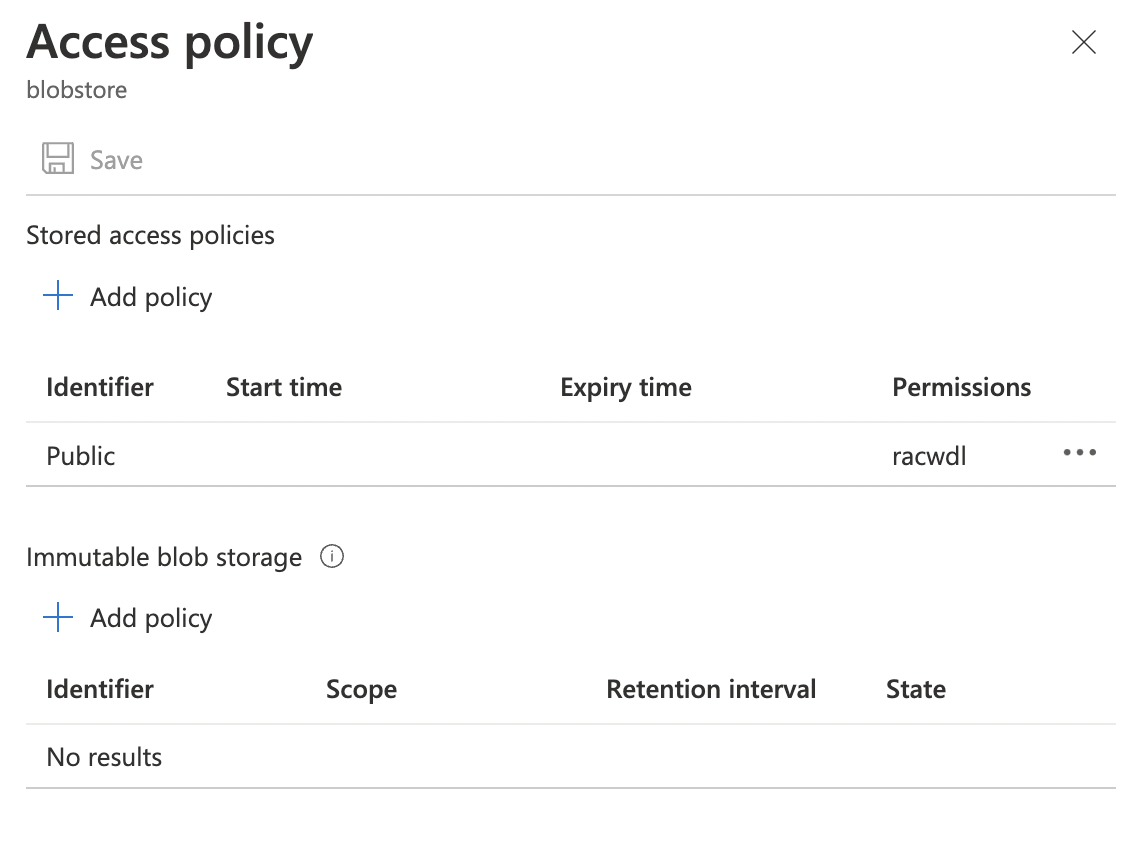
-
In the “Access Policy” panel, create immutable blob storage access policy in the containers (time-based or legal hold).

-
To create a policy with container scope, don’t check the box for Enable version-level immutability and click save.
-
Repeat steps number 5 - 8 to ensure data immutability is properly configured in blob services to protect critical data against deletion.