Log Connections Enabled
Ensures connection logs are enabled for PostgreSQL servers
Connection logs ensure all attempted and successful connections to the server are logged.
Recommended Actions
Follow the appropriate remediation steps below to resolve the issue.
-
Log in to the Microsoft Azure Management Console.
-
Select the “Search resources, services, and docs” option at the top and search for PostgreSQL.
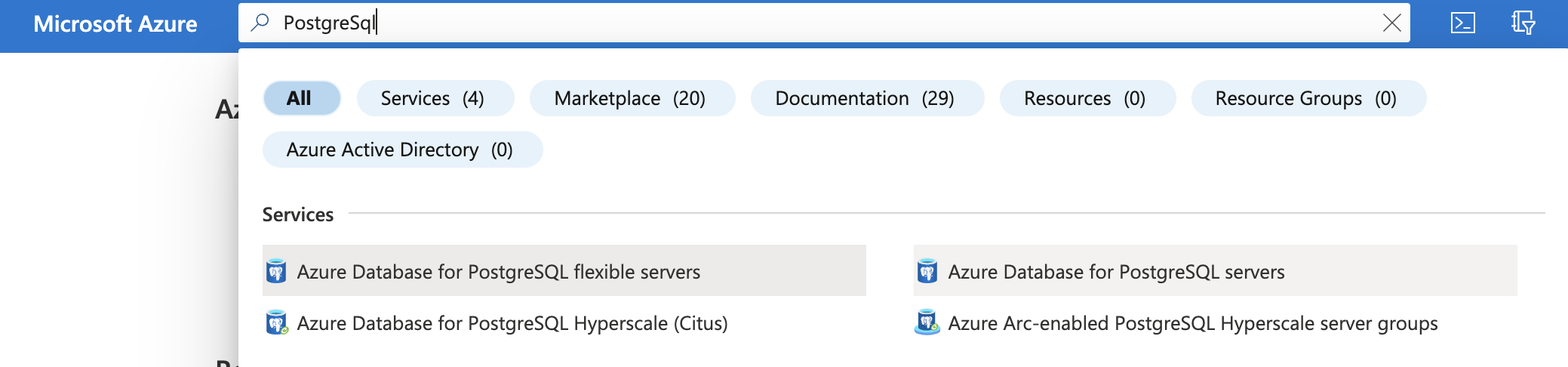
-
On the “Azure Database for PostgreSQL servers” page, select the database by clicking on the “Name” as a link that needs to be examined.
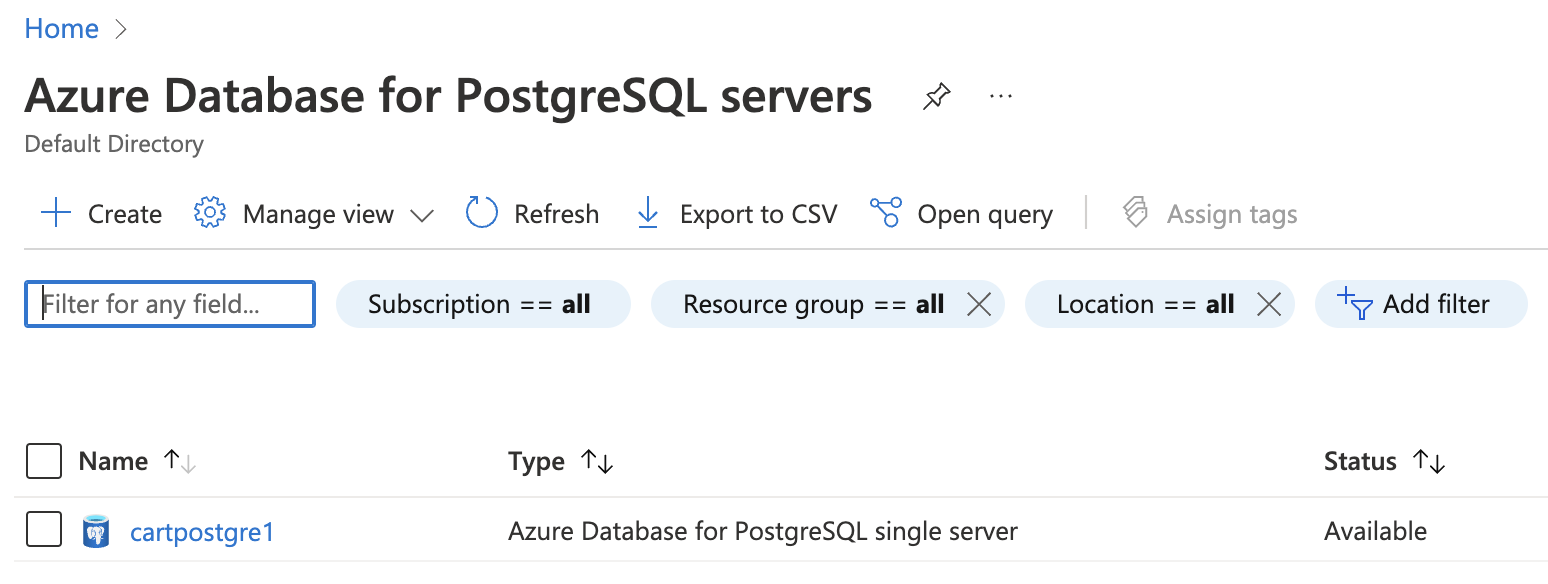
-
Scroll down the left navigation panel and choose “Server parameters” under “Settings.”
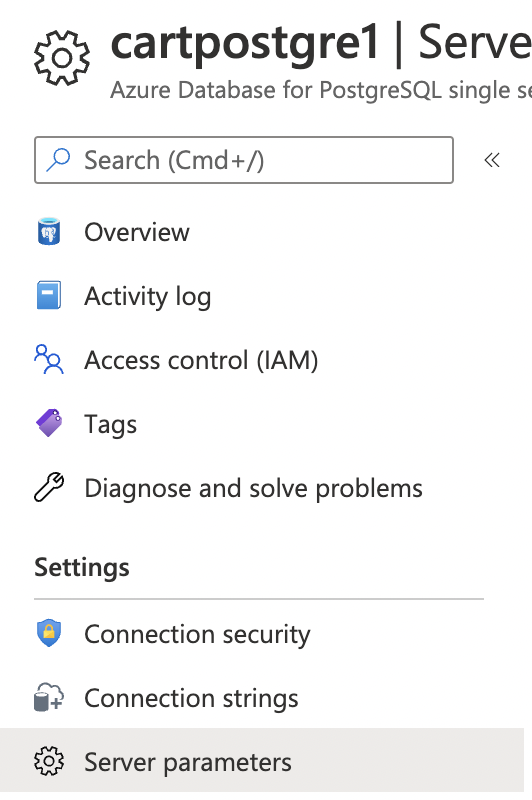
-
On the “Server parameters” page, search for “log_connections” paramter using the “Search for filter item search box.” If the value is set to “OFF” then the “Log Connections” are not enabled for PostgreSQL servers. This is against Azure best practices.
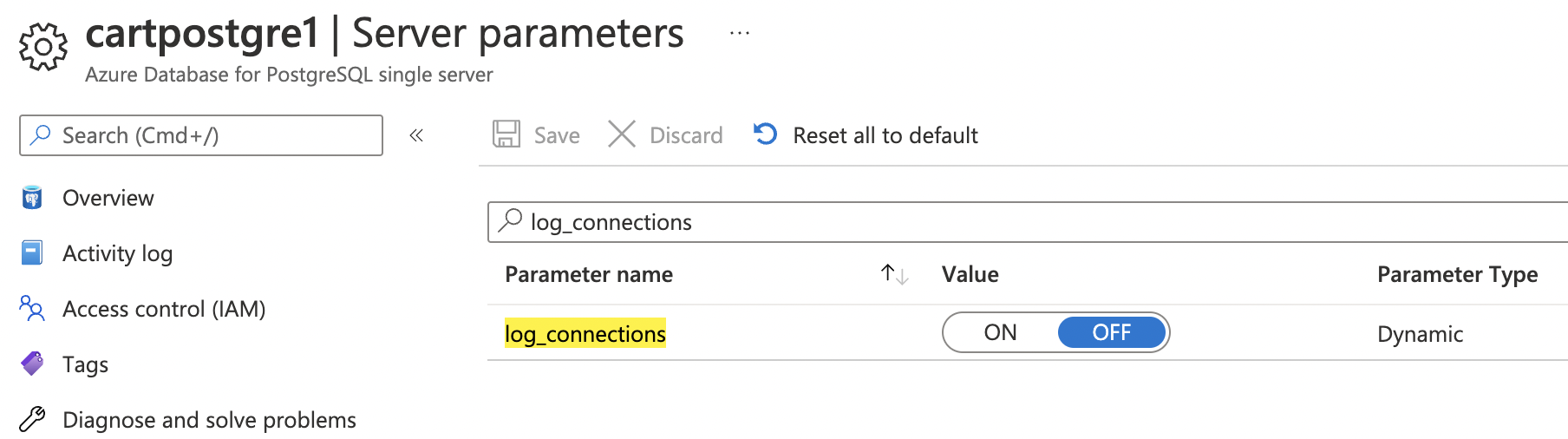
-
To enable “log_connections” select “ON” from the toggle configuration button.

-
Click on the “Save” button at the top to make the changes.

-
Repeat step number 3 - 7 to ensure the server parameters for each PostgreSQL server have the log_connections setting enabled.