Management Lock Enabled
Ensures that resources tagged as locked are actually locked
Enabling Management Locks ensures that critical resources cannot be inadvertently modified or deleted.
Recommended Actions
Follow the appropriate remediation steps below to resolve the issue.
-
Log in to the Microsoft Azure Management Console.
-
Select the “Search resources, services, and docs” option at the top and search for “Storage accounts”.
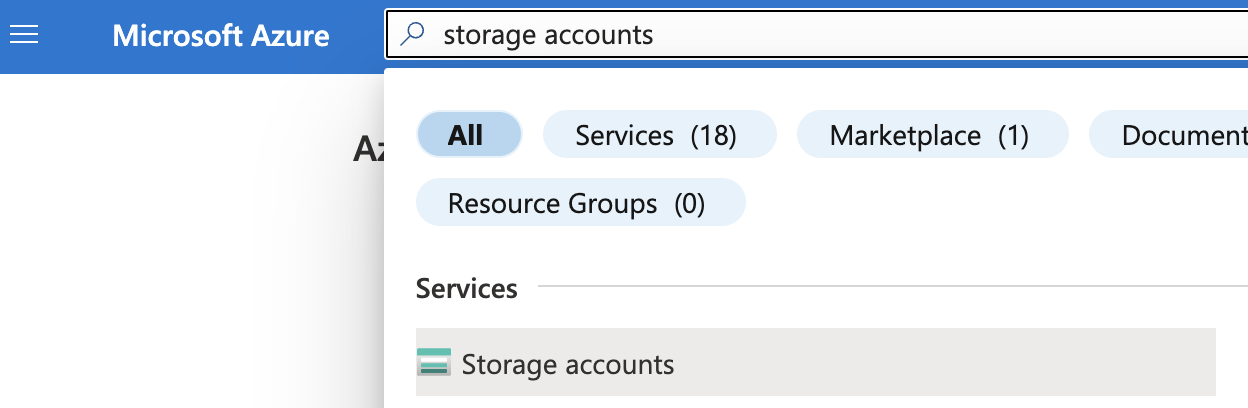
-
Select the “Storage account” by clicking on the “Name” link to access the configuration changes.

-
In the left navigation panel, click on the “Locks” under “Settings”.
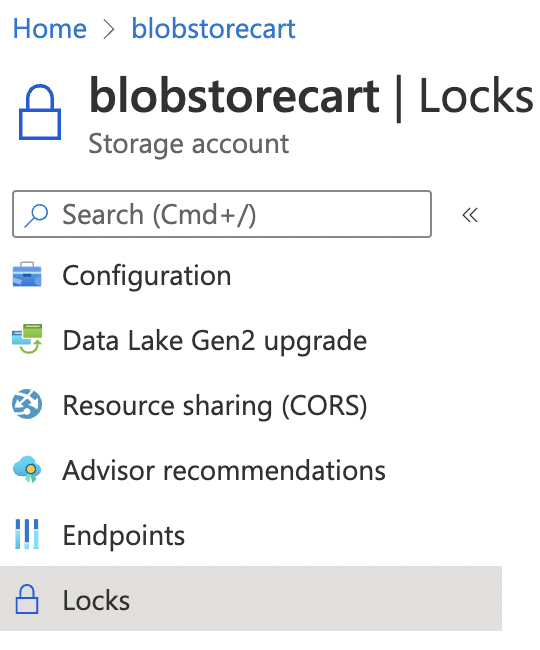
-
If you do not see any locks enabled then the resource is not protected against advertent deletion by a managament lock.
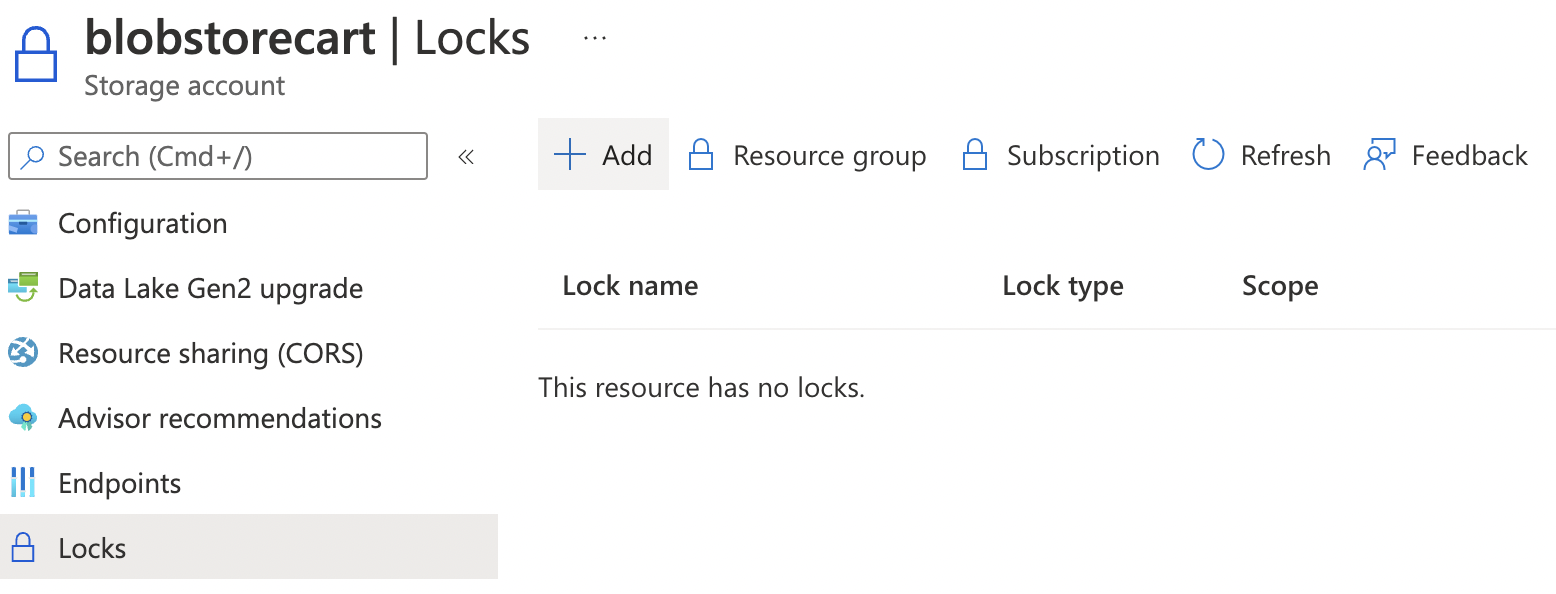
-
To ensure that management lock is enabled, click the “Add” button at the top and select “Read only” from the dropdown “Lock type” in the “Add” pop up and click “OK”.
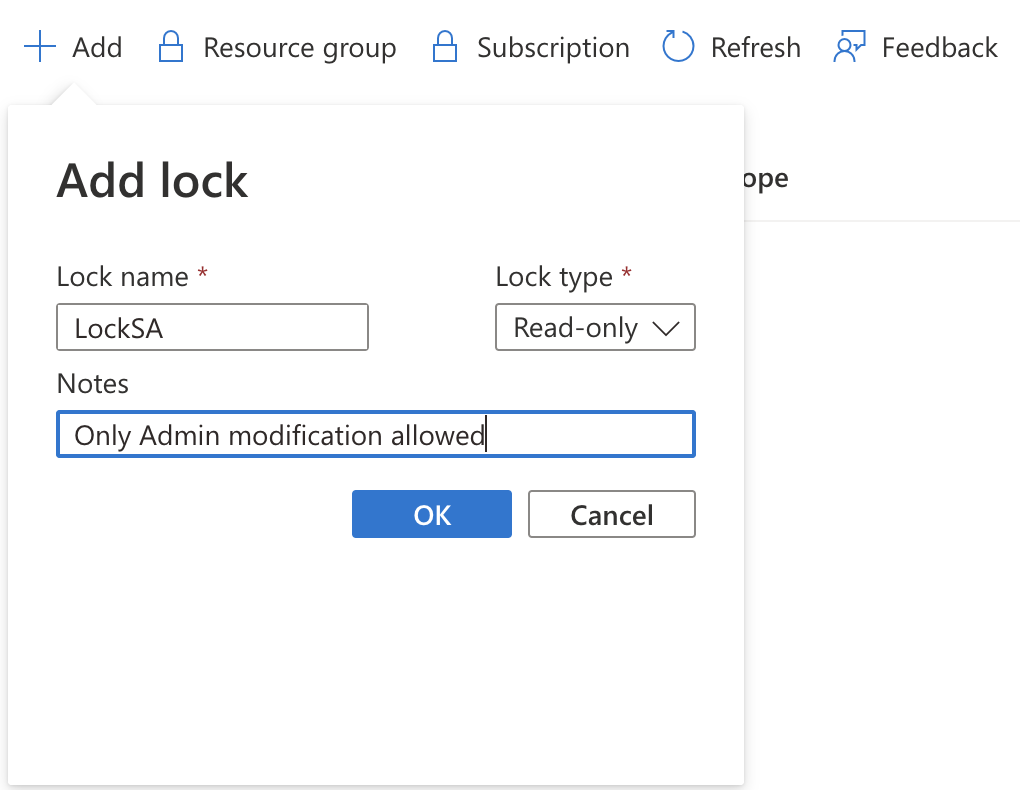
-
Ensure all other critical resources have management lock enabled.
