Monitor SQL Encryption
Ensures that Monitor SQL Encryption is enabled in Security Center
When this setting is enabled, Security Center will monitor for unencrypted SQL databases, associated backups, and transaction log files.
Recommended Actions
Follow the appropriate remediation steps below to resolve the issue.
-
Log into the Microsoft Azure Management Console.
-
Select the “Search resources, services, and docs” option at the top and search for Security Center.

-
Scroll down the “Security Center” and select the “Security policy” option under “Management” in the left navigation panel.
-
On the “Policy Management” page under “Name” column select the “Subscription Name” that needs to be verified.

-
In the “Security Policy” page scroll down and click on the “Azure Security Benchmark”.
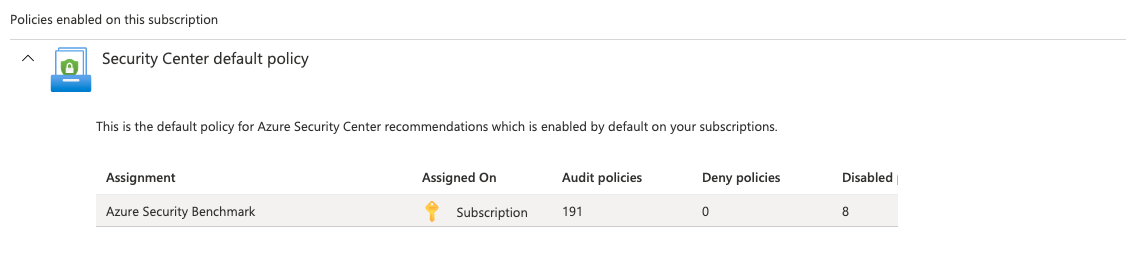
-
In the “Azure Security Benchmark” click on the Next button.
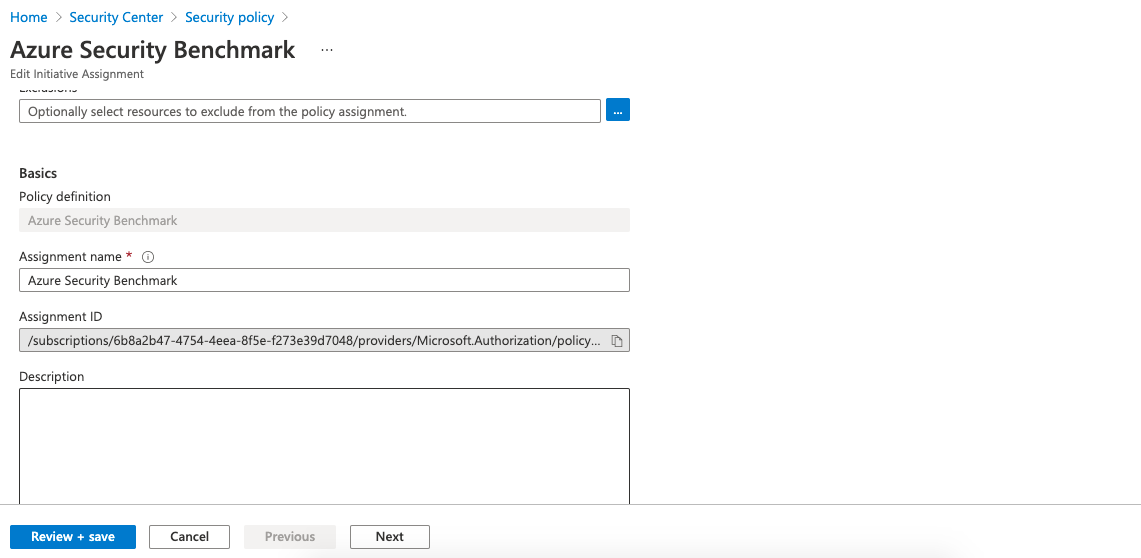
-
In the “Azure Security Benchmark”, check for the “Transparent data encryption on SQL Databases should be enabled” Parameter and if it’s set to “Disable” then the encryption is not enabled.
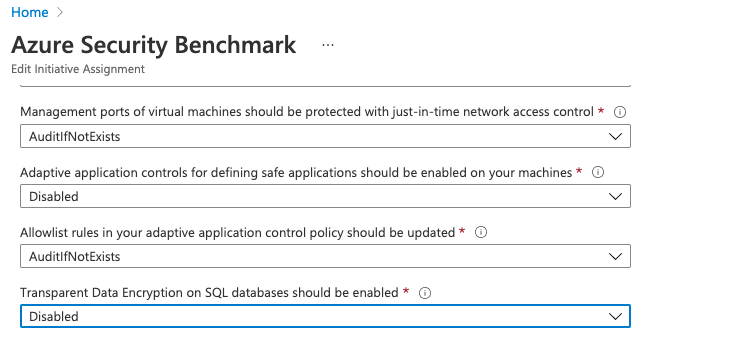
-
Repeat steps number 2 - 7 to check other “Subscriptions” under the “Security Center."
-
Navigate to the “Security Center”, select the “Security policy” and under “Policy Management” select the “Subscription” that needs to enable the “SQL Encryption.”
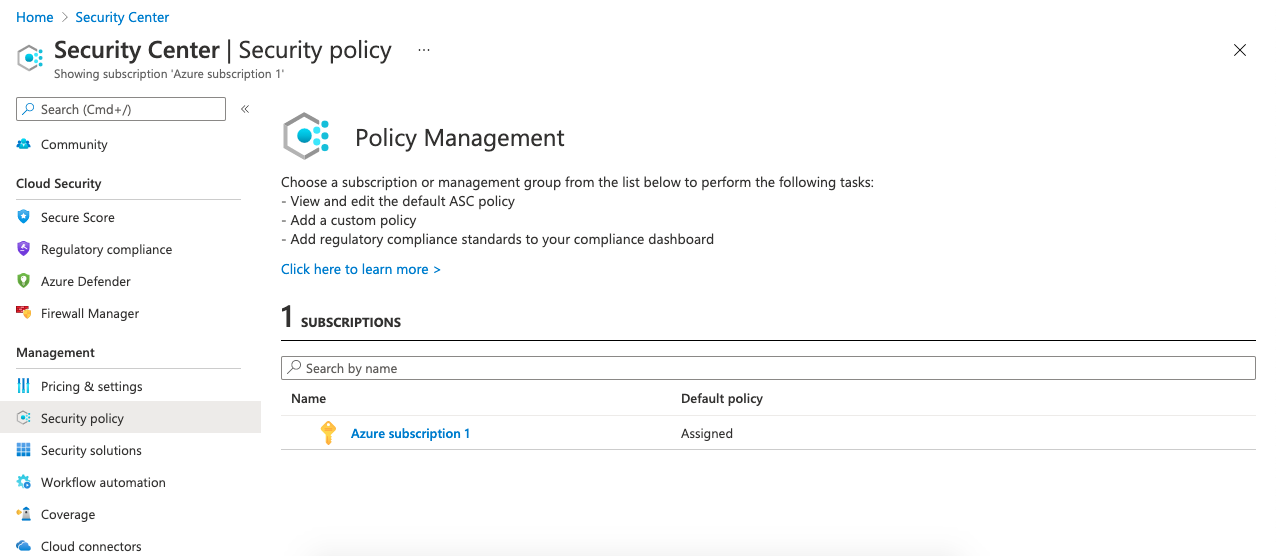
-
Select the “Subscription” link under the “Security policy” at the top to get into the configuration settings.
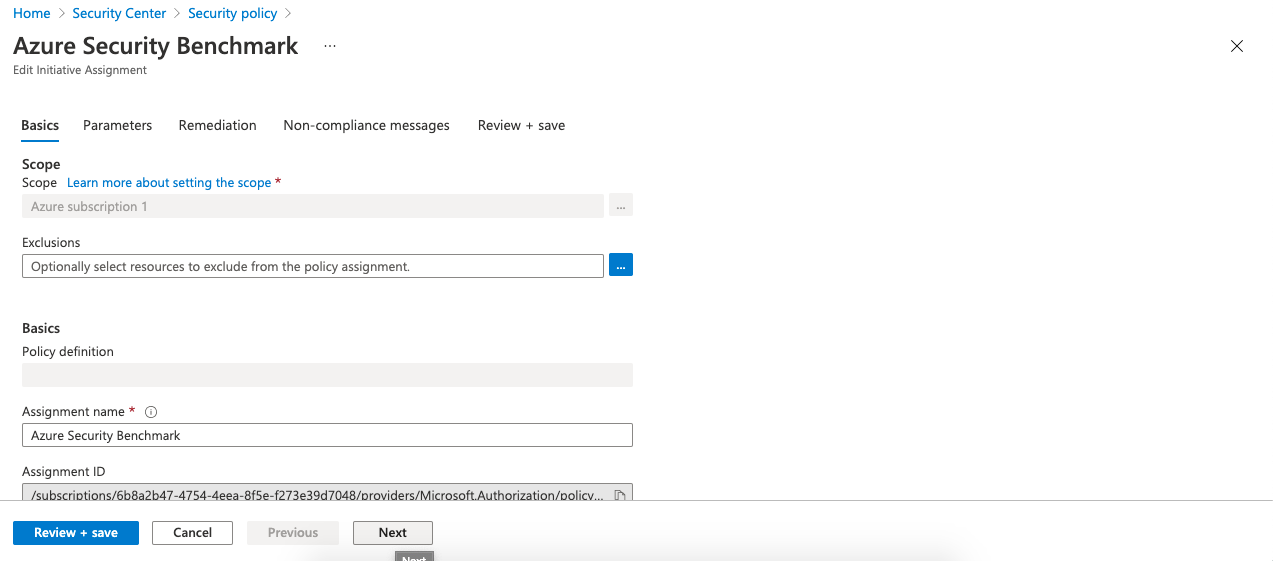
-
Scroll down the page and under “Parameter” choose the “Transparent data encryption on SQL Databases should be enabled” and select the “AuditIfNotExists” option from the dropdown menu and click on the “Save” button at the bottom to make the necessary changes.
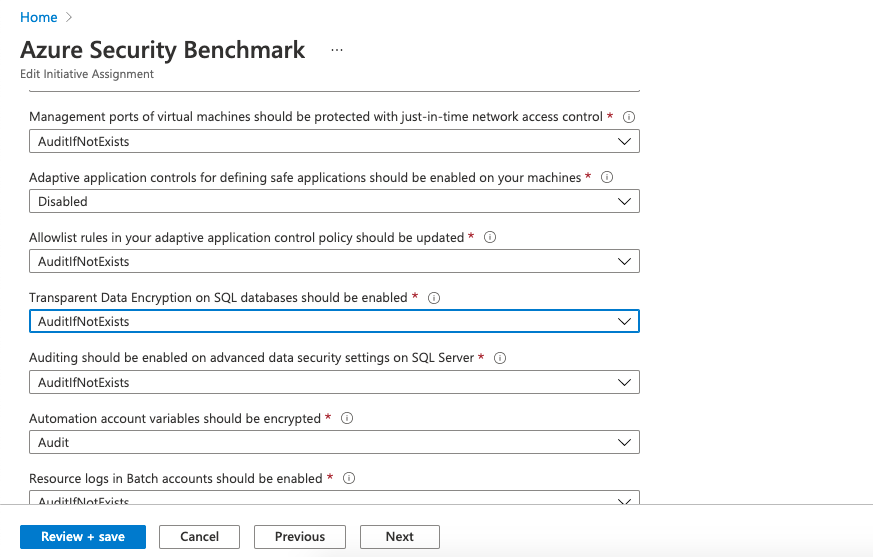
-
Repeat steps number 9 - 11 to ensures “Monitor SQL Encryption” is enabled in Security Center.