Block Volume Restorable
Ensures block volumes can be restored to a recent point.
Having recent backups on block volumes prevents data loss in the case of a catastrophe.
Recommended Actions
Follow the appropriate remediation steps below to resolve the issue.
-
Log in to the Oracle Cloud Platform Console.
-
Scroll down the left navigation panel and choose the “Block Volumes” under the “Block Storage.”
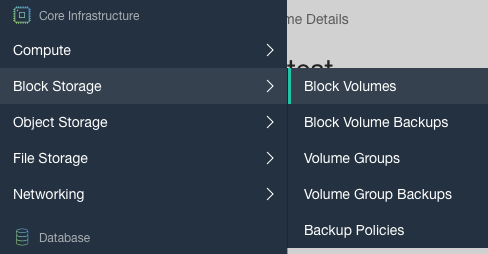
-
Click on the “Name” as a link to access to the “Boot Volume” setting.
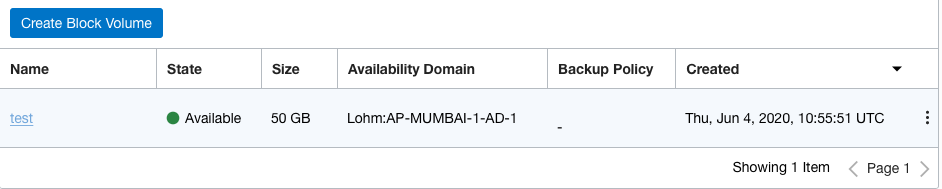
-
On the “Block Volume Details” page, scroll down and select “Block Volume Backups” udner the “Resources.”
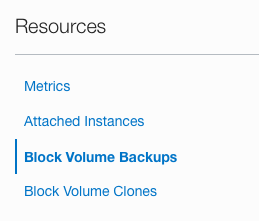
-
On the “Block Volume Backups” page, check whether any “Block Volume” backup is there or not which can be restored.
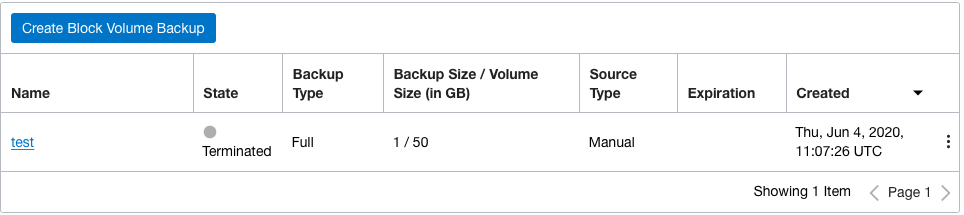
-
Repeat steps number 2 - 5 to check other Block Volumes in the account.
-
Navigate to “Block Volumes” under the “Block Storage” and select the “Block Volumes” option to manually create the “Block Volume Backup”.
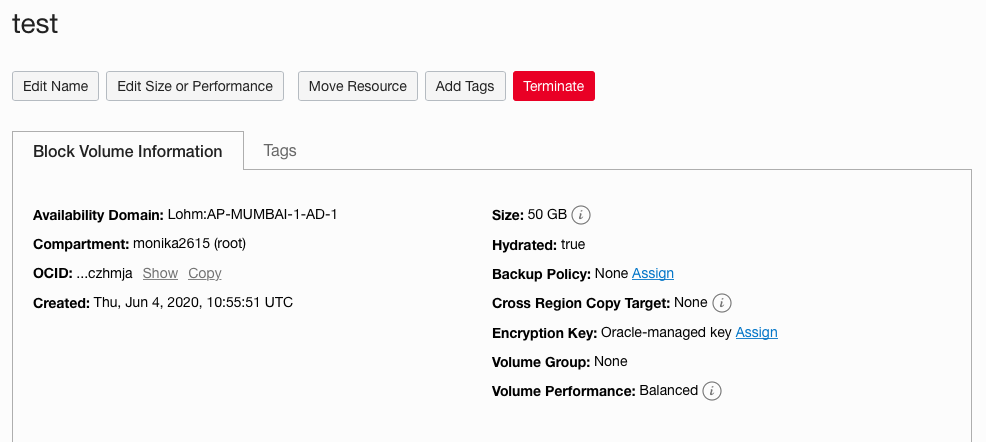
-
Click on the “Block Volume Backups” under the Resources and then click on the “Create Block Volume Backup” button at the top.
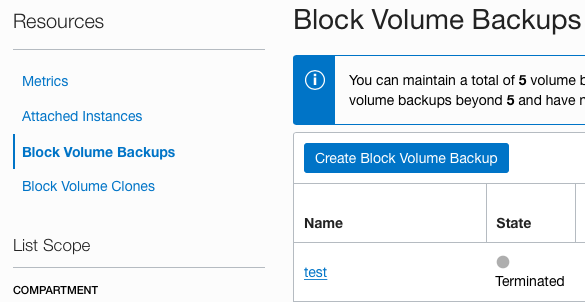
-
On the “Create Block Volume Backup” page, enter the name for the “Boot Volume Backup” and choose the “Backup Type” and click on the “Create Block Volume Backup” button to make the changes.
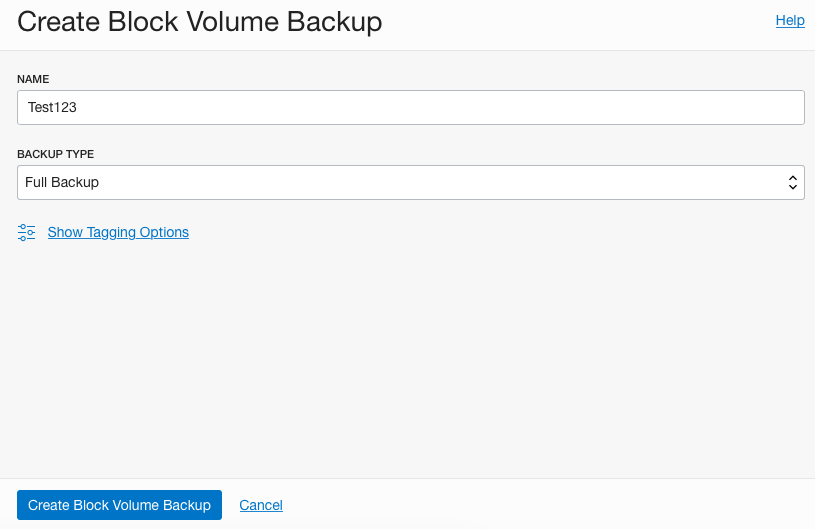
-
Repeat steps number 7 - 9 to determine if Block Volumes can be restored to a recent point.