Boot Volume Restorable
Ensures boot volumes can be restored to a recent point.
Having an active backup ensures that the boot volumes can be restored in the event of a compromised system or hardware failure.
Recommended Actions
Follow the appropriate remediation steps below to resolve the issue.
-
Log in to the Oracle Cloud Platform Console.
-
Scroll down the left navigation panel and choose the “Instances” under the “Compute.”
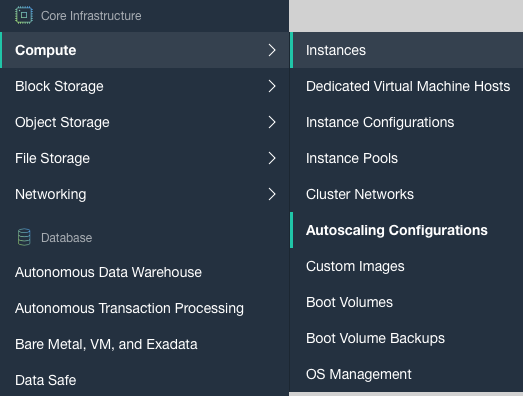
-
On the “Instances” page, scroll down and click on the “Boot Volumes” option at the left.
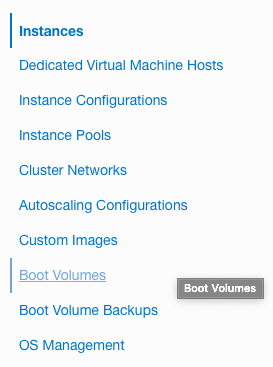
-
On the “Boot Volumes” page, click on the “Name” as a link to access the configuration options.

-
On the “Boot Volume Details” page, scroll down and click on the “Boot Volume Backups” under the “Resources” section.
-
On the “Boot Volume Backups”, check if there is any active “Boot Volume Backup” is available or not.
-
Repeat steps number 2 - 6 to check other volumes in the account.
-
Navigate to “Instances” under the “Compute” and select the “Boot Volumes” option to determine that “Boot Volume” can be restored to a recent point.
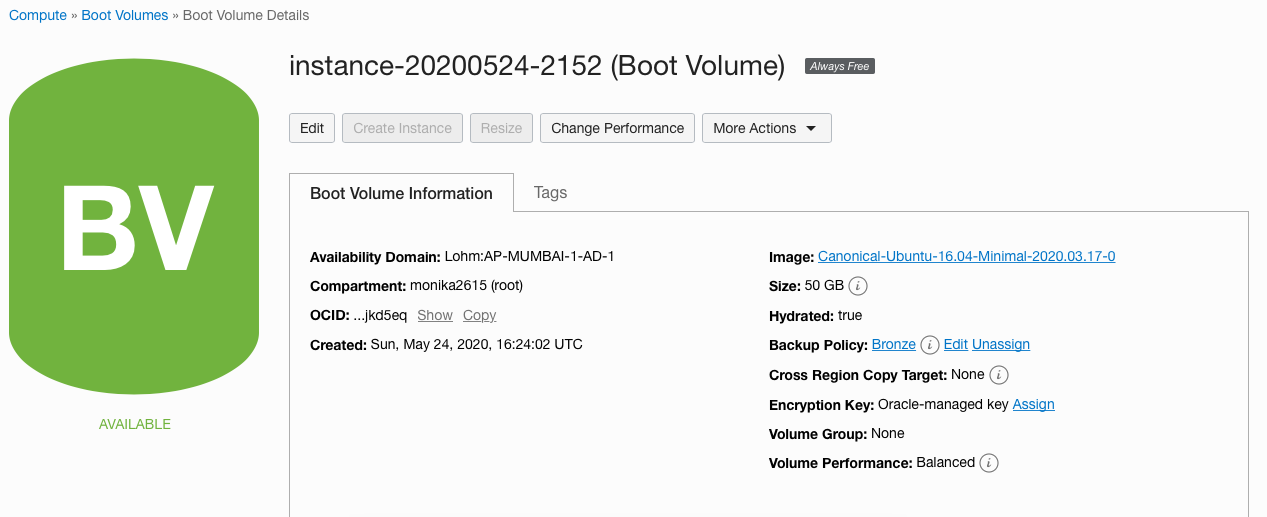
-
On the “Boot Volume Details” page, scroll down and click on the “Boot Volume Backups” under the “Resources” and click on the “Create Boot Volume Backup” button.

-
On the “Create Boot Volume Backup” tab, enter the “Name” for the backup and click on the “Create Boot Volume Backup” button.
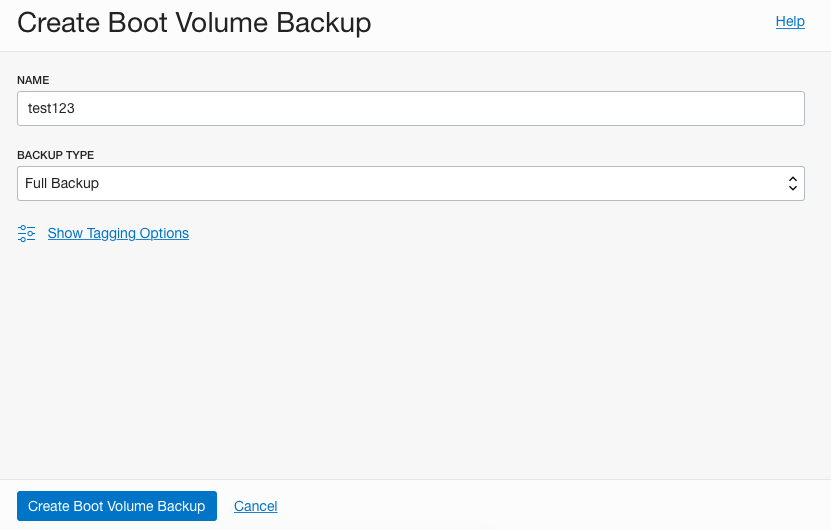
-
Once the backup is ready then the boot volumes can be restored in the event of a compromised system or hardware failure.
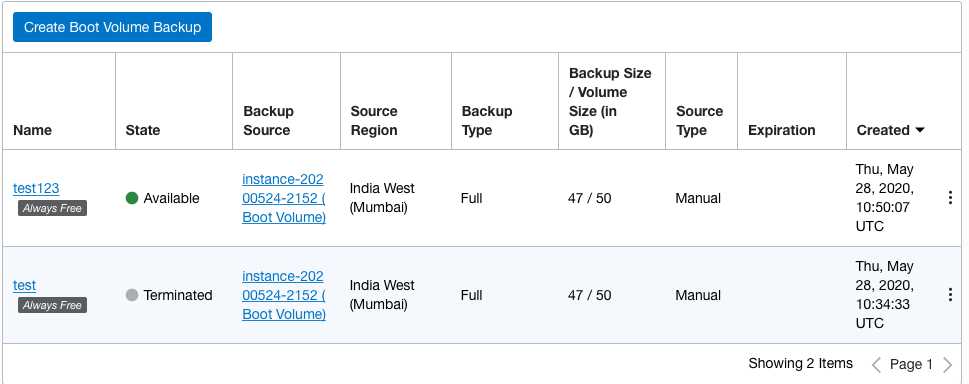
-
Repeat steps number 8 - 11 to determine if Boot Volumes can be restored to a recent point.