Excessive Policy Statements
Determine if there are an excessive number of policy statements in the account
Keeping the number of policy statements to a minimum helps reduce the chances
Recommended Actions
Follow the appropriate remediation steps below to resolve the issue.
-
Log in to the Oracle Cloud Platform Console.
-
Scroll down the left navigation panel and choose the “Identity” under the “Governance and Administration.”
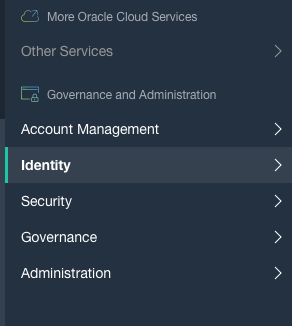
-
On the Identity menu, select the “Policies” option.
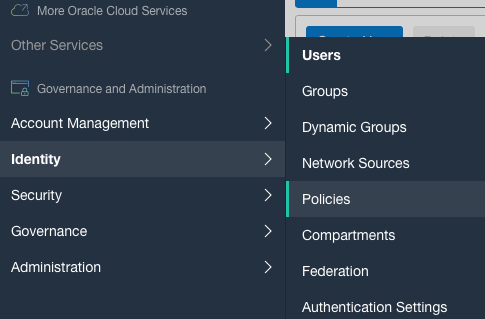
-
On the “Policy” page select the policy by clicking on the “Name” as a link to check the “Policy Statement.”
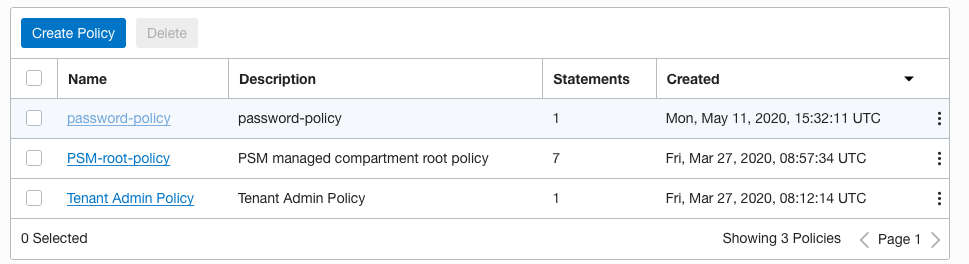
-
On the “Policy Statement” page, check whether we need all the same “Policy Statement” or not or if there is any duplicacy in the policy statement.
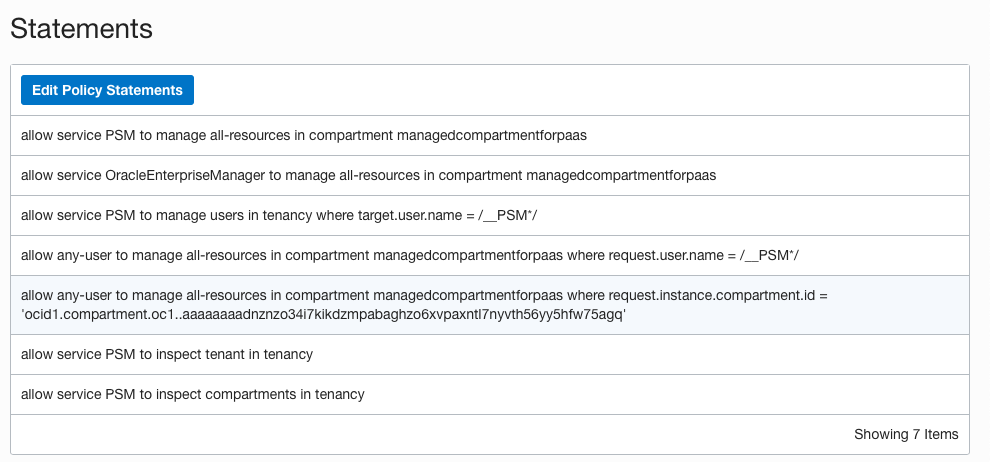
-
Repeat steps number 2 - 5 to check other “Policies” in the account.
-
Navigate to “Identity” under the “Governance and Administration” and select the “Policies” settings to remove the “Excessive Policy Statements”.
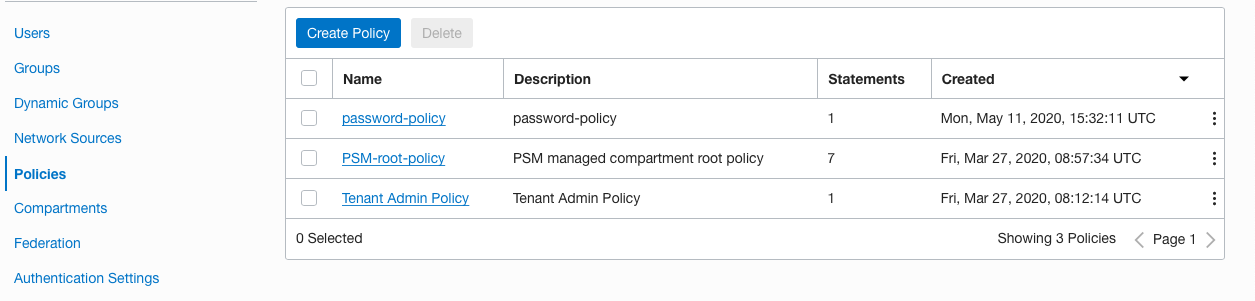
-
On the “Policy” page, access the policy by clicking on the “Name” as a link.
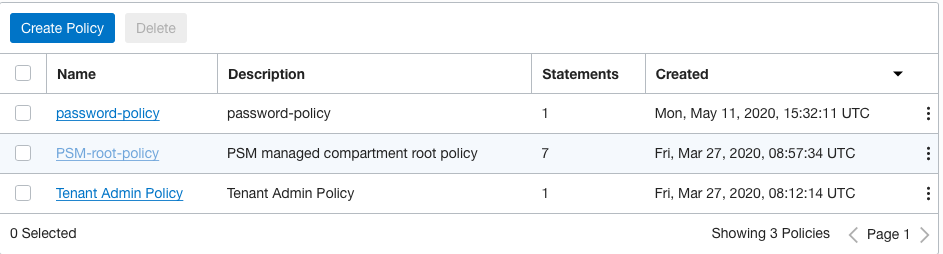
-
On the “Policy Statement” page, click on the “Edit Policy Statements” button to remove the excessive policy statements.
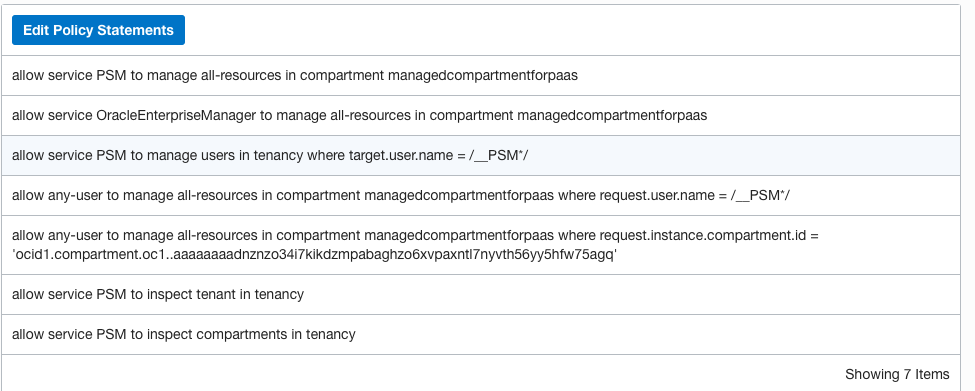
-
On the “Edit Policy Statements” page, click on the remove icon at the extreme right of the policy statement to remove the selected statement.
-
Click on the “Save Changes” button at the bottom to make the changes.

-
Repeat steps number 7 - 11 to limit the number of policy statements to prevent accidental authorizations.